To Download The Apk Package Of Android Applications From Google Play On The Computer, There Are Several Solutions We Explain In This Article.
Downloading from Google Play with a computer is the need of some Android users who may not be able to use Google Play on an Android device due to various problems or who intend to edit the apk of an application.
Anyway, there are many reasons to download the main apk file of the programs from Google Play, and various solutions are suggested for personal computers.
For example, some users suggest downloading from Google Play with a Telegram desktop, which can be done using a particular robot. Google Chrome also has a downloadable extension from Google Play, which is suggested as a solution in many sources.
This article describes various solutions for downloading from Google Play with a computer. These solutions include using an Android emulator for a personal computer, a download extension from Google Play, a download bot from Google Play with Telegram, and downloading the Google Play program for Windows.
Using the plugin will be the easiest solution that provides you with the APK file of the desired program without the need for other unique methods.
The Bluestacks emulator also allows you to download and run applications directly from the Play Store. There is no definite suggestion about the resolution of the download bot from Google Play with Telegram, and it is better to use the suggested bots with care and caution.
Download from Google Play with Bluestacks
The free Bluestacks emulator for Windows and Mac is one of the most popular emulation tools for this operating system, which has various uses and can also be used to download from Google Play. To download and install Blustacks, follow the steps below:
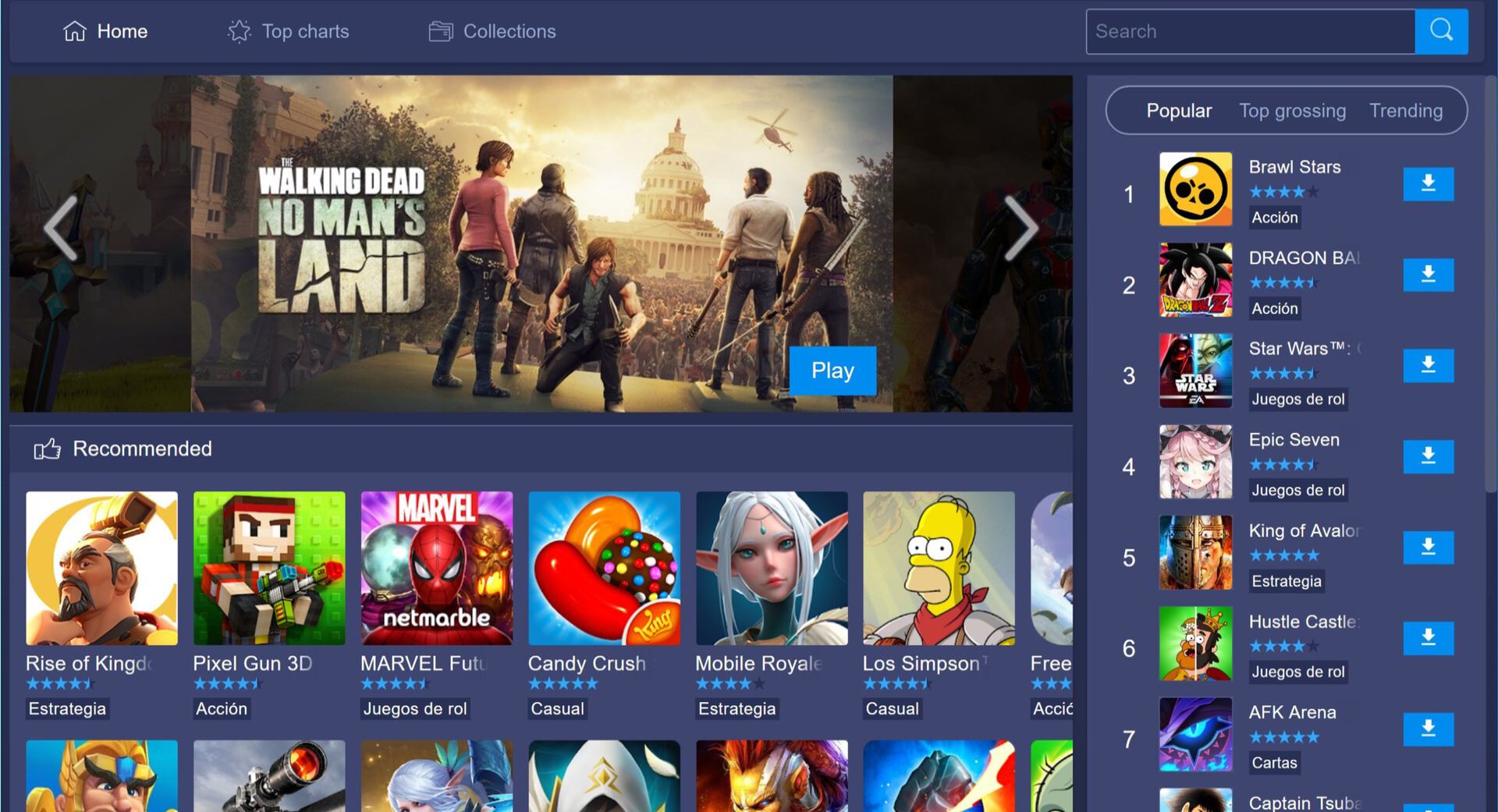
1. Log in to the Bluestacks.com website.
2. Click the Download Bluestacks button in the middle of the page.
3. Run the downloaded exe file and continue the installation process.
4. Run the installed program and perform the initial steps, such as setting up a Google account, etc.
After running Bluestacks, we need to run the Google Play application to download the desired program or game from it. To do this, enter the System app folder in the My Apps tab (in the new versions called Library) at the top and left of the main window. Then, click on the Google Play icon to launch the Google App Market. To find the desired application, use the upper field of the main window of Google Play. After seeing the desired application, install and run it like an Android phone.
By installing Bluestacks, you have an Android device on your personal computer. You can install and run all kinds of apk files using this emulator. The files you have downloaded from other websites or using the methods later in this article are easily installed in this emulator. Follow the steps below to install the apk package on Bluestacks:
1. First, run Bluestacks and enter the Library menu.
2. Select the Install apk option from the three-dot menu next to All installed.
3. The Windows Explorer window will open, and you can install it by selecting the desired Apk file from the download folder.
Download the plugin from Google Play
Another way to download from Google Play with a computer is to use the Chrome browser extension. With APK Downloader, you can easily download the applications and games you want from the Play Store through your web browser.
APK Downloader plugin is straightforward to use. For this purpose, follow the steps below:
1. Find the app you want to download from Google Play and copy its page address.
2. Click on the APK Downloader extension icon in the Chrome browser. After a few seconds, the APK and OBB files will start downloading to your computer’s storage.
3. Now, you can transfer APK and OBB files to your smartphone, tablet, Android TV, or Android emulators and install them.
As we said, the APK Downloader extension is one of the easiest and fastest ways to download APK files on the computer, which you can use if needed.
Download from Google Play using the website
You can use various websites to download APK files for free on your computer. Next, we will introduce two examples of the best websites for directly downloading the installation file of Android applications and games.
Evozi website
As there are many websites to download videos from YouTube, you can also use the services of similar websites to download apk from Google Play. To download from Google Play using the website, you must first get the desired application address from Google Play according to the above steps. Then, copy and paste the URL into this website.
In addition to the possibility of downloading through the website, the Evozi website also has a Chrome and Firefox extension that offers the same solution from another direction. After entering the address of the desired application in the website field, you will receive a download link that will download the application’s apk file as soon as you click on it.
APKDL website
The APKDL website is an unofficial app store for Android. This website has allowed downloading all the programs and games offered in the Google Play store. To download the desired application or game, refer to this link and enter that application’s name or Google Play address in the search box at the top of the site. Next, you will be directed to the dedicated page of that program or game, and finally, by selecting the Android version of your device, you will receive a direct link to download its APK file.
Download from Google Play with Telegram
As we said, to download from Google Play with Telegram, you have no solution except using robots. These robots do not have much feedback, and you should be careful when using them. One of the download bots from Google Play with Telegram, called APK Downloader, is located in this link; Of course, you can also activate it by searching for apkdl_bot on the Telegram desktop.
By searching for this phrase, you will come across other types of bots in Telegram, each of which has been developed with the claim of the same function. Don’t forget that most bots generally send a lot of advertising messages on Telegram to generate income for the developer.
After activating the robot with the Start button, you only need to enter the desired application link in Google Play. Also, you can find it in Google Play through the bot itself by writing the name of an application in the message field. As you can see in the picture, the robot will give you several choices in terms of processor and Android version after entering the link. After choosing the desired performance, you can get the desired APK package in the Telegram downloads folder by clicking the download button.
Common Questions
How to ensure the security of APK files?
You might think about how to ensure the security of downloaded APK files. The file you receive using the mentioned methods is the same as the file in the Play Store. You can check the received APK with tools like VirusTotal.
How to install APK files?
To install the received APK files, first transfer them to your device’s SD card or storage. Then, with your phone, tablet,, or Android device’s file management program, find the desired file and tap on it to start the installation process.
How to install OBB files?
Transfer the OBB folders to the Android/data/obb path on your Android phone’s memory card or storage. If you can’t find the OBB folder, you can create it manually on your Android device’s storage. The names of OBB packages are usually the same as the package names of Android apps or games. However, for example, if your OBB folder is named com.Tencent. ig, it should be copied to Android/data/obb/com. Tencent. Ig.