If You Are Looking For A Way To Receive Your Messages On Another SIM Card, In This Article, You Will Learn How To Divert SMS On Android And iPhone.
Several reasons you might want to send your text messages to another phone number or email address. If you have multiple phone numbers, are traveling to another country, need to use a different phone number, or want to monitor your children’s communications, diverting text messages is essential.
Unfortunately, unlike calls, the ability to divert text messages is currently not supported by operators, and for this, they must use third-party programs or operating system features. The following explains the different methods of diverting text messages on smartphones.
Several reasons you might want to send your text messages to another phone number or email address. If you have multiple phone numbers, are traveling to another country, need to use a different phone number, or want to monitor your children’s communications, diverting text messages is essential.
Unfortunately, unlike calls, the ability to divert text messages is currently not supported by operators, and for this, they must use third-party programs or operating system features.
The following explains the different methods of diverting text messages on smartphones.
Diverting text messages on Android
SMS Forwarder is a suitable option for diverting SMS in the Android app. This app automatically allows users to receive text messages and notifications on another phone number or email.
Since this app does not have a separate server, all data is stored only on the user’s phone; Therefore, if this app is deleted, all its data will also delete.
- Download and run the SMS Forwarder app from the Play Store. On the first page, to continue, you must agree to the collection of information by the app to improve its performance. Tap OK.
- A warning will appear warning you that you should be careful if someone else asks you to download and install the app, as the app may allow others to access messages that contain your sensitive information. So be careful before using. Tap OK to confirm.
- You must add a filter to receive SMS or notifications on the next page. Click on the + icon and select SMS.
- Enter the recipient’s number or email. Agree to all requested access to continue. Also, by tapping on the + icon, you can have more options for choosing the recipient.
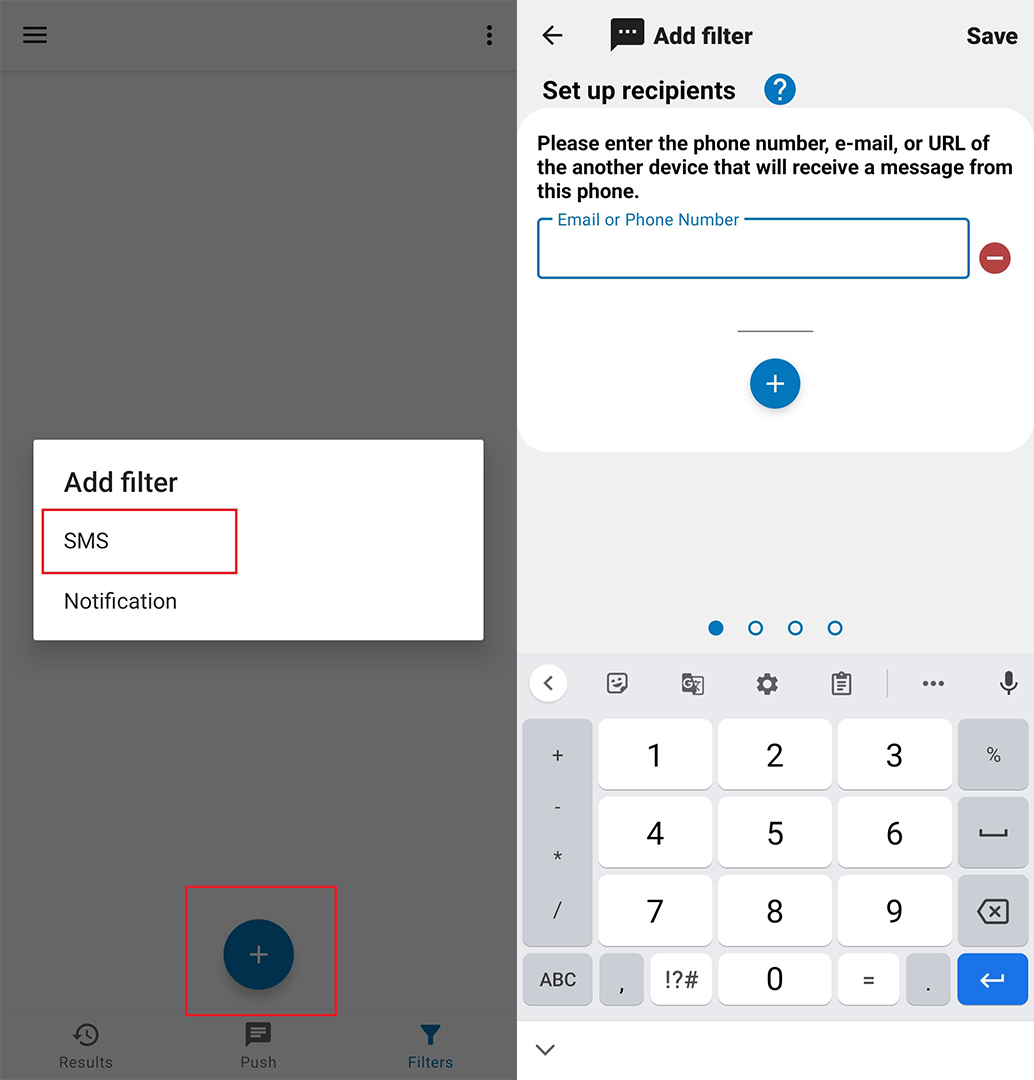
- Swipe left for more settings. Here you can specify the message forwarding conditions. If you want the message to be sent in the original form, do not do anything with this part. In the From who section, you can choose to divert messages from a specific number only to the number you specified at the beginning or vice versa; you will not divert letters from a particular number. Click on the ADD icon and select the desired number, then choose from the bottom menu whether you want the messages of this number to be delayed (send) or not (Do not send).
- In the Rule for text section, click on the ADD icon so that you can choose to send the message if the content of a word, phrase, or number is specific (have) or does not have it (not have).
- Swipe left for more settings. Here you can change the content of the message; For example, delete, add or replace a word or phrase.
- Swipe left for more settings. You can set the Email Subject section if your recipient is an email. In the Options section, you can receive the result of sending the message as a notification by activating Notifications for development. Or save the delivery result by starting Save Results. By selecting Working Time, you can specify the time when messages are diverted.
- Selecting Save from the upper right corner will save your filter. Then you will be asked if you want to send a “This is a test message” message for testing. By confirming this message, you can ensure that your filter is correct. Now, according to the options applied in the filter, your desired messages should be sent to the new recipient you specified.
Diverting text messages on iPhone
With the help of Text Message Forwarding, the messages you send and receive on your iPhone can appear on your Mac, iPad, and iPod so that you can continue the conversation from your desired device. Remember that diverting text messages on iPhone is only possible between Apple devices.
When you set up Text Message Forwarding, you can send and receive SMS and MMS messages from your iPhone to any Mac, iPad, or iPod that meets Continuity system requirements. You can enable this feature in the following way:
- To ensure that you are logged into iMessage with the same Apple ID on both the sending and receiving devices, On your iPhone, iPad, or iPod, go to Settings > Messages > Send & Receive. On a Mac, open Messages, choose Messages > Preferences, then click iMessage and check this issue.
- On your iPhone, go to Settings > Messages > Text Message Forwarding.
- Tip: If you don’t see the Text Message Forwarding settings on your iPhone:
- Go to Settings > Messages and turn iMessage off and on again.
- Tap Send & Receive. Tap Use Your Apple ID for iMessage, then sign in with the same Apple ID you use on your other devices.
- Choose which devices can send and receive text messages from iPhone. If you don’t use two-step authentication for your Apple ID, a verification code will appear on your chosen device, which you’ll need to enter on your iPhone.
As long as your iPhone is turned on and connected to Wi-Fi or a cellular network, new SMS/MMS messages can be sent and received on the devices you’ve added. iCloud also keeps your message history up-to-date and available across all your devices, Even when you set up a new appliance.
***
We hope this article has helped you in diverting your SMS. If you have questions about this or a problem, share them with other users and us.
Common Questions
Is it possible to divert SMS without a program and a command code?
No, in the past, you could dial specific command codes and divert your text messages depending on the type of operator providing your mobile phone service (such as Irancell and Hamrab first). But currently, you cannot use these codes, so you should use the software introduced in the article.
Is the way to divert text messages different on Android and iPhone phones?
Yes, as we have fully explained in the article, to divert SMS on Android and iPhone phones, you need to take two separate processes; In this way, there is no need to install a particular program on iPhone phones.