Copying A Page Or Pages From A Word Document Can Have Many Reasons, Especially If You Are Creating A Template.
The Process Is Very Simple And We Will Cover It In This Article.
Create a Blank Page or Page Break in Microsoft Word
- If you want to create just a blank page, you can click on the ” Insert ” tab in the ribbon bar and then select ” Blank Page ” to create an empty page.
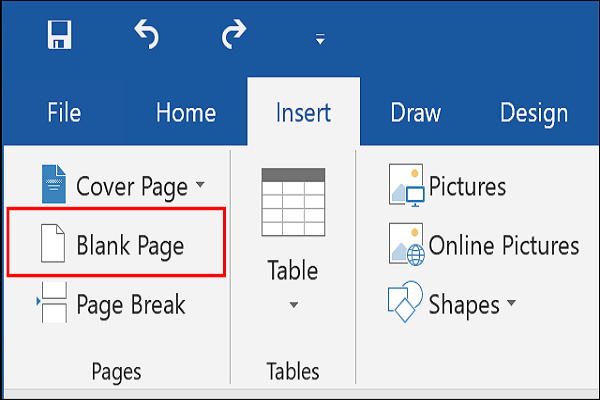
If you want to copy part of an existing document, you can select page break, in which case part of the content will move to a new page.
- To do this, move the cursor to where you want to separate the document. In the ” Insert ” tab, click on ” Page Break. “
- If you do not see this option, find it in the Pages section.
Copy a page to a single-page document
There is no way you can copy a page into a Microsoft Word document with just one click. You must first copy your front page content, create a new page, and then paste the original page content into the new page.
If you do this on a single-page document, several options will be available to assist you, including additional keyboard commands.
Copy page content
- First, select the content of your page. You can do this manually with your mouse or by pressing Ctrl + A to set the entire screen.
- Next, you need to copy the content of your page. Press Ctrl + C on your keyboard or right-click on the selected contents and press ” Copy. “
Add a new page and Paste home page content.
When the content of your Word document is on a clipboard or clipboard, you need to add a new page before pasting it. Eventually, you will have two identical pages.
- To get started, click the ” Blank Page ” button on the ” Insert ” tab of your ribbon bar. If your document cursor does not automatically move to the new page, scroll down and click on it.
- On your blank screen, press Ctrl + V on your keyboard to place the contents of your first page on the second document. You can also right-click and press one of the “Paste” options.
- If you want to keep the same format, click the Keep Source Formatting button.
Copy pages to multi-page Word documents
Copying pages in multi-page documents is very similar to the previous method. Still, before adding a new page, you must be aware of where your document cursor is.
Like single-page documents, you must first copy the content of the page. You can not use the Ctrl + A command to select range, as this will like everything in your Word document.
- Instead, it would help if you used your mouse cursor to select a page. Place your document cursor at the top of the page, then drag it down. Stop when you reach the bottom of the page.
- Now copy the contents of your page by Ctrl + C or right-click and then press Copy.
- Create a blank page (Insert> Blank Page) before inserting the content of that page by pressing Ctrl + V or right-clicking and selecting Keep Source Formatting.
- It duplicates a page and creates an exact copy of the home page.