WEBP is Google’s proprietary image format, better than the standard JPG or PNG format. The file size is much smaller than JPG, but it also supports the PNG transparency feature without losing quality. Today, many websites such as YouTube, Google Play Store, and Facebook Android application use it.
How to Convert Webp to JPG with four methods
Despite being ideal, many image editors and online submission forms still do not support it.
There are many ways to convert WEBP to JPG or PNG, each with its advantages. Here are some conversion methods.
1- Using an unsupported browser
Currently, the WEBP format is only supported by Chrome and Opera browsers. Images must therefore be uploaded to websites in both WEBP and JPG / PNG formats to ensure that all browsers can open them. So you can easily download them in JPG or PNG format using an unsupported browser.
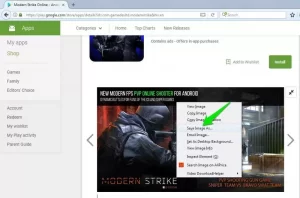
Use browsers like Firefox, Safari, Internet Explorer, and Microsoft Edge. As usual, save the image, and you will see that the format will be JPG or PNG.
2- User-Agent forgery
You do not need to change the browser to download WEBP images in JPG / PNG format in this method. You can forge the browser’s user agent in Chrome or Opera to let the website know that you are using an unsupported browser and upload the image in JPG or PNG format instead of WEBP.
We recommend using the User-Agent Switcher plugin for Chrome because it is fast and easy.
Install the plugin and click on its icon in the address bar.
You will see a list of supported user agents. Choose an unsupported browser such as Safari or Firefox.
Now refresh the page to load the image in JPG or PNG format. You can then download it using the standard Save image option.
3- Using online image conversion
Using online conversion is a good option for fast conversion without installing additional software. Zamzar (click) is a reliable image converter that supports WEBP conversion and is also free to use. Of course, you can only convert ten images at a time.
On the Zamzar website, click Choose Files in Step 1 and select the desired WEBP images (maximum ten images).
Select the JPG or PNG format from the drop-down menu.
Enter your email address and click Convert to begin the conversion process.
Converted images are sent via email.
Repeat this process to convert the number of images you want. In addition to Zamzar, you can also use cloud convert. Its conversion speed is high, but it does only 25 conversions per day for free.
4- Using a desktop image converter
A desktop image conversion program will be a great solution if online conversion is not your thing. There are many programs, but we recommend XnConverter because it is completely free and has many features.
XnConverter is available for Windows, Mac, and Linux, allowing you to convert images indefinitely.
Follow the steps below to convert WEBP images to JPG or PNG:
Download and install XnConverter, then launch it.
In the Input tab, click Add files and select the desired images.
Go to the Output tab. Here are some options for changing pain settings. Change them to your liking, but only the output format should be set to JPG / PNG. Also, click on the Settings button in the Format section for more settings and output quality.
Now click Convert to convert all the images and save them in the specified location.
These methods help you save WEBP images in JPG or PNG format without any problems. Use the Save Image As PNG plugin to download faster in the Opera browser.
A simpler method: download web photos in png from scratch
As we said, WebP is a new image format developed by Google that is not yet widely known. By converting the image to PNG, you can use it in image editing programs or upload it to online image sites.
Save Image As PNG plugin
Download for Chrome
Download for Firefox
When right-clicking on images, this plugin adds the “Save Image As PNG” option to the context menu.
Converts the image to PNG before the Save As window appears.
This plugin does not use any CPU or memory until you click on it in the menu.
If you are using Chrome version 30 or older, it is impossible to save the image from some websites (such as the Chrome Web Store). Upgrade to Chrome to access it.
Chrome 35 has a bug in KDE (Linux) and crashes when the Save As the window opens. Use Chrome version 34 or later to solve this problem.
Use the above plugin in Firefox.
Save web as PNG or JPEG plugin allows you to convert WebP to PNG or JPEG. This plugin calls the image format options and the quality selection by right-clicking on the image.
This plugin is used for the Firefox browser.
- Options are default, but you can change them to suit your needs (in the Options panel).
- Click the “Save webP as…” format/quality buttons on the image.
- Hold down the Shift key and click “Save webP as…” to save the image in PNG format.
- Hold down the Ctrl key and click “Save webP as…” to save the image in JPEG format with 92% quality (use the Command key on a Mac)
- If the scripts are blocked on the page (for example, with the NoScript plugin), the button bar may not appear, and the images may not be saved.