How to check if Windows is activated?
One of the easiest ways to check the activation status of Windows 10 is to look at the System window. It can be quickly done for other windows as well. To do this, follow the steps below:
A simple method in all windows
Right-click on My Computer and click Properties. In Windows 8 and 7, it is written at the bottom of the displayed window whether Windows is activated or not (the image below is Windows active):
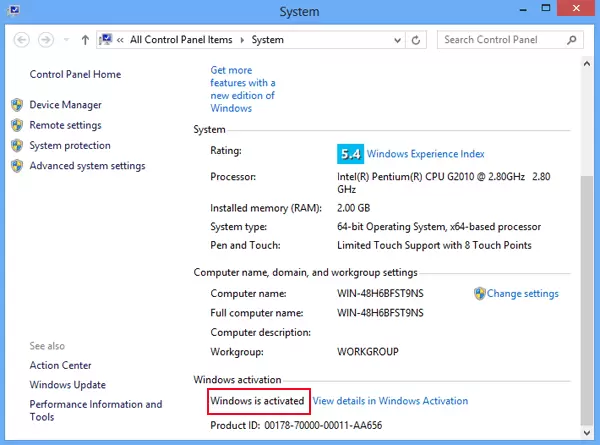
In Windows 10, the opened window is a little different, and you have to click on the Change product key… option, as shown in the image below, to indicate whether it is active or not:
Now you can see if Windows is active or not (the image below shows the Activated option, which means it is happening):
Another way to check the activation of Windows 10
1- Press the keyboard shortcut Win + X (Win means the same keyboard key as the Windows symbol) and select the “Settings” option. You can also search for “Settings” in the start menu.
2- In the left part of the settings window, find the “Activation” section.
3- Above, the Windows section will show you the details of the active version of Windows 10.
This window even displays the option to change the product key if needed, such as when you go from one version to another.
Third method: Check the activation status through Command Prompt
You can also use the regular Command Prompt to check your Windows 10 activation status.
1- To do this, press Win + R, type cmd, and press Enter button to open Command Prompt. You can also search for Command Prompt in the Start menu.
2- After the Command Prompt window opens, enter the following command and press the Enter button.
slmgr / xpr
3- As soon as you press the Enter button, Windows will display a new window that shows the activation status. Since I’m using the home version on my laptop, it shows as the original version. The change will be reflected in the window if you use the Pro version.
This is one of the easiest ways to check if the operating system version of Windows 10 is active.
Fourth method: Check if Windows 10 is active using Command Run.
To check the activation status of Windows 10, you can directly use the run command in the Run program.
1-Press the Win + R keys on your keyboard.
2- In the search box, type slmgr.vbs –xpr and press Enter or OK. Note that there is a gap between vbs and xpr.