If You Are Tired Of The Current Appearance Of Your Phone’s Icons, And You Want To Change Them, In This Article, You Will Learn How To Do It On Samsung And Xiaomi Phones.
The user interface of smartphones of companies such as Xiaomi and Samsung was famous for various features and customizations in the past, and today, with the release of newer versions, their features continue to be added.
A large part of the features of these user interfaces goes back to personalizing their appearance so that the user can change the style of the user interface according to his taste.
Icons play an essential role in user experience and user interaction with the phone; Therefore, major smartphone manufacturers try as much as possible to design the user interface and the shape of the icons in such a way that it meets the necessary standards in many aspects so that users do not get tired or have problems working with the phone.
However, users can change the graphics of the icons and their size and shape if they wish.
It is possible to change icons in Android phones in various ways. Even if the user interface does not allow changing the Icon, it can be done by installing third-party launchers.
However, Samsung and Xiaomi phones have a section called Themes, which allows the user to change various parts of the user interface, including application icons, and access a store of multiple themes.
In this article, we will teach you how to personalize and change the One UI and MIUI user interface icons using the internal features of the operating system or peripheral tools, So stay with Zomit until the end.
Changing the icons of programs in Samsung phones (One UI)
Changing the icons of applications in the Samsung One UI user interface is possible in many ways. Various developers have even produced more professional tools, such as HEX, for this task. However, there are two simple ways to change the icons in the Samsung user interface.
1. Change icons using ready-made icons in Galaxy Themes
The first and easiest way to change the Icon in Samsung Galaxy phones is to use the Themes section of the phone. Galaxy Themes is an app store-like store where designers can offer themes, wallpapers, icons, and always-on display designs. In this store, an extensive and diverse range of the mentioned titles can be found, where you can download icons or themes with the desired icon design and use its Icon.
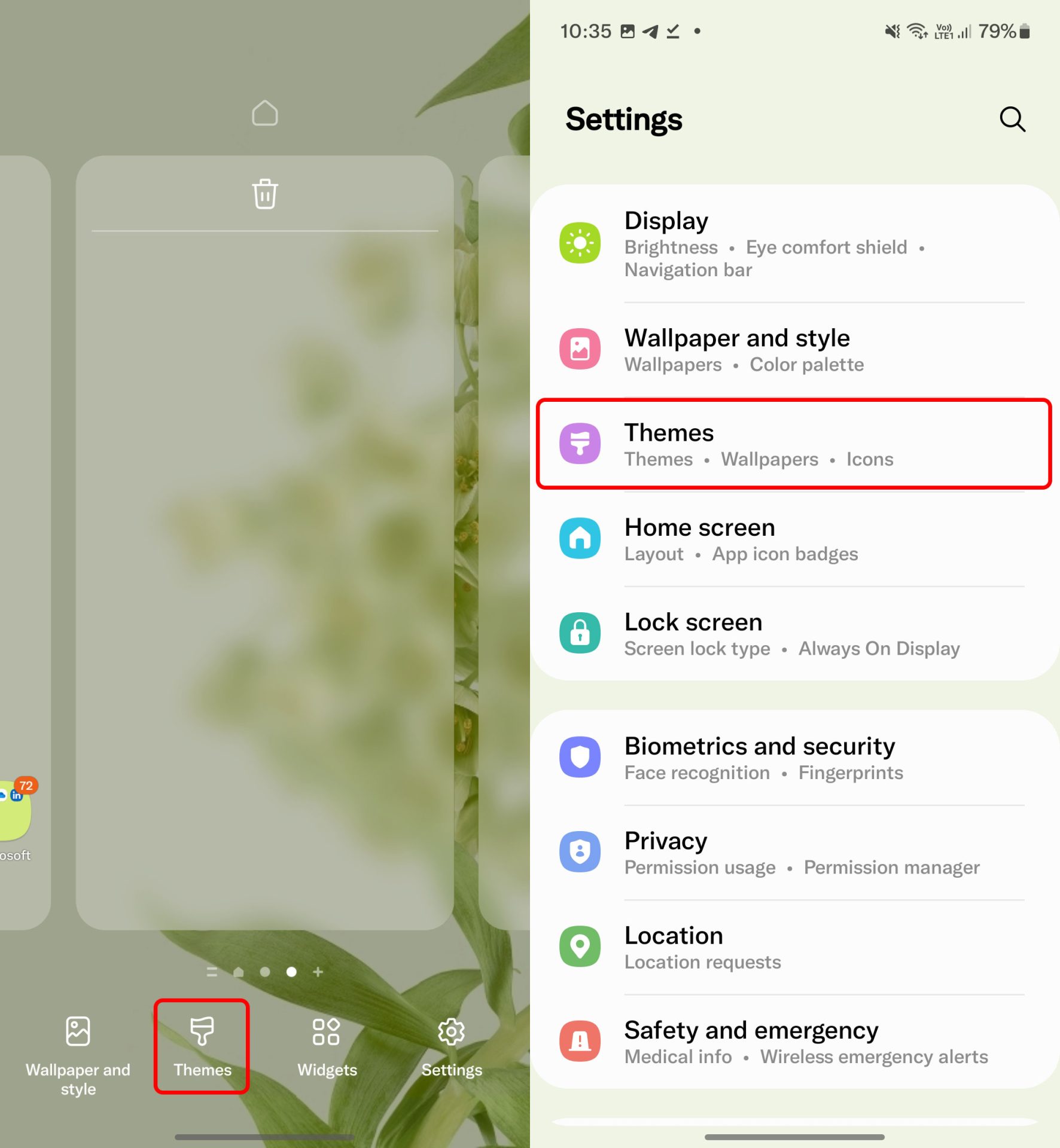
- To start, hold your finger on the main screen of the phone launcher and then tap on Themes. You can also access this section from the settings menu and the Themes option.
- Next, the Galaxy Themes store page will open for you. In the bottom bar, you can tap on the Icons section to access the icons and find the design you want based on various criteria, such as color and style. Also, by selecting the Top option, you can see the top plans based on the rating.
-
After selecting the desired option, tap Download and apply the icon design to the entire user interface.
- To return to the previous or downloaded designs, tap on the Menu option and My stuff. Next, select the desired configuration from any desired section and tap Apply.
2. Changing and personalizing the Icon using icon packs and custom images
If the designs in Galaxy Themes do not satisfy you, another way to change the icons of applications is to use icon packs. Icon packs are applications that include a collection of icons and were initially valuable for some third-party launchers that supported this feature. Still, the latest versions of user interfaces, such as One UI, have recently added support for icon packs.
Use icon packs on Samsung phones. Because icon packs have existed in Android for a long time, with a simple search in Google Play, you can access various types of them. Each of these applications contains different sets of icons. Their essential advantage is that these sets are regularly updated and cover a broad and rich range of icons for other applications, except for the default applications of the phone. Therefore, using them gives a more uniform appearance to the phone launcher, and users can like their designs.
Your phone must run One UI 4.0 or later. Also, this method may not work for you if you use phones equipped with the One UI Core version.
- First, download the Theme Park app from the Galaxy Store.
- Open Google Play and search for Icon Pack. In the search results, you can see different icon packs. For example, the Delta program is one of the most popular programs in this category that you can install.
- After installing the desired icon pack, open the Theme Park program and tap on the Icon from the bottom section. Tap Create New, then Iconpack, and select the installed icon pack program from the Third-party icon packs section.
- If you want, you can change the heroes of the programs separately so that the whole icon pack is not applied. To do this, tap on the top three dots and select Change icons to see the list of apps. Wait for a preview of the icons to appear.
- On any app you tap, you can set a photo from the gallery as the app icon, in addition to changing the app icon to a different design. By selecting Reset, the icon design will return to the default state.
- By selecting the Edit icon, you can change the shape of the Icon separately from the Shape section. In the Color section, it is possible to change the interior color of the Icon and its frame.
- After customizing the icons individually, go back to the previous menu. If you want to change the shape and color of all icons at once, you can do this from the Shape and Color section.
-
Finally, tap the Save option above, choose a name for it, and install it by clicking the OK button. Click on the created set and select Apply.
- If you want to go back to the default mode, tap on the applied set from the same app and select Unapply.
Changing the icons of programs in Xiaomi phones (MIUI)
There are different ways to change the icons of apps on Xiaomi phones. Xiaomi phones, like Samsung, have an internal store for personalizing the device using different themes, which also changes the icons. Also, it was possible to personalize with multiple tools and change icons using icon packs. Still, in new versions of the MIUI user interface, restrictions have been applied that inevitably lead the user to install third-party launchers and create shortcuts and other methods for personalizing icons outside the store.
1. Change the Icon using the Themes program
The Themes app, like the Galaxy Themes app for Samsung phones, is a place to offer a variety of designer themes. By downloading themes, you can apply different parts in the user interface instead of the whole thing. For example, only the icons will be changed. For this, you must first change the Region of your phone; Because the themes section is not active for all areas, including Iran. Next, follow the steps below:
- Open the settings. Then, go to Additional settings and Region and change the Region to India or Indonesia.
- After changing the Region, run the Themes program and find a theme with the desired Icon by searching or browsing in different categories. Click on the Free or Premium option to start downloading the music. After the download is complete, turn off all options except Icons so that only the icons will change. Finally, tap Apply.
-
To return to the previous design or other downloaded designs, select Profile from the bottom bar and change the current theme or Icon from the Icons or Themes section.
2. Change icons using icon packs and third-party launchers
Until version 12.5 of the MIUI user interface, it was possible to create custom themes using different programs and to install them outside of the Themes program; Although the phone theme would return to the default mode after a while; Therefore, it was not a very effective method.
In any case, it seems that it is no longer possible to install custom fonts and themes from version 12.5 onwards, So the remaining way is to use third-party launchers that allow changing the icon pack.
Many third-party launchers can change app icons using icon packs; install one of them and set it as your phone’s default launcher. Install the desired icon pack from Google Play and apply it from the launcher settings.
In addition, the older Xiaomi Poco series phones that run Poco Launcher version 2.7 also support the Icon Pack feature by default.