People like password-free Wi-Fi networks. As soon as they find a protected Wi-Fi signal, they log in and use the Internet.
Wouldn’t your neighbor have a bit of Internet bandwidth to watch a Netflix movie?
In addition to the public, hackers and cybercriminals exploit insecure Wi-Fi networks, seizing the opportunity to harm them. They use your Wi-Fi to attack your devices and steal your personal information. They upload illegal information, files, and tools to your device to expose you to the police.
All of these things and wanderings in Wi-Fi, whether by a neighbor or an Internet saboteur, slow down Wi-Fi and disrupt your daily routine.
Sometimes, the Problem of slow Internet is not caused by your service provider, modem, or router; rather, it is your Wi-Fi that allows multiple devices to log in anonymously and use Internet bandwidth.
Here are four steps you can take to start the preparation process.
1. Get a list of all the devices connected to the Network
In the first step, you need to obtain a list of devices that are connected to Wi-Fi. To do this, one way is to log in to the admin panel under a web modem or router.
Each modem and router uses a specific IP address to access the admin panel. Usually, this IP address is in the form of 192.168.1.x, 192.168.0.x, or 192.168.2.x. It is typically inserted during the manual installation of the modem or located on the back of the modem.
You must enter this IP address into the address bar of your web browser (computer, laptop, or mobile phone) and use the default username and password to log in to the user panel.
Usually, the default username and password for modems are admin/admin or admin/1234, unless you have changed your password yourself.
In the modem user panel, in the DHCP Client List or Attached Devices section, you can see the list of devices connected to the Network. You should check their IP address, MAC address, device name, and other relevant information, and then match them to your devices to identify unknown devices.
One trick to finding unknown devices is to turn off all your own devices or exit Wi-Fi. In this case, the remaining devices in this list are the same as the unknown devices.
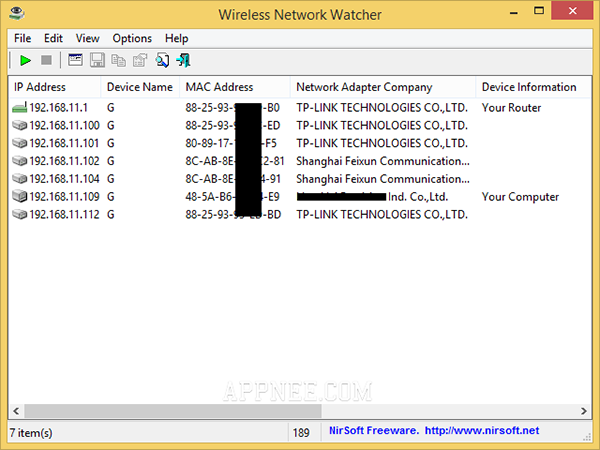
Another way to access Wi-Fi-connected devices is to use numerous free and user-friendly applications available on the Internet for both desktops and mobile devices. For example, the free Wireless Network Watcher app can provide you with a list of devices connected to the Wi-Fi Network.
2. Block unauthorized users
Whether or not you access unauthorized devices or users on your Wi-Fi Network, you should prevent them from entering by choosing a strong encryption System and password. Each modem or router has different options for encryption.
The WEP option is available on most of these devices, but it should be avoided because it is an outdated encryption protocol with significant vulnerabilities. The WEP protocol can be easily bypassed. WPA2 and WPA3 encryption protocols are recommended instead. The best choice is WPA2-PSK AES.
Your Network may already have a strong password and a robust encryption System, but anonymous devices will still be able to access your Wi-Fi. In this case, you must immediately change the Wi-Fi password again. You can also reset your modem or router to factory settings or change your Wi-Fi radio band.
At this stage, everything possible can be done to strengthen Wi-Fi Security; Do it. Changing the Wi-Fi password, changing the modem prefix password, renaming the Wi-Fi Network or SSID, changing the radio band, changing the encryption System, hiding the SSID, and turning off remote management are all things that can help make your home Wi-Fi more secure.
Do not forget: when you change the Wi-Fi password, a new password must be entered on your devices; otherwise, they will not connect to Wi-Fi.
3- Set up a Wi-Fi Network for guests
These days, it’s natural for everyone to want to connect to your Wi-Fi. Get from family members to friends, guests, and maybe neighbors legally!
It is better to share your Wi-Fi password with all these people instead of storing it on their devices and allowing them to access your home Wi-Fi. Set up a guest Wi-Fi Network.
This idea allows you to share your Internet connection with others; however, it does not pose any threat to your home Wi-Fi. Others do not have access to the files, folders, and information shared on the Wi-Fi Network.
The guest Wi-Fi Network is activated by another Network name (SSID) and has a different password from your Wi-Fi. Be sure to follow all the basic Security settings for guest Wi-Fi. It is better to have the local access option completely off. A more interesting point is that you do not need to read the guest’s Wi-Fi password for everyone; all you have to do is create a QR code from it and install it somewhere.
4- Turn off the remote access to the modem or router
The remote administration feature allows you to access and manage your modem or router via the Internet. If you have ever contacted the support of your Internet service provider and they made adjustments to your modem’s settings, you have experience using this feature.
A remote administration tool is helpful, especially when the modem or router has a Problem; however, it also exposes your device to hacking by others. If you do not need this feature, it is better to turn it off.
Enter the settings section of your modem or router. This feature is typically located in a section labeled “Remote Administration.” By default, turn off this feature, and if necessary, you can turn it on and off again in the shortest time.