3 Easy Ways to Uninstall Programs in Windows
Installing software is one of the most common tasks done by a Windows user. Of course, sometimes the opposite may happen, and the user feels that he needs a program and decides to uninstall it. Although this task is not very difficult, it is not always possible to completely delete the software and its data. The question is, how can we altogether remove a program from the computer? This article is going to give you the answer to this question.
What is Uninstall?
Suppose you install software on your computer and work with it. But after a while, you feel that you don’t need that software and want to remove it from your computer. Unlike files such as music, image, and video, which are completely deleted from your system by deleting, the software is not deleted simply by uninstalling. When you uninstall the software from a computer, you can no longer use it, but its remnants remain on the system.
How can you delete a program so that the other does not leave a trace of it? Stay with us to find out the answer to this problem.
What is the problem with regular uninstall?
Most of the time, computer users only remove software by uninstalling it from the control panel. This method is prevalent. When you do this, you cannot use the software. But all of it is not deleted, and as mentioned, the additional data and files each program has with it will remain. Therefore, you must do more to remove the software from your computer altogether.
How to altogether remove a software or program
To altogether remove an app, you have two options. You can follow the steps manually or use third-party software to do this. We will explain both techniques.
1- Manually
2- Using the software
manual method
Some third-party software is not able to completely uninstall an application. Using the manual method can solve this problem.
First, uninstall the program from the computer as usual.
- Press the Windows key on the keyboard or go to the Start menu.
- Type “Control menu” and then press Enter.
- Select Programs.
- Select Programs and Features.
- Right-click on the program you want to uninstall.
- Click on Uninstall.
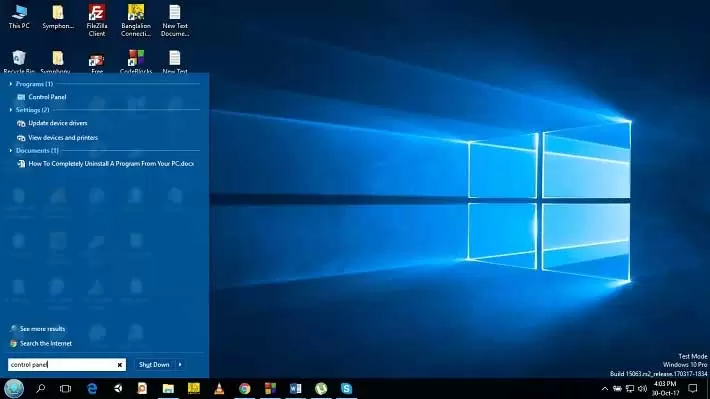
This method usually removes the software from your computer. But some data must be deleted.
Delete remaining software files.
You just uninstalled the app. This does not mean that you have completely deleted the rest of the program, such as hidden files and the application folder of the software. Some files and folders may remain in system folders.
To delete the remaining files, follow the steps below:
- Press the Windows key, and press the R key while holding it.
- The Run program is opened. Type %programfiles% in the text field and press enter.
- If you find a folder related to the program you just deleted is still there, delete it.
- Open the Run program again as before.
- Type %appdata% in the text field and press enter.
- If you see that there is still a folder related to the program, delete it.
Note: If your system is 64-bit, go to the local disk where your software is installed. Then go to the program file/(x86) folder. If there is a folder associated with the program you have removed, delete it.
Using Windows PowerShell software
You can also use Windows PowerShell to remove a program. The steps to remove programs using Windows PowerShell are as follows:
1- By searching for PowerShell in the start menu, right-click PowerShell and open it in admin mode by selecting Run as Administrator.
2- Now type the Get-AppxPackage command and press Enter; you will see a list of programs installed on your computer in the image below.
3- You must copy the PackageFullName (in our example Microsoft.YourPhone_1.22052.136.0_x64__8wekyb3d8bbwe) of the program or software you want to remove altogether.
4- In the next step, you must delete the selected program using the following command:
Remove-AppxPackage Microsoft.YourPhone_1.22052.136.0_x64__8wekyb3d8bbwe
5- Press the Enter option. You can see that the desired program has been completely removed from your computer.
Automatic method (uninstall programs – our suggestion iobit uninstaller)
A simple method to remove any software, including all default Windows software, is the IObit uninstaller program (download link). After deleting each program, this software also deletes its residual files in the registry, etc., provided that after pressing the Uninstall button of the desired program, check the remove residual files option. To delete any program or game, after downloading the portable version that does not need to be installed, open the program and select the desired programs, click on the uninstall option on the top right, and then tick the residual option to delete the program and all its remaining files Automatically: