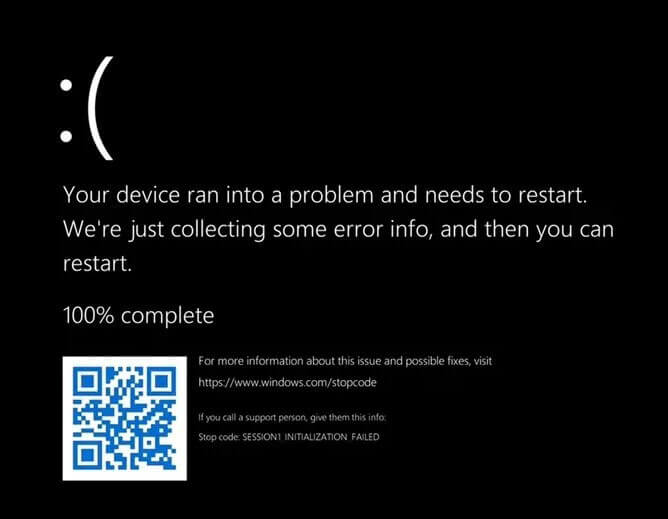Sometimes we encounter problems in Windows that we do not have enough experience or knowledge to solve these problems. In this situation, we usually think of getting help from an expert in this field, but the truth is that many problems can be solved easily with a few small steps. One of these problems that may cause you a lot of concern is the problem of Windows 11 turning black. You can easily solve this problem; without needing anyone’s help.
While working with Windows, people face problems that are hard to find. One of these cases is the black screen of Windows. This issue can have many reasons, and each reason requires a different solution.
Various reasons cause Windows 11 to turn black, and for this reason, there are many solutions to get rid of this problem, and here we want to teach you 24 solutions. So if you are also facing this problem, don’t miss this article.
Why does the Windows 11 screen go black?
Before presenting the solution, we want to check the cause of Windows 11 turning black and see what factors are involved.
The apparent blackout of the monitor or screen when using Windows 11, often referred to as the Windows 11 black screen of death, occurs during a wide variety of actions on desktop computers, tablets, and laptops. . Sometimes the screen turns off, while other times the screen stays on but unable to display any image.
A black screen can also occur when opening and closing a program, watching media, connecting the computer to an external power source, and after installing a program, driver, or operating system update.
Simple reasons, such as the monitor turning off or not connecting properly, are the most common. However, sometimes it can be caused by more complex issues such as driver and software conflicts, an unsupported graphics card, or even a hardware problem. Before you attribute this problem to bigger problems like hardware and graphics card problems, try the following solutions.
How to fix Windows 11 black screen error
Here are some proven solutions to fix Windows 11 black screen. Work through them in the order presented, from quickest to easiest to most time-consuming and advanced.
- Turn on the monitor. If you use an external monitor, don’t forget to turn it on. You may also need to check that it is plugged into a power source! Do not take revenge before the crime, and ensure your monitor is connected to the power source!
- One of the reasons your monitor screen may turn black is that the brightness and screen settings may have been manipulated; You can do this with the help of physical buttons and settings.
- Check the screen inputs and make sure the cables are properly connected. Sometimes choosing the wrong input source can cause your screen to be black.
- Ensure the compatibility and health of your graphics card. If you encounter a black screen while using a program or video game, our advice is to check the graphics card; Because there is possible that your graphics card is not supported for this particular task.
Note: Graphics card requirements for specific applications can be found in the Microsoft Store app store and on the official website of the application or game that causes the black screen and supporting documentation.
- Check the cables for damage or fraying. Damage to the ports will cause the power connection not to be established properly, and you will face a black screen on the monitor.
- Check the ports on your capture card. If you’re using a capture card to connect a Nintendo Switch or other console to your laptop, make sure the console is plugged into the HDMI input port on the capture card and the USB cable is plugged into the output port.
- Restart Windows! Before you panic and get scared, restart your Windows once and check if your Windows 11 screen is showing black again or not.
- Disconnect all devices and reboot. Disconnect all physically connected devices to your Windows 11 computer and turn off devices that connect wirelessly. Once done, do a soft reset.
- Restart the video driver. Use the keyboard shortcut Windows + Ctrl + Shift + B to restart the video drivers and quickly fix the black screen problem on your Windows 11 device.
- Use the Microsoft Surface trick. If using a Microsoft Surface device, press the physical volume up and down buttons three times. If done correctly, your screen should flicker briefly and reset.
- Charge your Windows 11 device. Shut down your Windows 11 PC completely, plug it into a power source, and let it charge for a full day. (If the normal charging light does not turn on when charging, your device may have a damaged battery or charging cable.)
- Clean your monitor and computer. Accumulation of dust and dirt can cause the screen to overheat and turn off prematurely.
- Try another monitor. If you use a desktop computer, try connecting it to another monitor. If that monitor also shows a black screen, it’s likely a software or driver problem. If
- the second monitor works fine; your original monitor is most likely damaged and needs to be repaired or replaced.
- Connect to another screen via HDMI or USB cable. Physically connect your Windows 11 laptop or PC to another screen, such as a TV. Its screen should be automatically reflected on this second screen, and you can now use it to do the following.
- Start Windows 11 in safe mode. If possible, restart your device in Windows Safe Mode. If it bypasses the black screen problem, your screen or monitor is probably fine, and a software or driver problem is causing it.
- Turn on Bluetooth speakers and other devices. If your Windows 11 device is showing a black screen and you’re not sure it’s even turning on properly, check the Bluetooth devices you’ve already connected to. For example, Bose headphones and speakers confirm with a song or voice message that they are connected to your computer. If your computer connects to your
- speakers, the problem is probably the display. If not, the screen may be fine, and the computer hardware may be damaged or faulty.
- Update to Windows 11. If you can see the contents of your device on another screen, perform a basic Windows update.
- Update your drivers Open Device Manager and update the drivers for your monitors and display adapters.
- Run the Windows troubleshooter and run diagnostics. This can be a very effective way to diagnose Windows hardware and software problems. You can do this with the DISM command.
- Recalibrate your monitor. This process can fix problems with your monitor and improve its overall performance and image quality.
- Remove antivirus programs. If you recently installed a third-party antivirus or malware program, uninstall it, restart your computer, and see if that fixes your black screen problem.
- Disable Windows 11 fast startup settings. Although this feature is convenient, it has been known to cause black screen issues.
- Roll back the graphics drivers. If you’re accessing your computer on a separate monitor, roll back the monitors and display adapter drivers and see if that fixes the problem.
- Do a system restore. If you suspect a recent change you’ve made to your Windows 11 machine is causing the black screen problem, restore everything to a restore point where everything is working properly.
Conclusion
This article explains the simple but effective solution to solve the Windows 11 black problem. You can try this solution and share the result with us, But if your problem is not solved, ask us in the comments section so we can answer as soon as possible if you know another way to solve this problem, help to make our article more complete.