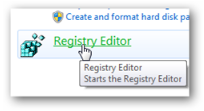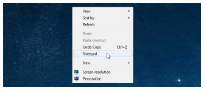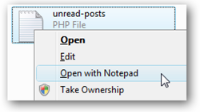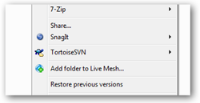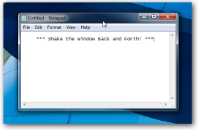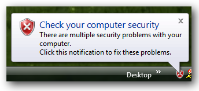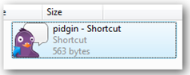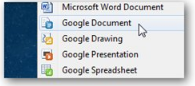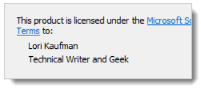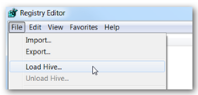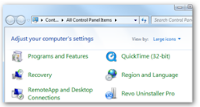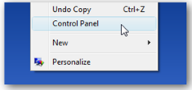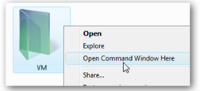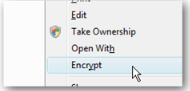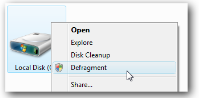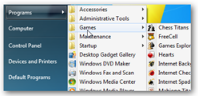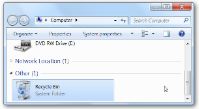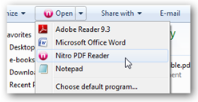20 tricks to change the registry in Windows to improve it
How to change the registry in Windows to upgrade it? What does it mean for Windows to do this? Stay with us to find the answer to your question.
Changing the registry in Windows allows you to have many things in Windows; These include adding or removing items from the context menu, activating or deactivating some Windows features, personalizing the control panel, and many more. But how can we change the registry in Windows? In this article from the collection of computer training articles on the Farazsoft website, we will introduce you to some tricks and methods of doing this.
But first of all, we must mention that; Make sure to back up your data before making any changes. We also suggest you consider a restore point for your system so that if something goes wrong, you can restore the system’s initial settings.
You may also find it useful to read this article: How to Resume Paused in Chrome
How to change the registry in Windows
As mentioned, there are various tricks to make registry changes in Windows, and we will introduce you to some of them below.
Add Registry Editor to Control Panel
The first trick we show you is one of the most important tricks you need to do to change the registry in Windows. To access the registry every time, use the Search section in the start menu. You can use it by creating its corresponding icon in the Control Panel. This trick is applicable to all versions of Windows.
Add any program to the right-click menu on the Windows desktop to make changes to the Windows registry.
If you want to have a quiet desktop and do not see the program icon on the desktop, you can add any application or program you want to the right-click menu to access it faster and to avoid cluttering the desktop Avoid different icons.
Add Open with Notepad to context menu to open all files
We are talking about a feature that by adding it to the context menu, you can open all unknown files without going to the long list above other programs to open it.
Hiding the cluttered context menu of Windows
Another trick you can do to change the registry in Windows is to hide the cluttered Windows context menu. Some applications you install add extra options to the Windows context menu, and this menu gets cluttered over time. You will definitely get annoyed with a long text menu that you probably don’t use and you have to constantly look for things that you really need and use. With this method, you can manually and very simply remove these items from the menu and edit it.
Disable “Aero Shake” in Windows 7 to make registry changes in Windows
One of the useful and new features in Windows 7 is the Aero Shake feature. In this feature, you can hold the window of a program from its top and shake it so that the rest of the windows are minimized. This is very cool, but you can disable it if you want.
Disable Windows or Vista notifications
Windows or other programs on the system, many irrelevant notifications such as; It automatically opens notifications about Windows updates, system security issues, unused desktop icons, completion of ongoing tasks, and many more. If you don’t like these notifications and warnings, you can disable them completely.
Turning off notifications completely is a bit extreme, but you can only turn it off when they send messages, but you can also completely disable all notifications. If you intend to do this, you should remember to update Windows, antivirus or other important programs every so often.
Remove the shortcut extension from the newly created shortcut in Windows 7
Most of the time when you create a new shortcut, you will see the extension Shortcut at the end of it. Removing that extension every time you add a new shortcut is very annoying.
Add Google Documents to the New section in the Context Menu to make registry changes in Windows
Do you normally use Google Documents a lot? We will tell you how to create a new file in a very simple way. You can make your access easier by adding Google Documents to the New list in the context menu. This function is applicable on all versions of Windows.
Changing the name of the registered owner in Windows
If you bought a used computer from someone else, or are preparing the system to give it to someone else, you may want to change the registered owner. To see the registered name of the computer owner, type Winver.exe in the search bar of the start menu and replace the desired name in the next steps.
Restoring previous versions of the registry in Windows 7
If you want to restore a specific part of the registry manually in a system or specific keys from a copy of the registry that was backed up, you can restore parts of the backup files without having to restore the whole thing.
Avoid restarting the computer in Windows update to make registry changes in Windows.
You have probably come across this sentence during an important update, which refers to restarting the computer to install the new update. But sometimes you are too busy to do this. However, there are a few ways you can disable it. This notification will still appear, but you won’t have to shut down and restart your computer.
Removal by not displaying unwanted items from the Windows 7 control panel
Do you have useless icons in your control panel that are just cluttering it and you want to remove them or make them not appear? You can simply delete these unwanted and unused icons.
It should be noted that some of these items cannot be deleted because they belong to Windows itself or to a program that is running. The good news is that you can hide them by changing the registry.
Add Control Panel to the Windows right-click menu
You can simply find Control Panel in the right-click menu on your desktop or in Windows Explorer.
Changing Taskbar buttons to the last active window in Windows 7
The Aero Peek feature allows you to see the icon of the last active window in the taskbar. By clicking on each of these signs, the corresponding windows of each program will be opened.
Make Open Command Prompt Here permanent display for folders in Windows
We already know that we can quickly open a command prompt by holding down the Shift key and right-clicking on a folder on the desktop. But now by creating its permanent display, there is no need to press the Shift key.
Adding Encrypt or Decrypt options to the right-click menu to make registry changes in Windows
Have you ever used file encryption in Windows 7? We have a great trick for this. You can add this feature to your right-click menu and encrypt or decrypt files much easier than before. This is much easier and faster.
Add a Defragment option to the right-click menu for a drive
If you often use this feature in Windows, you can add this feature to your right-click menu.
The classic display of all programs in the Windows 7 start menu
If you are using Windows 7, but want to have a menu similar to Windows XP, doing this trick will help you. This won’t give you a menu quite like the classic Windows XP menu, but if you want to have all your programs in the old classic way, use this trick.
Add Recycle Bin to My Computer to make registry changes in Windows
If you spend a lot of time using My Computer, it may be useful to access the Recycle Bin through it.
Remove programs from opening through the menu in Windows Explorer
Another trick you can do to change the Windows registry is to remove programs from opening through the menu in Windows Explorer. When you install a program, opening it with the menu in Windows Explorer is very messy. With this trick, you can remove the programs you don’t want from the menu.
We were at your service with another educational article on the Farazsoft website. In this article, we introduced tricks to change the registry in Windows to upgrade it. By doing these tricks, you can easily make the necessary registry changes in Windows. We hope that this article has also been of interest to you. We are waiting for your comments and questions on website.