The Reason For The Phone’s Internet Running Out Early And The Solution
If The Volume Of Your Internet Package Is Running Out, Quickly Or You Have Noticed Unusual Consumption Of Internet Volume. Still, You Do Not Know The Reason; in This Article, You Will Learn About One Of The Causes Of This Problem And How To Fix It.
Mobile applications, with their various features, provide an enjoyable experience to smartphone users. Many of these applications must use the Internet for better performance. When the number of apps in your phone that need the Internet to continue their activity increases, the cost of buying mobile internet packages also increases rapidly.
Many apps, especially messengers or apps that show many ads, continue to exchange data in the background even when you’re not using them. Some of them, such as messengers, can be managed in terms of background activity or automatic downloads to prevent unwanted internet usage.
Still, others sometimes send and receive data without the user’s knowledge, which the user is entirely unaware of, causing abnormal internet usage. It is impossible, and this issue not only puts the volume of the Internet under the radius but also raises privacy concerns.
One of the most effective ways to solve this problem is to limit the application’s use of the Internet when the application is not open in front of you (Foreground) but continues to operate in the background (Background). This article will explain how to prevent applications from using the Internet on Android and iPhone.
Android internet usage limiter software
Excessive mobile internet use is one of the most common problems that most users face. There are various ways to block an application’s access to the Internet in Android, which you can use to limit Internet usage. In some Android phones, you can restrict mobile internet usage by going to the settings section and performing a few steps.
In addition to these methods, which we will discuss in detail below, there is Android internet usage limiting software, which is a simple solution to cut off the access of programs to the Internet. On the other hand, many of the methods provided to solve this problem are only applicable to mobile Internet, While Android internet usage limiting software such as NetGuard not only limits mobile internet usage but also applies to home internet or WiFi usage.
How to work with NetGuard
To block apps with NetGuard, you will be prompted to read and accept the privacy policy after installing the app. Now a list of all the programs you have installed on the phone will be displayed to you, with WiFi and Data icons in front of each.
First, activate the program so the critical icon can be seen on the screen; if the program is disabled, all phone applications will have access to the Internet again. Now you can limit your application’s access to the Internet by selecting one of the WiFi and Data icons or both.
If the number of applications installed on your mobile phone is large, first block the access of all applications, then select the applications you want to access the Internet. To do this, select the options icon at the top of the screen. This saves time.
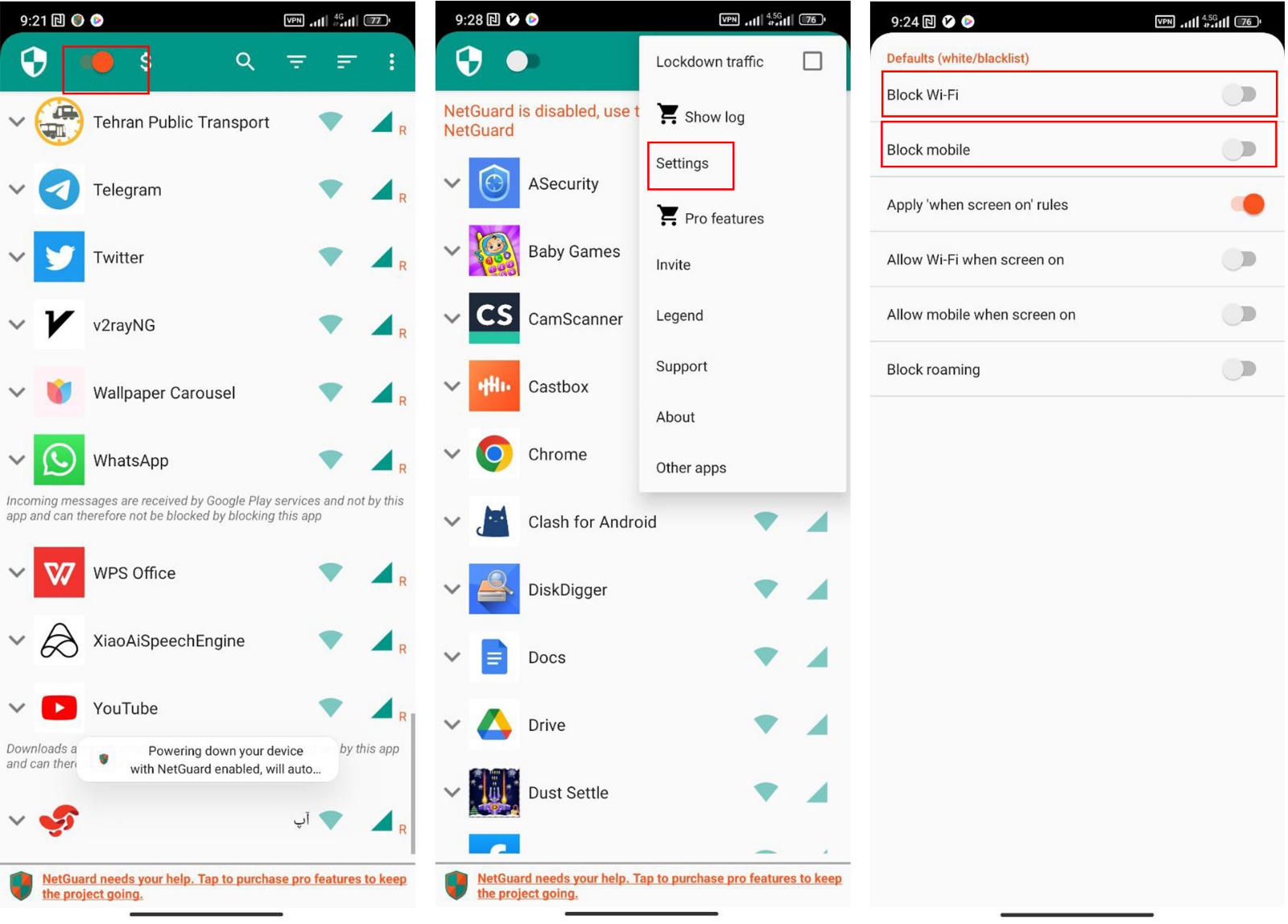
Now you can decide which apps have internet access. Enter the Settings section and tap on the Defaults option (black and allowlist). On the new screen, enable the Block WiFi and Block Mobile options and tap the back button to return to the main screen.
Stopping applications from accessing the Internet on Samsung phones
In Samsung phones, this can be done in two ways and only in the case of mobile Internet. In the first method, you can prohibit any desired application from using the Internet in the background. To do this, go to Settings, enter the Connections section and tap on Data usage on the next page. Then enter the Mobile data usage area.
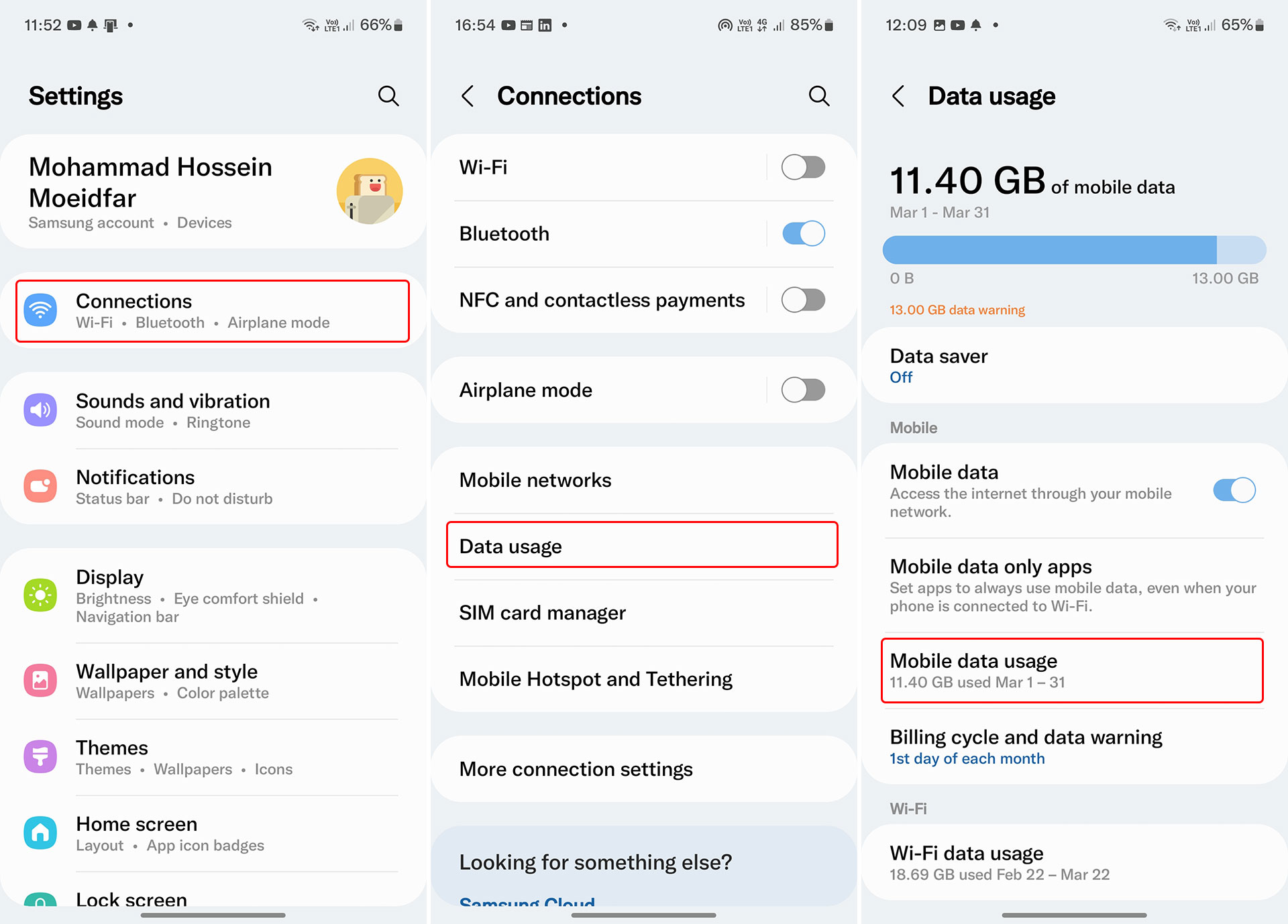
Next, select any program that you think has an unusual consumption. At this stage, you will enter a page showing each application’s internet usage based on its volume. On this page, the book used is separated based on the activity in the foreground and background, and you can see how much importance was consumed when the program was not open.
If you see a lot of data usage in the background or apps you don’t use at all are using a suspiciously significant amount of internet data, turn off the Allow Background Data Usage option to allow them to access the Internet. Cut off Note that if you open these apps, they can still use the mobile Internet, but after exiting, they will no longer have access to the Internet.
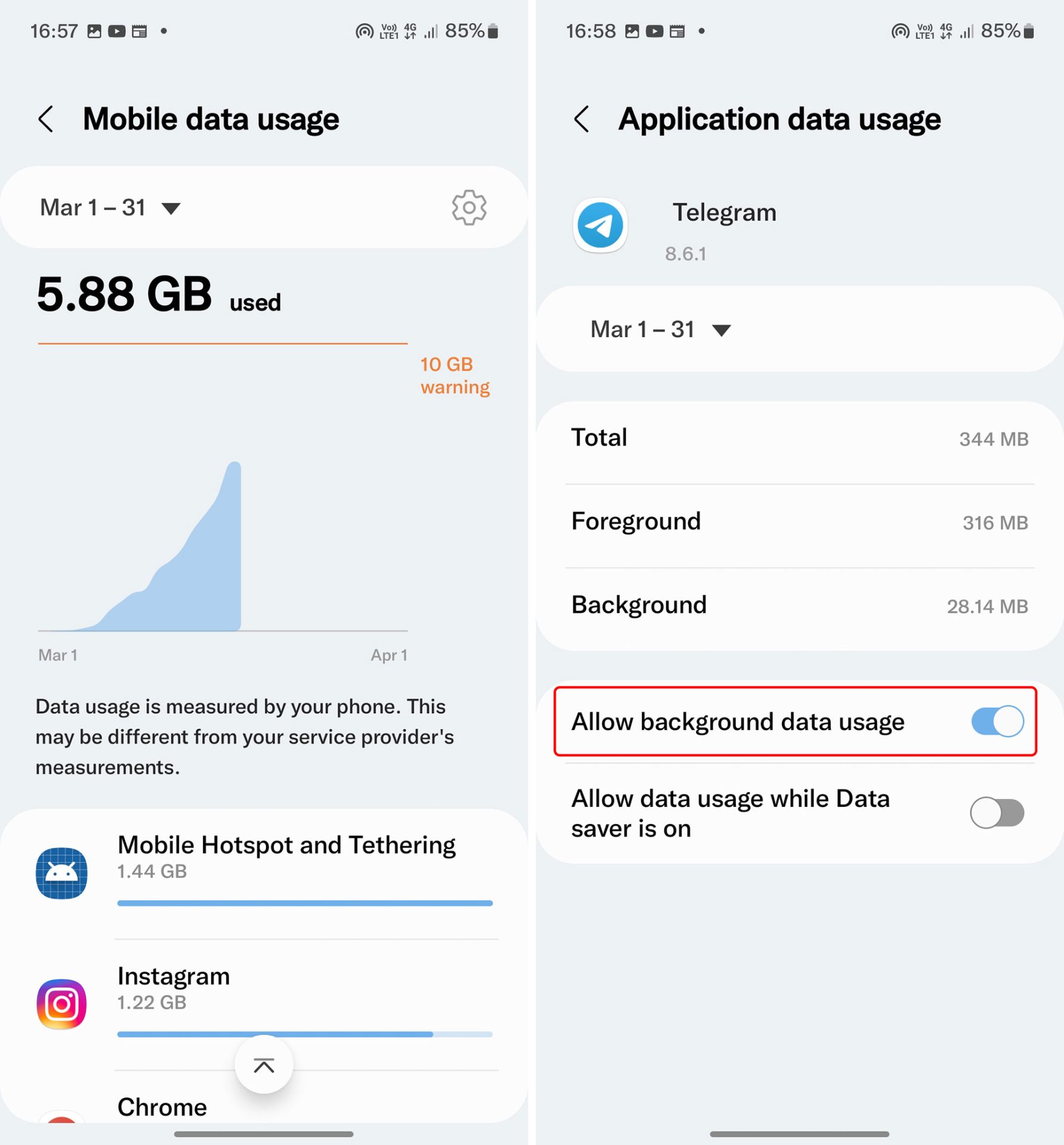
In the second method, by selecting an option, you can prohibit all applications from using the Internet in the background and make exceptions for only a few items, such as messengers. To do this, go to the Connections section of the phone settings, select the Data Usage option, and then tap on Data Saving. In the end, activate the Turn on now option to prevent apps from accessing data in the background when the internet saver is activated.
If you want the connection of some of your essential applications with the Internet not to be affected by the activation of this option and still be able to use the Internet in the background after the Data Saver is activated, click on the option Allowed to use while Data Saver is on. Enabled) and after entering the list of programs, select the programs you want.
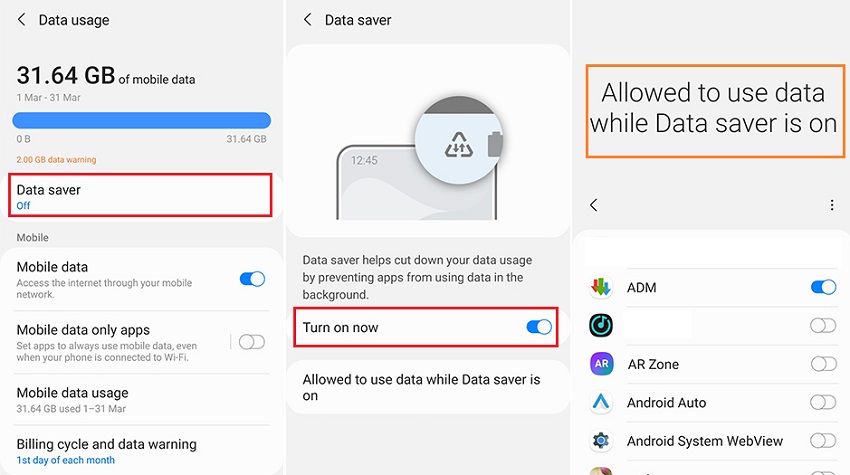
Stopping applications from accessing the Internet on Xiaomi phones
In Xiaomi phones, there are more features to restrict applications. First, you can limit mobile Internet use for any application in both open and closed modes, and secondly, you can do this when you connect to WiFi. But the method in Xiaomi phones is slightly different from other Android phones.
In fact, in Xiaomi phones, a completely comprehensive and separate section is dedicated to internet usage management, which can only be accessed through the phone’s settings. In this section, you will have access to various locations and options and view internet usage details on each SIM card. To access this section, you need to open the Security application and tap on the Data usage option at the bottom of the screen.
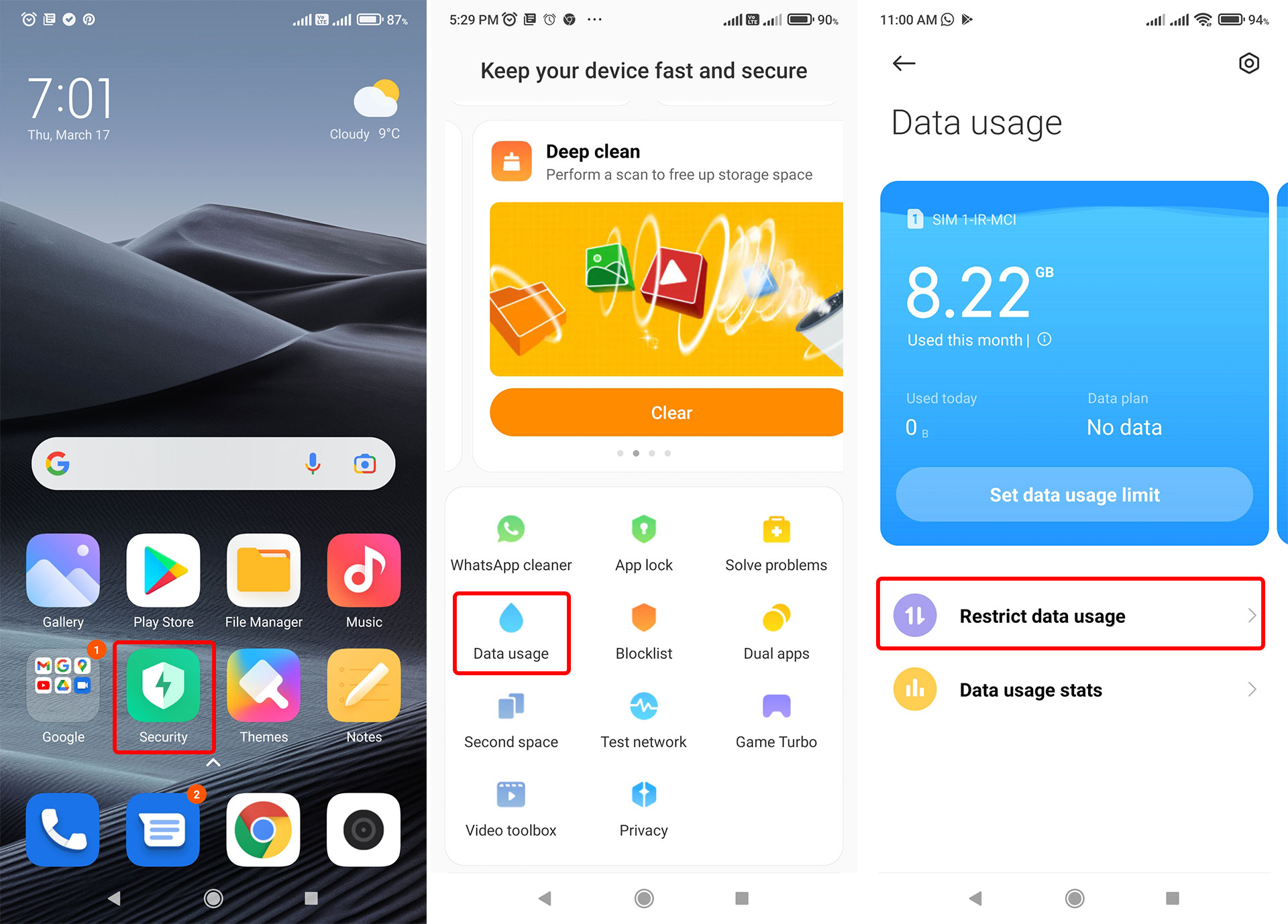
Select the Restrict data usage option to manage or block applications’ access to the Internet. On this page, by moving the page to the sides, you can switch between Internet access settings in two WiFi and SIM card Internet modes; Then, in the list of applications, to cut off the access of each application, remove the green tick next to it for the desired SIM card. Therefore, the entire connection of the application to the Internet will be disconnected in any case. This option can be seen in front of the word Apps; by selecting it, You can do this for all applications simultaneously.
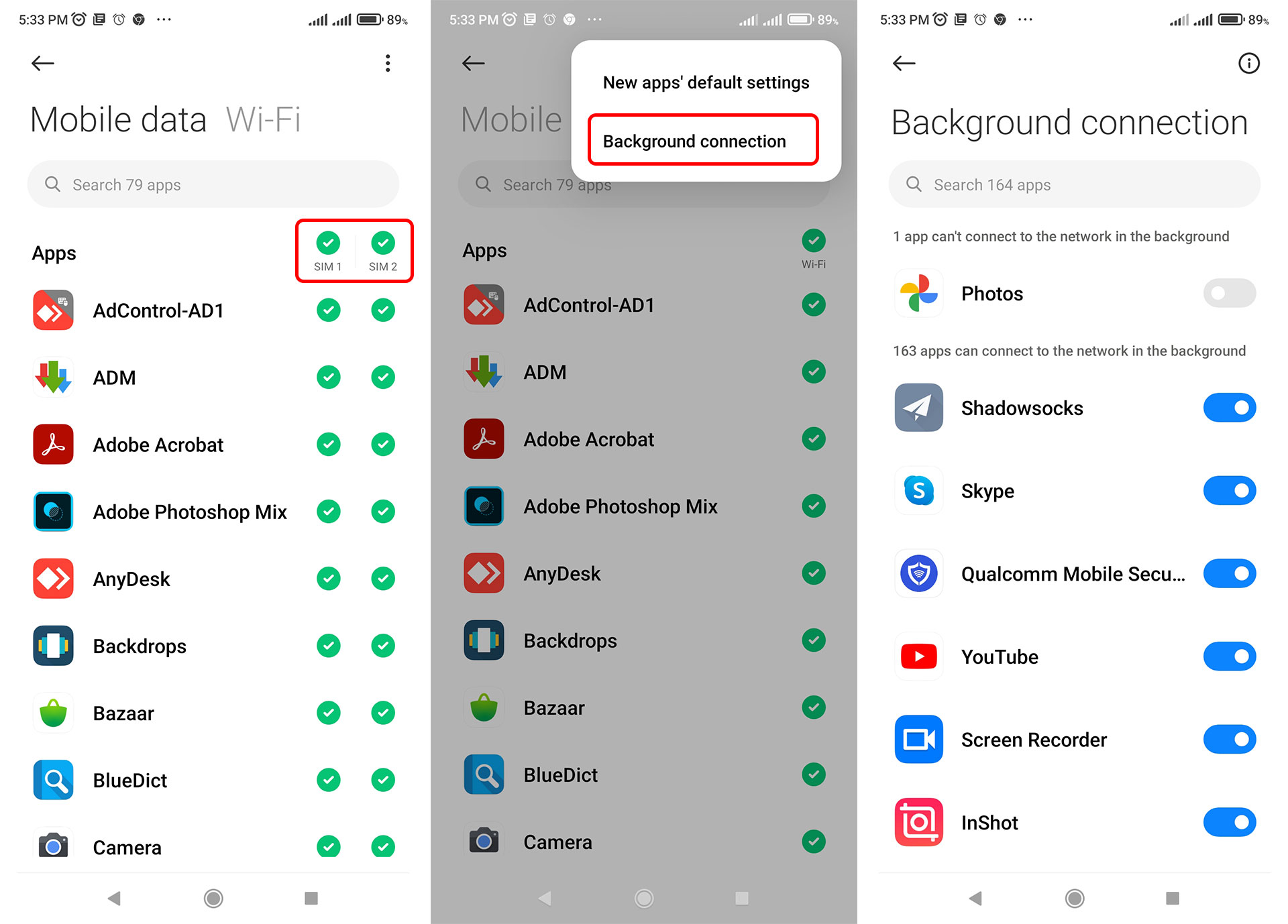
But if you want to prevent internet usage only in the background, select the three dots option above and choose Background connection. For each desired application, turn off the opportunity to stop accessing the Internet in the environment. You can even select the New app’s default settings option to specify which configurations will be applied by default to any new apps you install in the future.
Stopping applications from accessing the Internet on iPhone phones
In iPhone phones like Samsung phones, this work can be done in two ways, partial and general. In the first method, first, open the Settings app on your iPhone. Tap Cellular. The CELLULAR DATA section will display a list of installed applications on the next page. To turn off data usage for any app, disable the button next to the app’s name.
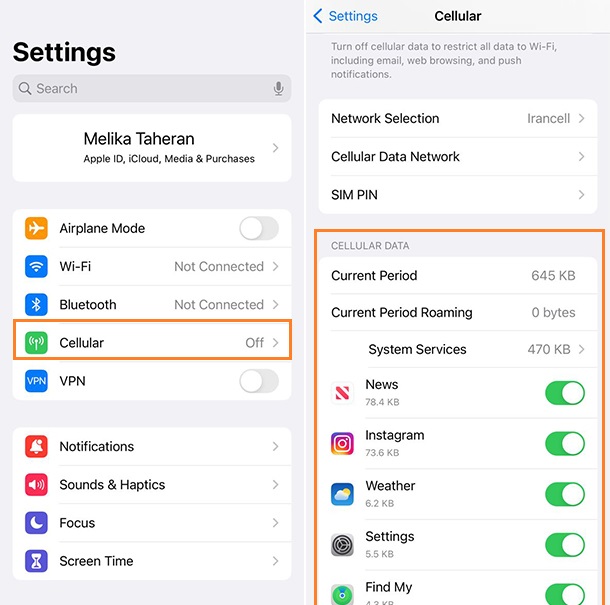
In the second method, go to Screen Time from Settings and select Content & Privacy Restrictions. In the next step, enable Content & Privacy Restrictions.
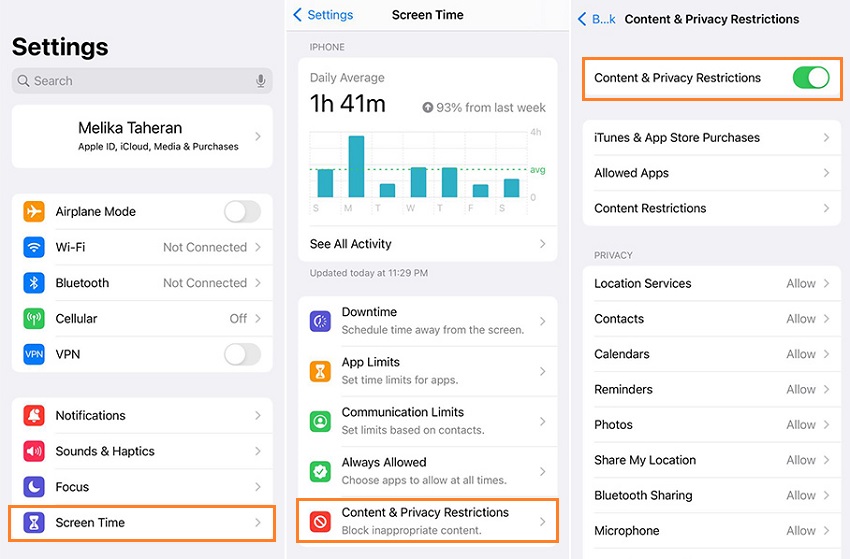
Tap Cellular Data Changes, select Don’t Allow and then go back to Cellular Data in the Settings app. Now, data usage is disabled and restricted for all apps.
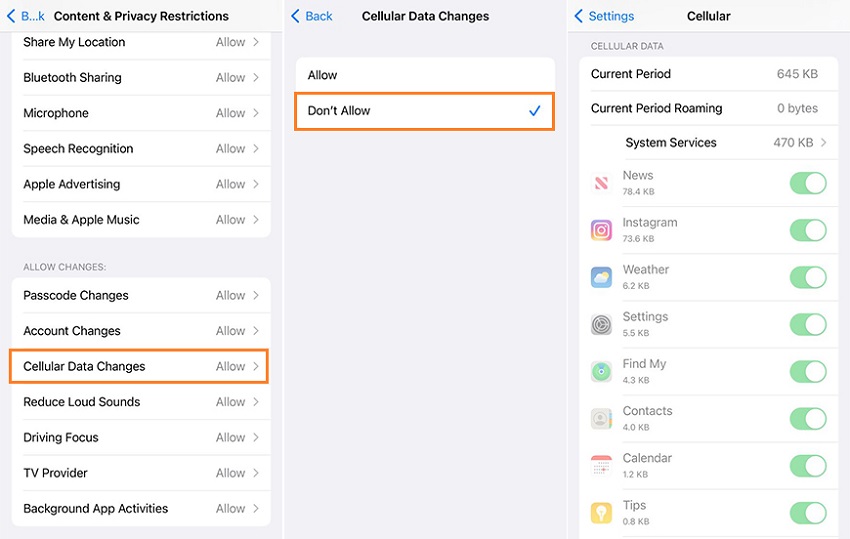
We hope this tutorial has been helpful to you. If you have any questions about limiting the use of mobile Internet by applications











