Youtube Mobile App For Android And Ios Is Very Convenient And Functional. It Entertains Millions Of Users Every Day. But There Are Some Features That You May Not Be Aware Of, And They Are Very Useful.
Ten practical tricks of YouTube
Today we will talk to you about these ten tricks and how to use them! Welcome to the tricks and tips of the YouTube app on Meg Hardware!
Turn off autoplay
Trick to turn off YouTube autoplay, first open the app. Tap your user icon in the upper left corner. Then cancel “Settings,” “AutoPlay,” and “Next Video AutoPlay.” This way, once your videos are finished, you will have the opportunity to decide what the next video will be instead of choosing it for you. You will also have the opportunity to review the comments section of the video you recently watched.
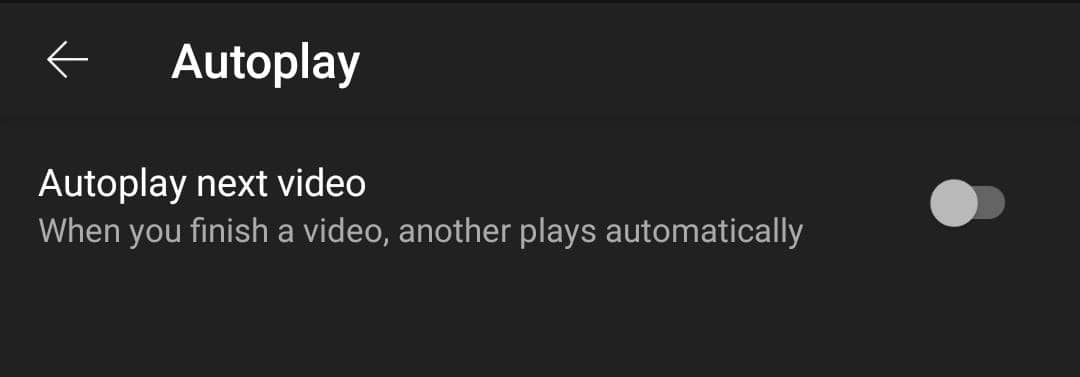
Move the video back and forth with two clicks.
When watching YouTube videos, you can easily move the video back and forth with just two clicks to the right or left. It is normally set by double tapping for 10 seconds. That means you go 10 seconds forward or backward, but you can change it from anywhere in the video from 5 to 60 seconds.
To change these time intervals and use this trick, open the YouTube app. Tap your user icon in the upper right corner. Then tap “Settings,” “General,” and “Double-tap to seek.” From here, you can move the video forward with two taps. Or, as mentioned before, go back and forth for 5 seconds.
Changing the quality of YouTube videos
By default, YouTube decides to play videos on your phone based on Internet speed and other factors. However, you can set the YouTube app to always play at the highest possible resolution. Or, if you want to save on your internet usage, play them at a lower resolution.
In this trick, when you are in the YouTube application, click on your user icon in the upper right corner. Then tap “Settings” and “Movie Quality Preferences.”
From here, you can set your playback to “Higher image quality.” It consumes more internet, but if you use Wi-Fi, it is better and faster.
You can also set the playback quality of your mobile network to “Save data.” This reduces the quality of YouTube videos and also reduces your mobile internet usage.
Movie zoom mode
Most of you know this, but chances are no one knows. When watching a YouTube movie in full-screen mode on your smartphone, make a small gesture with two fingers to fit the video to your mobile screen and remove black borders. If you do not want the videos to be cropped, make a small move to return to your mobile phone’s default movie playback mode. Note that while this feature works on most modern smartphones, it may not yet be available on some smartphones and tablets.
Resize videos to fit your phone
This is a trick for people who always watch YouTube videos on their phones in large size. You can set up YouTube to zoom in on the video by default. Open the YouTube app, tap on your user icon at the top right. Then tap “Settings,” “General,” and “Zoom in to fill the screen.”
Play half the video on YouTube
The YouTube app will not play in the background unless you have a YouTube Premium membership. So if you are watching something on YouTube or listening to a podcast or a song, you have to stay inside the YouTube app, as switching to another app will stop the video from playing. However, there is a simple and free solution in Android, enabling page splitting. On most modern Android phones, you have to go to your recent apps page to open the split-screen. Press and hold the YouTube app icon, then tap “Share Page.”
You can now launch a second application, such as Chrome Internet Browser while playing YouTube. You can resize the YouTube window to the size of its video player. So it takes up little space that Android allows.
To resize the screen split window, on most Android phones, tap on the small white line between two apps, drag and drop it an inch or two away.
Enable video subtitles on YouTube
You are in a crowded area and want to watch some YouTube videos, but you did not bring headphones. Well, there is still a way to know what your favorite YouTube is saying without even turning it on! This YouTube trick can be useful.
Open the YouTube app and tap your user icon in the upper right corner of the screen. Then click on “Settings” and “Subtitles.”
Here you can play all YouTube videos with (usually) automatic subtitles. Different languages are available, and you can resize them from the menu to make them smaller or larger.
If the default white text on a black background is not suitable for you, you can also change the color of your subtitle via the “Caption Type” option. After activating the “Use subtitles” settings, you will see a new button in the YouTube video player, marked [CC]. Subtitles are activated when you tap each video while watching it.
Anonymous mode
Tap your user icon in the upper left corner, then tap “Turn on incognito.” When the incognito mode is on, the videos you see below will not record in your history. It will also not affect the suggestions that are sent to you. As YouTube puts it:
In incognito mode, the YouTube app behaves as if you were not logged in to your account. Your account activity, such as subscriptions or browsing history, will not affect your YouTube experience. Everything you do anonymously is private. When you want to do general work such as commenting or subscribing, you will be asked to sign in to complete it.
And as mentioned, this is a great way to discover popular items on YouTube. Because opening the home screen in incognito mode only shows popular videos, rather than specific popular videos according to your interests.
Adjust YouTube usage
However, YouTube autoplay by default does not exactly mean that the platform wants to reduce the use of YouTube. But it does allow you to limit your viewing time. Or, when your kids are watching, you can even set a reminder for bedtime. Open YouTube, tap your user icon at the top right of the screen, then tap “Watch Time.”
Here you can see the history of watching the user in terms of hours spent on YouTube in the last 7 days. You can also access tools to manage your YouTube time. Like a reminder to rest after a certain amount of time watching movies. You can also set a bedtime reminder. Let you know when it’s time to put down the phone and get some rest.
YouTube Premium Membership Benefits
Tap your user icon at the top left of the YouTube app, then tap “Get YouTube Premium.” Your YouTube Premium subscription starts with a free trial and then $ 11.99 per month. If you change your mind, you can unsubscribe at the end of your trial period (or any other time).
One of the benefits of YouTube Premium is watching YouTube without ads and playing videos in the background while appearing in other apps. You can also download YouTube videos offline, for example, when you do not have internet access, such as on a plane or camping trip. YouTube Premium also includes YouTube Music Premium, with which you can listen to music without ads, even offline.
Note: Some programs or services claim to do almost all of the above for free. But this potential cost is at the cost of your security and privacy. It goes without saying that some of these apps and services may violate the terms of YouTube services. Therefore, it is better to avoid these cases. Consider a YouTube Premium subscription instead.
Where to download the YouTube app
However, Google apps, such as YouTube, are present by default on Android smartphones. If for any reason, you do not have a YouTube app, you can download it from the Google Play Store. Download the Android YouTube app. If your smartphone is made for the Chinese market, having Google Play on it is still challenging.
On iOS, you do not have the YouTube app by default. If you have not already done so, you can download it to your iPhone from the Apple App Store. Download the iOS YouTube app.
Although they may not be complicated, these tricks and tips for using YouTube sometimes go unnoticed. If you have an interesting point, leave us a comment.