The Best Google Chrome extensions in 2022
Google Chrome is a powerful browser on its own, but you can turn it from good to great by installing extensions. Thousands of extensions can do everything from help with your grammar to tracking prices. Unfortunately, with so many options, it’s hard to know what’s worth installing on Google Chrome.
We’ve rounded up several of the best Google Chrome extensions that you’ll use. We’ve included a variety of plugins, so there will be something here for everyone. If you use Google Chrome for work, we also have a collection of the best Google Chrome productivity extensions to help you get the most out of Google Chrome.
1. Evernote Web Clipper plugin
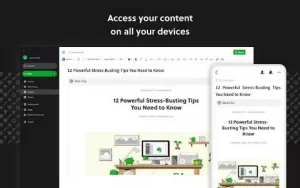
The Evernote Web Clipper plugin lets you save web pages, articles, or PDF files to your Evernote account. If you always bookmark articles and websites to read later, this might be the perfect plugin for you. It syncs across devices, so you can save an article to your desktop, then open it later in the Evernote app.
What makes Evernote Web Clipper great is its clip formats. You can save the full page, the original formatted page, a deleted page, or bookmark it. It only takes a few clicks, and it works perfectly. You can also organize it into your Evernote folders from the extension.
2. Tab Wrangler plugin
The Tab Wrangler extension helps keep Google Chrome tabs manageable by automatically closing unused tabs. Once launched, Tab Wrangler will automatically close inactive tabs after a set amount of time. Closed tabs are not lost forever and are stored in a dedicated Tab Corral, where they can be opened quickly. This is an ideal extension if you’re constantly lost in tabs you’re not using or have so many open tabs you want to use.
There are tons of customization options that make Tab Wrangler especially useful. You can lock or pin tabs to prevent them from closing, and you can prevent tabs that are open to your favorite sites from closing.
3. Momentum plugin
The Momentum plugin is a plugin that helps focus your browsing goals. This page replaces your new tab with a personal dashboard. When you open your browser, it asks you daily what your main goal is. It then adds a small checkbox next to the answer you can complete later. It’s a lovely feature that helps you stay focused without becoming boring. Momentum also adds a to-do list, weather report, and daily inspirational quotes to your new tabs.
Momentum is ideal for people who like to set goals but don’t have the time to keep a dedicated notebook or to-do list. Even if you don’t use productivity tools, this is a great way to boost your tabs.
4. Awesome Screenshot plugin
The Awesome Screenshot plugin does other things besides taking screenshots. For starters, it has visible options to take a screenshot of the screen, the entire screen, or a selected area, just like most screenshot tools. However, Awesome Screenshot lets you quickly annotate images, then save them to your computer or the cloud. The screen capture video feature has a similar set of features, including an option to include webcam recording.
The Awesome Screenshot plugin is a vital tool for people who regularly take screenshots of their browser or record video of their screen. It’s also simple, so you won’t waste time fiddling with recording options or settings.
5. Grammarly plugin
The best Google Chrome extensions in 2022 – Grammarly 1 The Grammarly extension is a spell checker and editor. It can check your writing anywhere in your browser, so whether you’re writing an email, a Facebook message, or a blog post, it can help correct typos. Grammarly can also highlight grammar mistakes, punctuation issues, and unclear sentences.
Grammarly doesn’t confuse you with pop-ups and messages; its suggestions are clear and unobtrusive, so they don’t disrupt your workflow.
6. Google Translate plugin
The Google Translate plugin is a familiar name for translating foreign phrases, and, like the main service, it translates phrases without copying and pasting the Text on the website. Right-click or highlight some text, tap the Translate icon, and the translation will appear instantly.
7. Mighty Text plugin
The Mighty Text extension allows users to send SMS messages (sadly not RCS chat) directly from their Google Chrome browser. This extension works with any messaging app. It not only notifies you of messages and lets you reply to them from your browser, but it can also send notifications from other apps and low-battery alerts. Mighty Text is a great tool perfect for people who want to quickly reply to messages without picking up their phone.
8. Keepa plugin
The Keepa plugin adds price history charts to Amazon sites and notifies you if the price drops below your desired price. In addition to being able to keep up with price changes for items on your Amazon card, Keepa offers a great deal more information, including new and used price comparisons. A host of additional features like importing a wishlist, stock alerts, and daily deal notifications will help you save money when shopping on Amazon.
9. View the Image plugin
Thanks to a license agreement between Google and Getty Images in 2018, the option to view the image was removed from Google Images results. This option allows users to open the image in a separate tab for easy download.
View Image re-implements this option along with the search by image option. Search by image lets you right-click on any photo and search Google for other places it appears.
Unlike the other extensions on this list, View Image already adds a Google Chrome feature. So if you want Google Chrome to work as it should, View Image should be first on your list.
10. Magical plugin
The magical plugin is a text developer and message template creator. You can create shortcuts for common phrases, email templates, or links. Whether you’re reusing code snippets, creating marketing emails, or applying for jobs, there’s a use case for everyone. No matter who you are, it can help you save time and increase typing accuracy.
In general, these extensions can greatly improve your user experience to get the most out of Google Chrome, but they also work in any Chromium-based browser. These include popular browsers like Edge and Opera, so you can still use our recommendations even if you don’t use Google Chrome. However, many extensions for Google Chrome may not work on other browsers.
Extensions aren’t the only way to improve your user experience, and there are plenty of tips and tricks for Google Chrome on the desktop that will help unlock the browser’s full potential.