Teaching The Best Method Of Computer And Laptop Virus Removal; How To Virus Windows
If You Are Looking For The Best Way To Learn How To Disinfect A Laptop Or Computer Without Installing An Antivirus, Don’t Miss This Practical Tutorial.
Also, we have introduced other methods to kill the system virus. One day, you may be able to save your important and sensitive files from ransomware and viruses with the help of these simple tutorials.
The cause of laptop virus infection can be the poor performance of your system, program errors, and computer freezing can often be symptoms of viruses or other types of malware.
However, it is not always like this; there are not many other reasons for the symptoms of a virus on a laptop that we want to check here on the symptoms of a virus on your computer.
System virus symptoms
Although the penetration of viruses into the system has many problems, fortunately, this event also has signs that can be easily identified. The first sign of a virus in the system is a disturbance in the activity of the browsers.
A slow system can also indicate that the system is infected. In this case, a program is opened slowly, and the overall speed of processes is abnormally slow. Disappearing files, weak network connection, programs not opening, abnormal increase in the size of folders, appearing of spam and pop-up messages are among the various signs and symptoms of system virus infection.
The best computer virus removal method
It is possible that your computer or laptop does not have an antivirus, or even though it is installed, it is still infected with various types of malware. You may also have an antivirus installed, but you suspect your computer is infected with malware. You can use our suggested method for easy computer virus removal in all these cases.

In the continuation of computer antivirus training, it should be said that Emsisoft Emergency Kit is a free and utterly portable program for computer antivirus and system cleaning from viruses, ransomware, Trojans, dangerous programs (PUPs), and other types of malware. This program is free and the best way to disinfect a Windows 7 computer with an antivirus.
Antivirus without needing to install Emsisoft Emergency Kit uses the same famous and reliable Bitdefender antivirus engine, one of the strongest and best antiviruses in the world, as evidenced by years of history and dozens of prestigious marks. It receives the same Bitdefender antivirus updates and is completely reliable. So feel free to go to the next part of the laptop and computer virus removal tutorial.

This powerful antivirus can even supplement your antivirus program and cover its possible weaknesses, including the inability to detect some malware. Also, suppose you do not use any security product on your computer and do not intend to install an antivirus. In that case, you can periodically scan your computer with the Emsisoft Emergency Kit program and make sure it is not infected with malware.
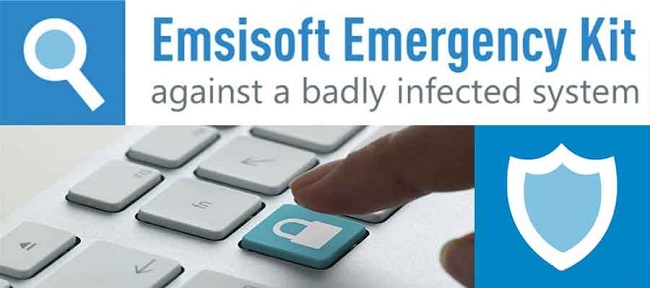
One of the distinguishing features of Emsisoft Emergency Kit antivirus is having a Persian user interface. With the Persian menu, even without technical knowledge, you can scan and disinfect your computer or laptop.
You can even copy the antivirus to a USB drive without installing MCSoft and disinfecting different computers.
As mentioned earlier in the computer antivirus training, using the Emsisoft Emergency Kit portable antivirus is very easy; you are dealing with a product with a long history and credibility, which is compatible with all types of antiviruses, without annoying problems, such as Not misdiagnosing healthy files as viruses or failing to clean up detected malware.
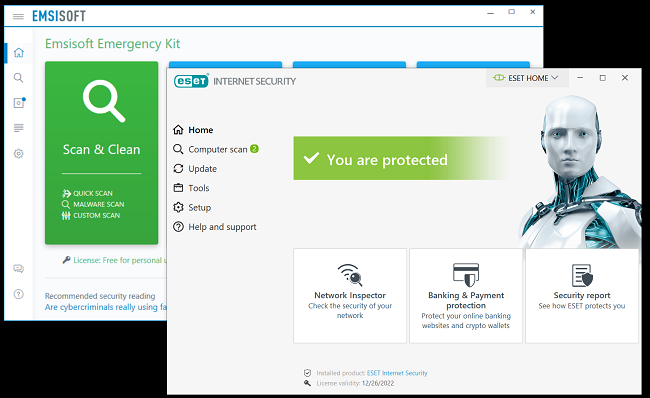
It should also be remembered that many free antiviruses and even Windows antivirus cannot detect advanced malware in many cases. Therefore, it is recommended to periodically scan your computer with Emsisoft Emergency Kit in addition to installing a reliable antivirus. By doing this, possible malware that is hidden from the leading antivirus will be detected.
In the rest of this article, we will discuss how to disinfect Windows and computers with the Emsisoft Emergency Kit program.
Computer and laptop antivirus training with the Emsisoft Emergency Kit program
In the continuation of the laptop and computer antivirus tutorial, it should be said that it is enough to click on this link to get this antivirus kit. After receiving and running the downloaded file, unzip the Emsisoft Emergency Kit files in the default path “C:\EEK.”
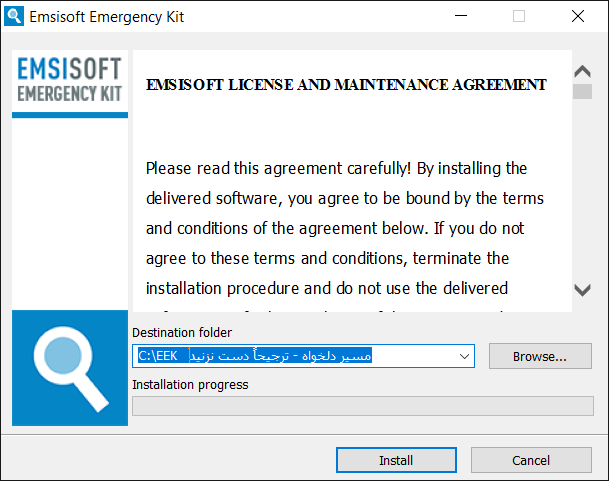
Important note: this program does not need to be installed; to delete it, delete the said folder.
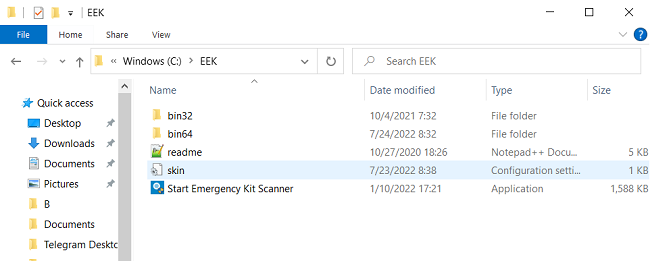
After extracting the antivirus files, double-click the program shortcut (Start Emergency Kit Scanner) in the previous path to run it.
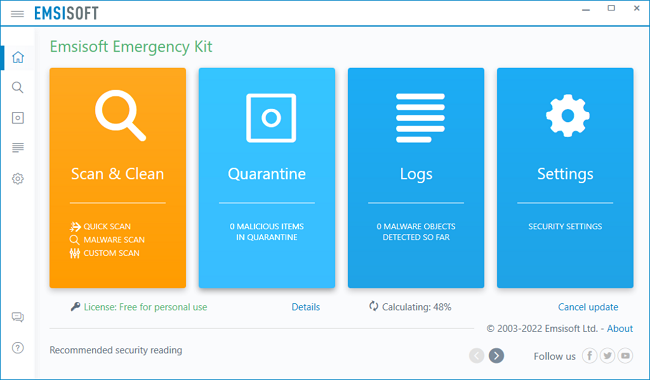
For the antivirus to detect viruses, ransomware, trojans, and other types of malware without installing the Emsisoft Emergency Kit, you must update the program before doing anything. It starts automatically, but it is also possible to update manually. So you have to wait until the antivirus is updated.
Important note: If an antivirus is installed on your computer, it is recommended to disable or stop it to prevent possible interference temporarily. Of course, this is not necessary.
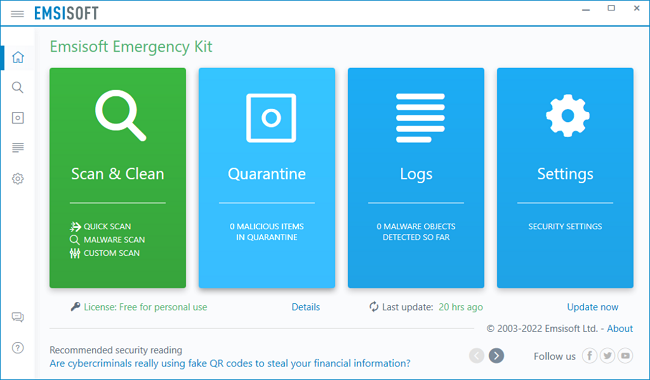
Upon receiving the latest updates, the block’s color on the window’s left side changes from orange to green.
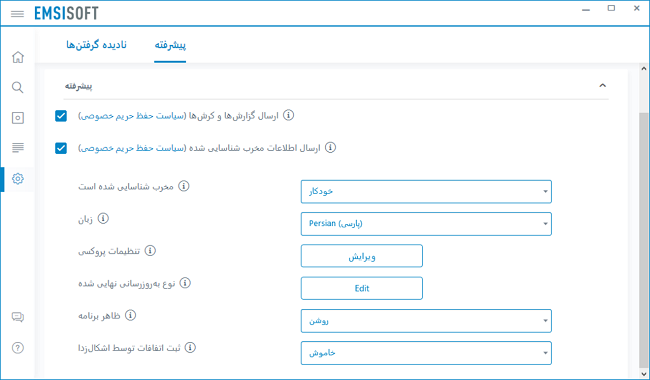
In this section on removing Windows viruses, you can change the antivirus language to Farsi through the Settings menu.
Scan computers and laptops for viruses.
In this part of the laptop and computer antivirus training, you are ready to run a scan and find possible viruses now that you have updated the program. This portable antivirus has three scan modes: Quick Scan, Malware Scan, and Custom Scan, and we will describe them below.
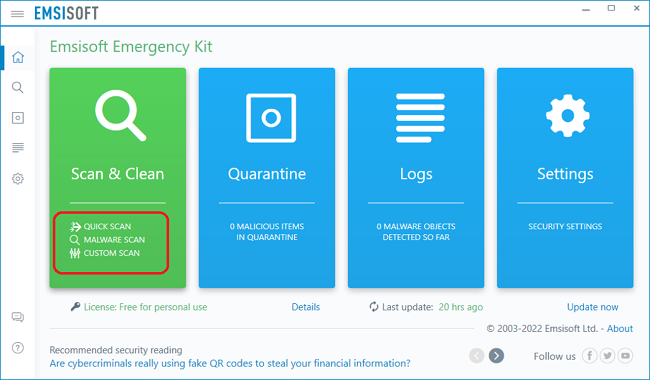
Malware Scan is the best option for most users, as it is optimized to scan paths frequently infected by malware. Although the Malware Scan mode does not miss any malware, if you want to find files related to inactive malware and watch all your files, use the Custom Scan mode.
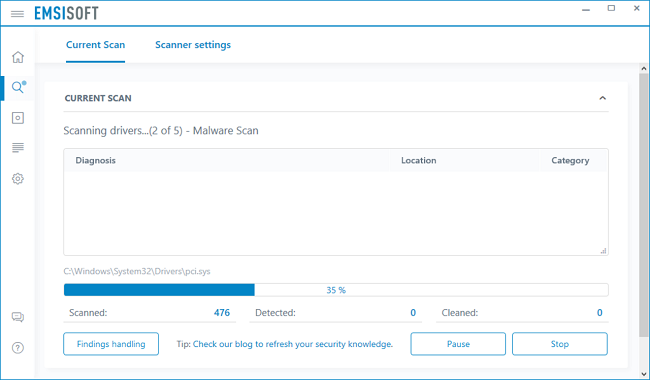
Custom Scan mode scans all paths on your computer, including local and external storage drives. Also, in Custom Scan mode, you can check your computer with more control; for example, ignore some locations and folders, so they are not reviewed or skip compressed files.
In the continuation of computer antivirus training, it should be said that if you intend to scan and thoroughly disinfect your computer, use the Custom Scan mode.
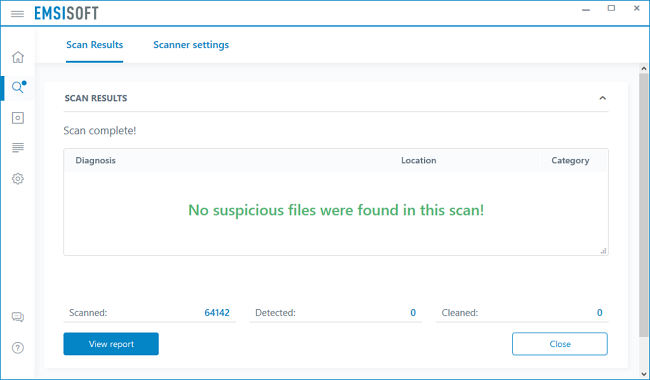
Using the Quick Scan mode is recommended only when you have previously scanned your computer entirely and are entirely sure that it is not infected with malware. The Quick Scan mode, which is very fast, only checks running programs and known traces of malware in the Windows registry and file system, so it is unsuitable for a complete computer antivirus or a full system scan.
Computer virus removal training and cleaning of viruses and malware
Windows antivirus works so that if any malware or PUPs are detected on your computer, they will be displayed in the scan window. It should be noted that all findings are selected by default and are ready for your decision. But you can choose only the results you want to clean or Quarantine.
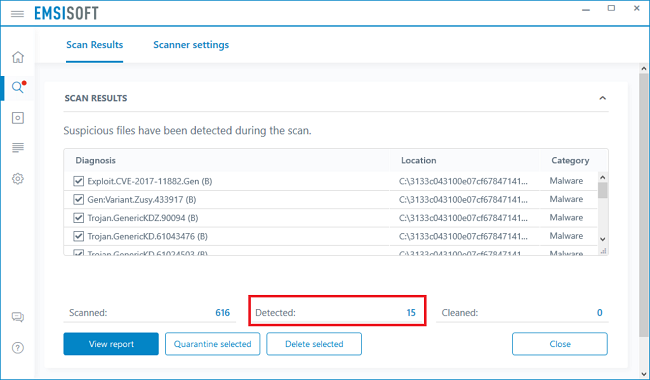
In this part of the laptop and computer antivirus tutorial, you have two options; you can delete the selected malware or quarantine it.
Necessary: Detected malware will remain intact if you don’t select the Quarantine or Delete options, so be sure to quarantine or remove any malware you detect.
It is generally recommended to quarantine detected items, as you will be able to rescan later and restore them (if needed).
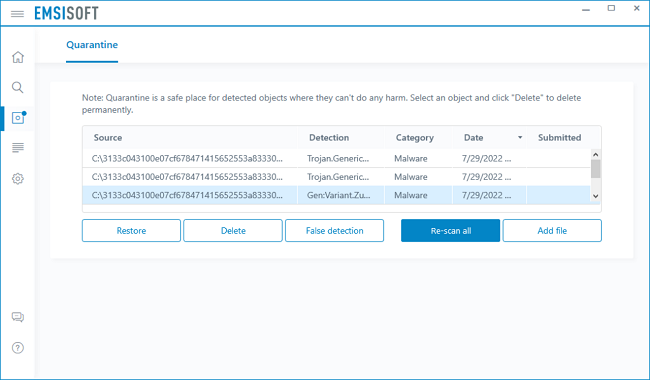
By selecting Quarantine, detection malware will be disabled, and your computer will not be in danger. The advantage of Quarantine is the possibility of returning possible false diagnoses.
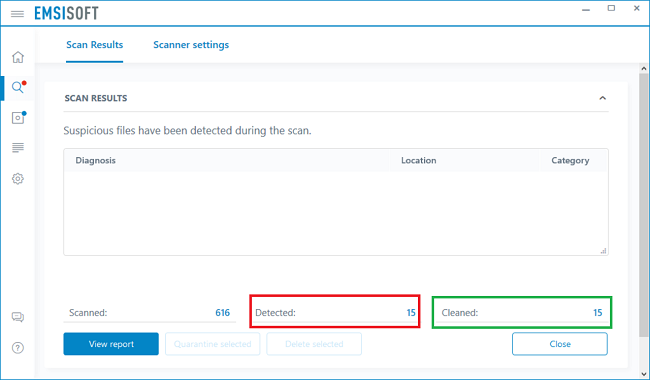
In rare cases, your computer may be infected with a rootkit that affects system files, and your system may have problems by cleaning the malware. In such cases, a special message will be displayed and warn you of possible dangers Rootkit notifies. If you select Delete selected, detected malware will be irreversibly deleted.
Computer and laptop virus removal without installing antivirus
Viruses, such as Ravmon, New Folder.exe, and Orkut, are banned and are transmitted with USBs. Most antiviruses cannot detect and remove such viruses. So far, the only way to deal with them has been to limit them.
To disinfect a computer without the internet and delete this file, go to the Tools menu and click Folder Options. You can also access this section through the control panel.
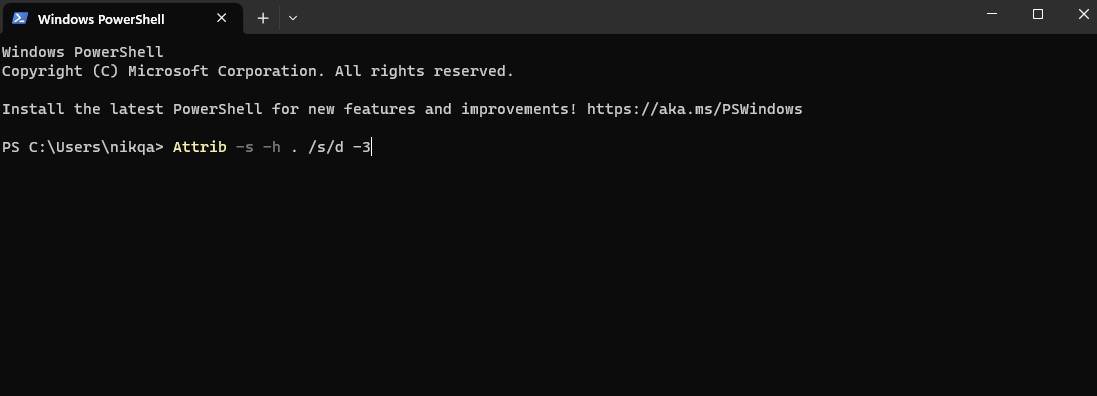
Then, in the open window, select View, and then select Show hidden files, folders, and drives. Then, in the next step, you will see another option named Hide protected operating system files, uncheck it and click on the Ok option.
Another antivirus method without the need to install, with the help of which you can disinfect your computer without the need for an antivirus, is to use the Command prompt and the CMD environment. To do this, enter the Start environment, as shown in the images below, and type CMD.
And type the name of the drive you want to edit, and then enter the command below.
Attrib -s -h. /s/d -3
Run the command; then, show you if your system has malicious files you can delete.
Computer virus removal online
Antivirus that is not updated has no practical application and becomes an additional program on your laptop and system. Windows Defender, Norton Security, Malwarebytes Anti-Malware, Avast Antivirus, and ESET Security Smart are among the most familiar antiviruses.
But using an online or cloud antivirus such as ESET Online Scanner or Bitdefender QuickScan antivirus can be very helpful in some cases when it is not possible to install the program. Working on these tools is very simple, and it is enough to click the Scan button on the page that opens for you.
Among the advantages of the online antivirus method for the computer, we can mention the fast scanning of the computer, constant updating without the need to install, and no reduction in the computer’s speed. Several free online antiviruses can also be used to scan the system.
In the meantime, there are various websites for online computer antivirus, such as ESET Online Scanner, BitDefender, F-Secure, TrendMicro, and Kaspersky. The following will teach us how to kill computer viruses with Node 32 online.
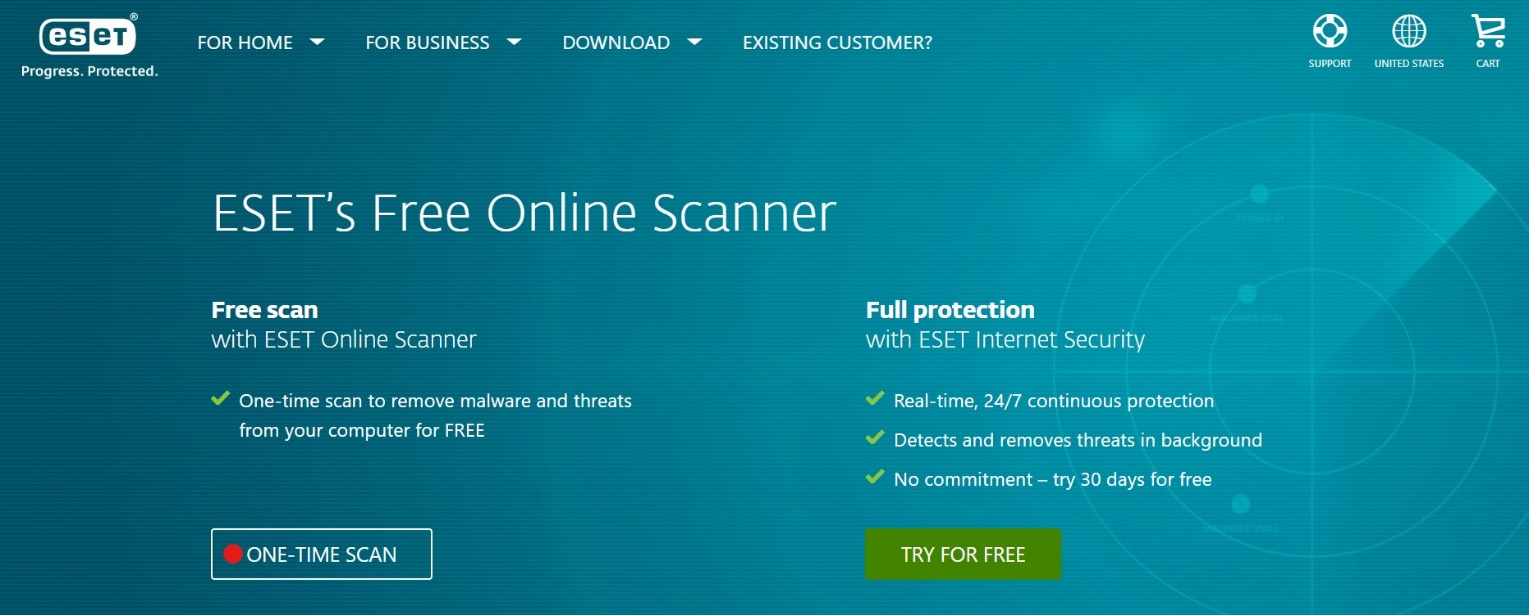
Online antivirus training with ESET Online Scanner
This free online virus scanner is provided by the famous company ESET, which can ensure the security of your system and eliminate trojans and malware. This service has a minimal volume and can be scanned through the browser.
To do this, go to www.eset.com/us/online-scanner and click Scan Now. Then, at this stage, a program with a small volume will be installed on your system, which enables online virus detection by the powerful Eset Nod32 antivirus.
Cleaning the computer from viruses with Windows Defender
But if you don’t want to install a new antivirus, scan the system through Windows Defender to disinfect your Windows 10 computer. You can also run Full Scan to check all Windows files individually. Of course, in this case, it will take a lot of time, which will vary depending on the overall speed of your system.
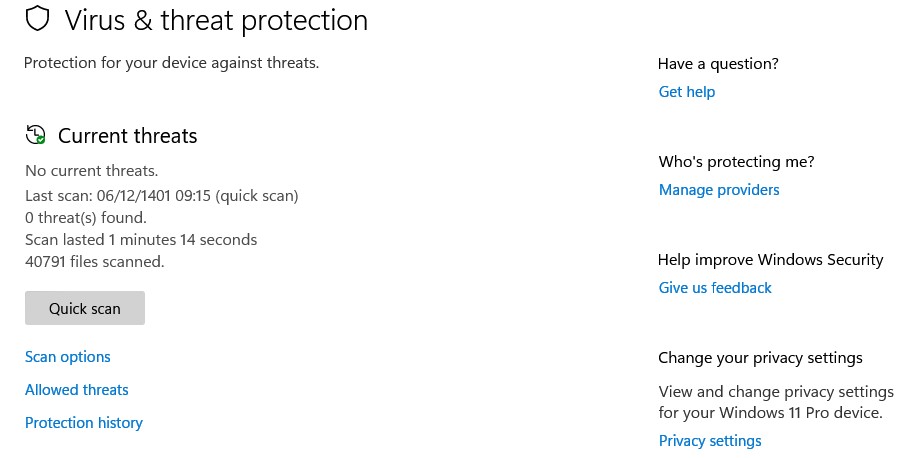
In this part of the Windows 10 computer virus removal tutorial, as mentioned, Windows Defender is suitable and sufficient for many users. But if you need a more robust antivirus, Bitdefender can be a perfect choice.
Summary and answers to frequently asked questions
With what was said in the computer virus training, now, with high confidence, your computer is malware-free; you can periodically scan your computer again with the above methods. Online forms and the Windows Defender tool are enough to secure your system.

Also, when your computer is infected with malware, go straight to the Emsisoft Emergency Kit. By copying Emsisoft Emergency Kit on a USB flash drive, you can disinfect other people’s computers and clean them from malware and ransomware. It should be noted that the method of disinfecting Windows with this tool is mentioned at the beginning of this article.
How do we know if a computer has a virus?
The cause of a laptop virus can be the poor performance of your system, program errors, and computer hangs can often be symptoms of viruses or other types of malware.
How to get rid of Windows virus?
To prevent the computer from becoming infected, you can use the free program Emsisoft Emergency Kit, which helps disinfect the laptop and clean the system from viruses, ransomware, Trojans, dangerous programs (PUPs) other types of malware.











