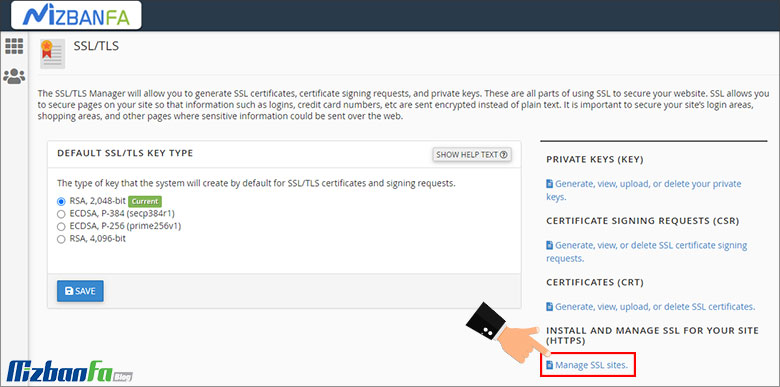Step-by-step training for ssl activation in Cloudflare
Setting up a website is more than just getting the right domain for your website. After providing a stable host such as a cloud host, maintaining the web site’s safety and users is one of the things that people who have launched their website should pay due attention to. In addition to ensuring the security of your website, you are also responsible for the information of people who enter your website. The solution provided for this issue is to activate the SSL certificate. Cloudflare is one of the websites that provides SSL certificates. You can easily activate SSL in Cloudflare using this website and increase the security of your website with other advanced settings provided. In this article from Fa Host’s knowledge base, we decide to teach you how to activate SSL in Cloudflare. So stay with us until the end of this article.
The topics covered in this article are as follows:
- Ability to enable SSL in Cloudflare
- How to activate SSL in Cloudflare
Ability to enable SSL in Cloudflare
To provide a secure connection for your users, you must activate the SSL certificate on your website. Cloudflare is a reliable content distribution network that helps you optimally increase the security and speed of loading information on your website. You can activate SSL along with Cloudflare CDN. In this way, all the communications of your website and users are encrypted, and the security of your website increases to a great extent. To activate SSL in Cloudflare, you need to visit its website and proceed according to the tutorial described below. As a result, you can easily activate Cloudflare’s SSL and experience more security. So stay with us until the end of this article.
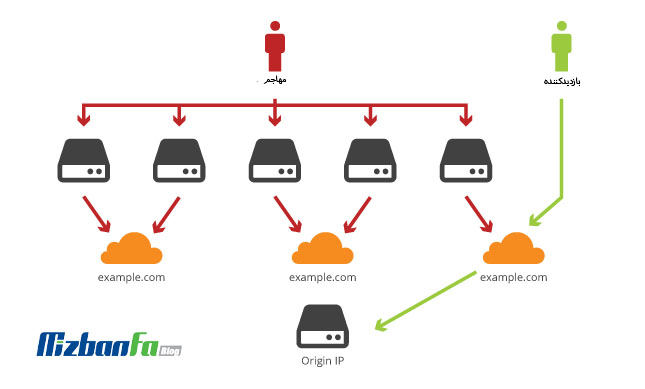
How to activate SSL in Cloudflare
Considering the importance of SSL being active on the website to have more secure connections, you can proceed through the Cloudflare website. To activate SSL in Cloudflare, you must do the following steps:
- In the first step, you need to enter the Cloud Flare website at www.cloudflare.com.
- If you have already registered in this cdn, select the login. Otherwise, Sign up , and create a new account in Cloudflare
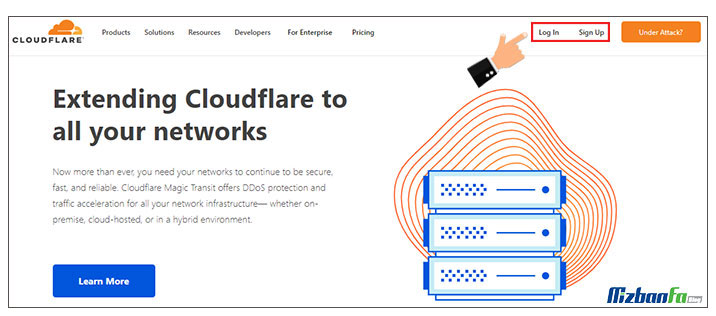
- After logging in to Kloefler, you must choose your desired domain name, as shown in the image below. by clicking the Add a Site, you can add other domains to your Cloudflare account
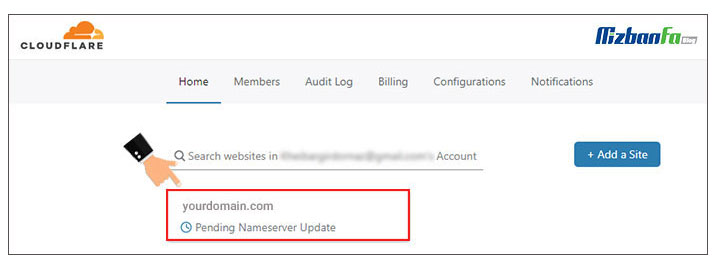 It is necessary to keep in mind that before taking any action to activate Cloudflare’s SSL, you must follow the steps related to Cloudflare’s activation. In this regard, you can read the video training article on using Cloud Flare to improve speed and security.
It is necessary to keep in mind that before taking any action to activate Cloudflare’s SSL, you must follow the steps related to Cloudflare’s activation. In this regard, you can read the video training article on using Cloud Flare to improve speed and security. - After going through the steps related to Cloudflare activation on your website, you can view your desired domain’s various related settings on the Cloudflare counter. Tab from the options at the top of the page SSL/TLS.
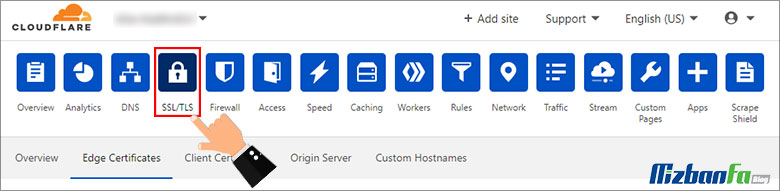 At this stage and in the Overview, you will be faced with four different SSL modes, which you can choose according to your needs. These four modes are:
At this stage and in the Overview, you will be faced with four different SSL modes, which you can choose according to your needs. These four modes are:
- Off mode: if you choose this option, you determine that no security certificate is active on your website. In this case, your website will be displayed only with HTTP protocol. As a result, even if you enter the address of your website with https in the browser, you will still be sent to the HTTP protocol with a 301 redirect.
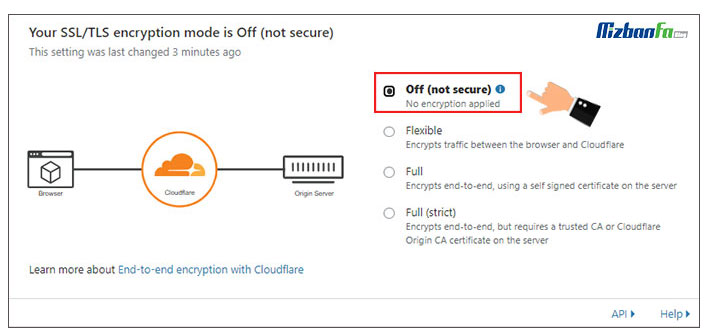
- Flexible mode: By choosing this option, you determine that only the traffic between the browser and Cloudflare will be encrypted. As a result, the traffic sent from Cloudflare to your host server is unencrypted and insecure. It is not recommended to use this option.
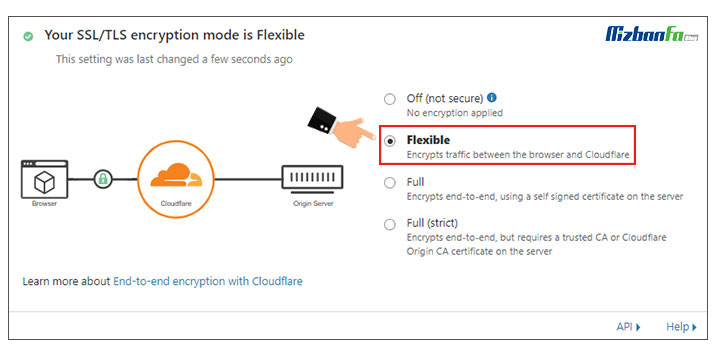
- Full mode: When you want to encrypt the traffic between the user’s browser and Cloudflare and the traffic between Cloudflare and your website’s hosting servers, you should choose this option.
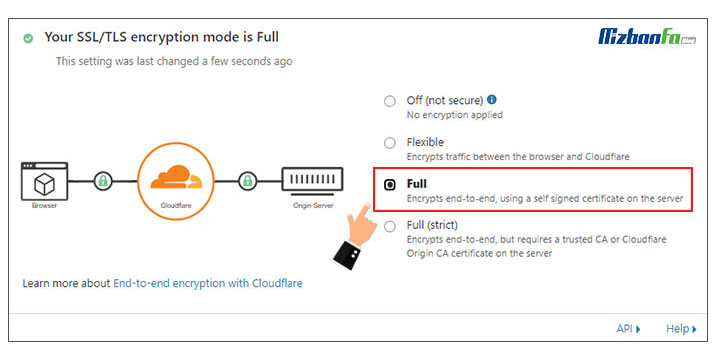
- Full + Strict mode: Finally, if you have obtained your SSL certificate from a third-party company and want to use the same certificate to activate the HTTPS protocol on your website, you must choose this option.
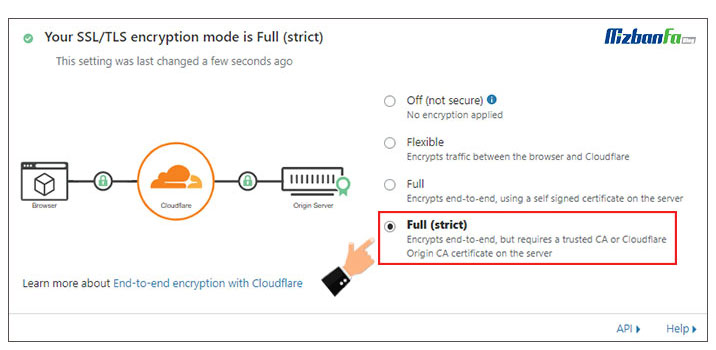
Advanced SSL certificate settings in Cloudflare
After choosing any of the SSL modes introduced in the previous section, it’s time to consider the more advanced settings for your website’s SSL certificate. SSL/TLS, the advanced settings section, has several tabs as follows:
- Edge Certificates tab
- Client Certificates tab
- بخش Origin Server
- Custom Hostnames tab
In the following, we will examine each of these sections so that you can take steps in a better way to choose and activate Cloudflare SSL for your website.
1. Origin Server section to provide free Cloudflare SSL
Using this tab, you can obtain a free in Cloudflare and install it on your server. This type of certificate can only be used to encrypt communications between Cloudflare and the host server. To use this feature, you must click on the Create Certificate button.
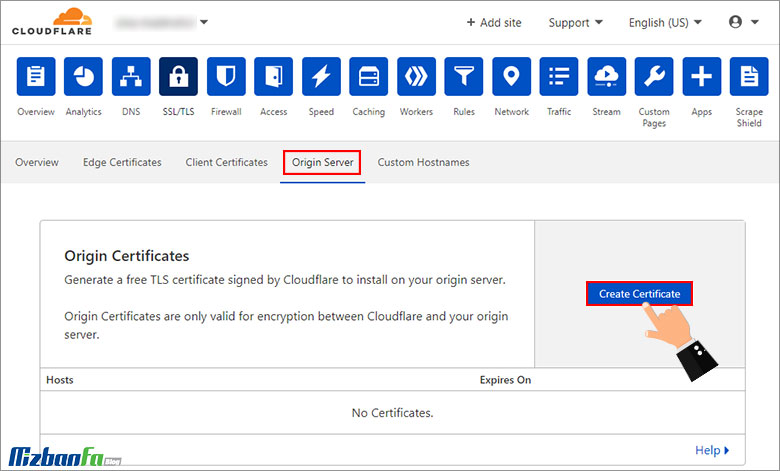
On the same page, there is another section called Authenticated Origin Pulls, if it is activated, no request will be sent directly from the user’s browser to the server, and all of them will go through Cloudflare first.

After you click the Create Certificate button, it’s time to follow the steps below to activate Cloudflare’s free SSL:
- In the first step, on the new page that will be displayed to you, you must specify the key and CSR of your host, the names of the hosts on which you want SSL Cloudflare to be activated, and the validity period of the certificate. In this step, as in the image below, select the Generate private key and CSR with Cloudflare. After entering your domain address and setting the validity period to 15 years, button Create.
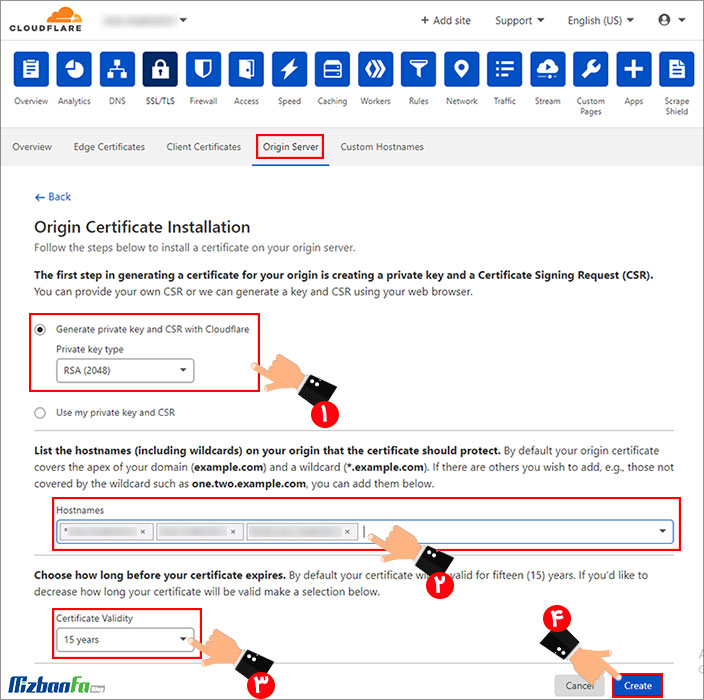
- Now, on a new page, two separate coded contents will be presented to you under the title Origin Certificate and Private Key. At this stage, you should touch the Click to copy link and save the contents separately in a notepad file.
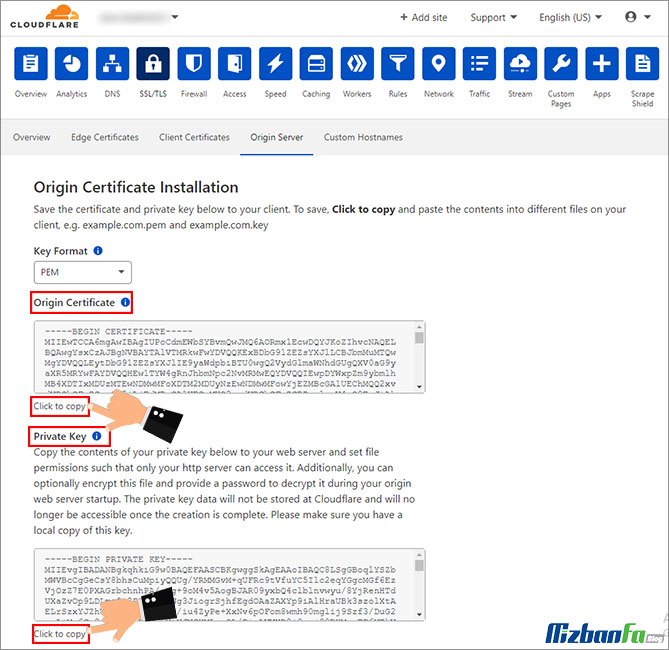
- Then you need to enter your cPanel host and Security select SSL/TLS.
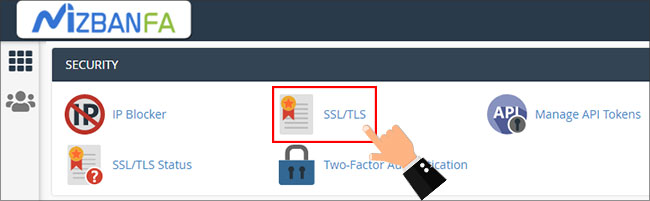
- Now, from among the available options, click on the Manage SSL sites link is necessary.