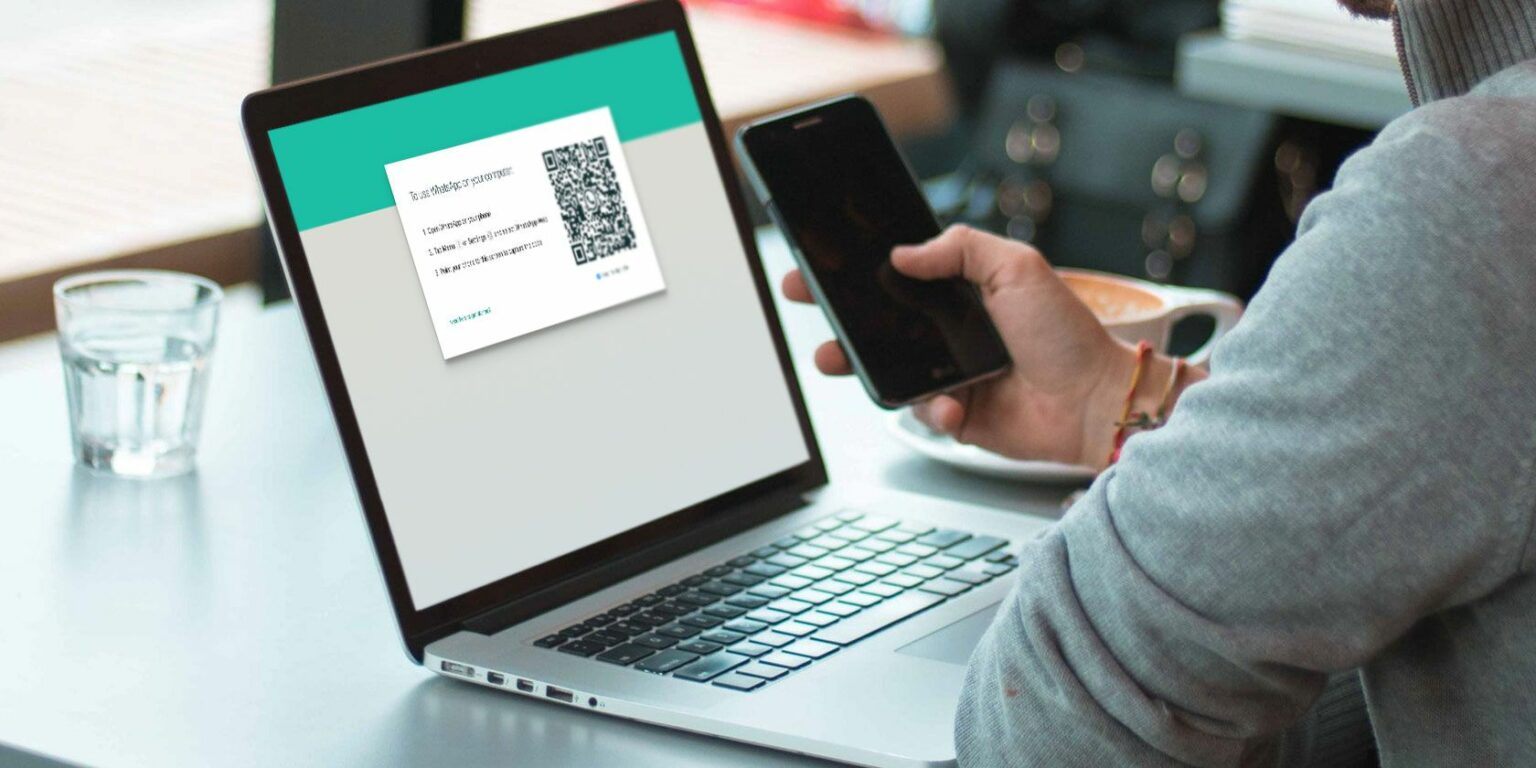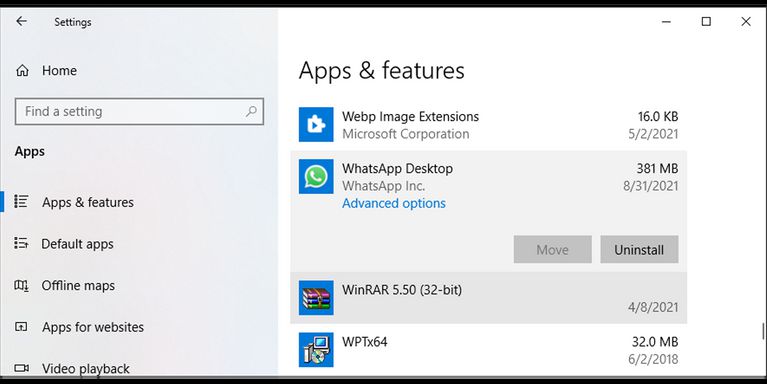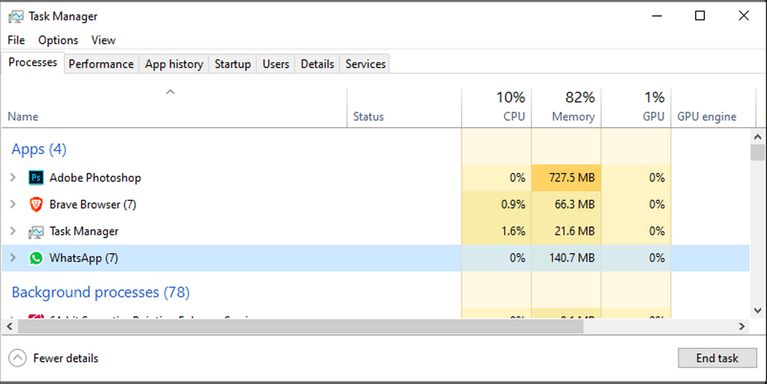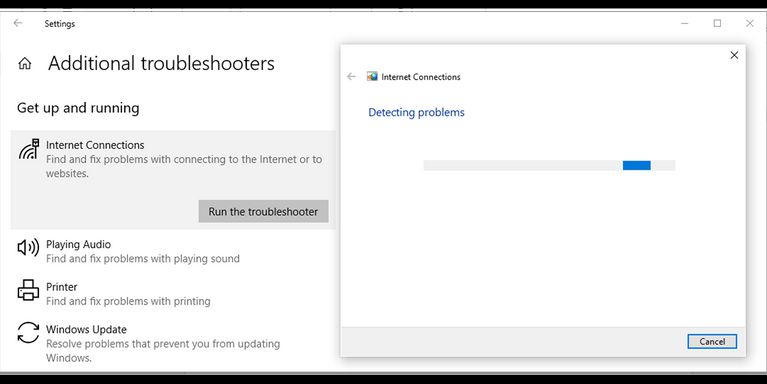Solve The Problem Of WhatsApp Desktop Crashes With These Tricks
With All Its Shortcomings, WhatsApp is The Most Popular Messenger In The World, And Many Use It On Desktops.
Your phone must connect to the Internet to use WhatsApp Desktop right now, but you will not need to do so in the future, so you may need to use it more today than you do today. But what should we do if the WhatsApp desktop crashes?
WhatsApp for Desktop was released in 2016 and has received many updates that have either added new features or improved its performance. However, you may encounter a problem while working with it, or it may not work at all.
Fix WhatsApp desktop crashes
In this article, we want to teach you five tricks to solve WhatsApp desktop crashes.
1. Reset WhatsApp desktop application
Resetting the program to the default settings may solve your problem.
Follow the steps below to reset the WhatsApp desktop app in Windows 10:
- Right-click the Start button and then go to Settings and Apps.
- Select the App & features option.
- From the list of apps, select WhatsApp and click on Advanced options.
- Click the Reset button.
- After completing the above steps, open the WhatsApp app to see if it works.
It should note that you can only reset WhatsApp through Windows settings if you have downloaded WhatsApp from the Microsoft Store.
2. Close WhatsApp via Task Manager
A WhatsApp service may be running in the background, which will prevent the messenger from working correctly. To fix this, you need to close the program altogether.
Follow the steps below to close WhatsApp:
- Press Ctrl + Shift + Esc to open Task Manager.
- On the Processes tab, select WhatsApp.
- Click End Task.
Open the app again and see if WhatsApp crashes.
3. Use the same Wi-Fi network
You may be unaware of which network you are connected to and pay no attention to it at all. At first glance, this may seem like nonsense, but your computer and smartphone should relate to the same network. It would help if you were connected to the same network.
So please pay attention to the network you are connected to it. Sometimes this simple task can solve the problem of WhatsApp desktop.
4. Reinstall the program
If you can not open the program, try reinstalling it completely. You can uninstall the program through the settings or enter its name in the Windows search bar, right-click on it, and select Uninstall. Once removed, download it again and install it on your system.
5. Go to an internet connection troubleshooter
If the program does not boot into your system and the above methods do not work for you, your Internet connection is probably the main problem. To solve this problem, you can use Windows Troubleshooter to fix the problem quickly.
To do this, follow these steps:
- In the Start menu, click Settings and then select Update & Security.
- In the menu on the left, choose Troubleshoot.
- Click on Additional troubleshooters.
- Go to Internet Connections> Run the troubleshooter to begin the troubleshooting process.
It will let you know if there is a problem with your internet connection, and by fixing it, you can select the WhatsApp desktop problem.
The above methods solve WhatsApp desktop crashes, and you can use these messengers again on your system without any issues.