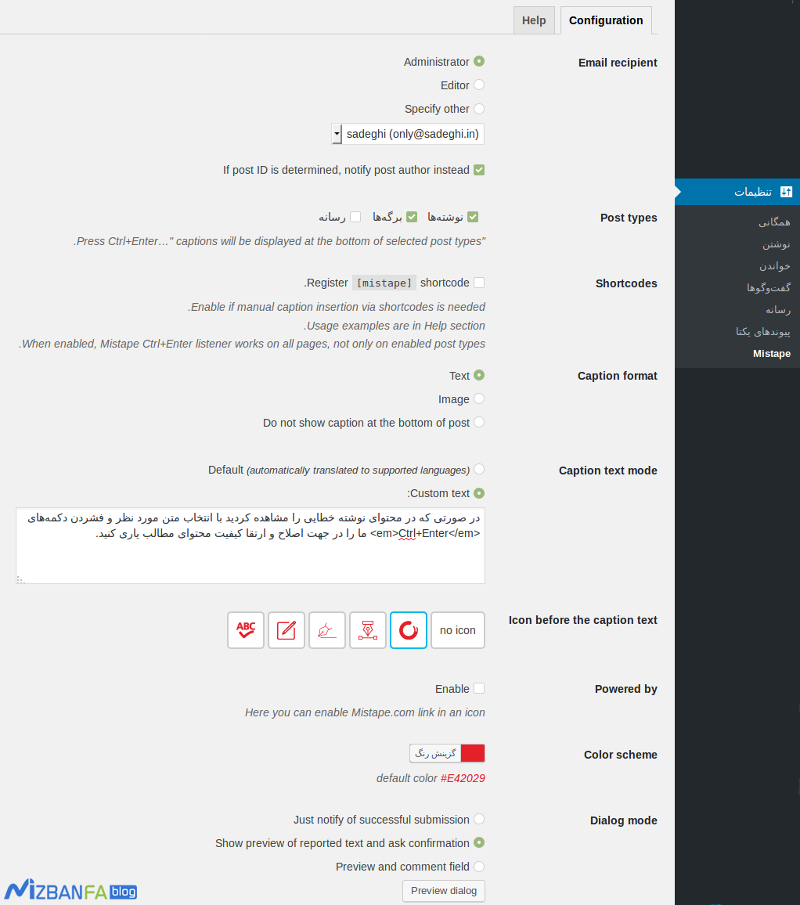How to send content error report in WordPress
Send content error reports in WordPress is a convenient feature for specialized sites that operate in a specific field and that produce content because content readers may have problems due to writing problems. For example, the most common mistakes that we see on sites that produce content are spelling and writing mistakes that may confuse the reader, so we need to add a feature on our site so that if a user sees an error in our writings, using This feature will inform us so that we can correct the writing.
In this article, from Hostfa’s knowledge base, going to introduce a plugin that you can use to add the ability to send content error reports in WordPress to your website so that if there are writing problems in the content of the article or even the content that you have compiled correctly. If not, users can send reports on the site to review and fix the problem. So, if you are looking to improve the content of your content with the help of your website users, stay with us until the end of this article.
How to send content error report in WordPress
The plugin that I am going to introduce is registered in the WordPress repository under the name of Mixtape and has managed to have more than 2,000 active installations and earn 5 points from it, which will allow you to send reports via email for WordPress content. To use this plugin, click on the button below to be directed to the plugin page in the WordPress repository, and then a tutorial on how to install and work with plugins in WordPress. Install and activate the plugin on your WordPress site.
After installing and activating the plugin, a menu similar to the image below named Mixtape WordPress site settings; click on this menu to be directed to the plugin settings and customization page.
Email recipient: In this section, first select the desired user role to receive the error report email in WordPress content and then select the desired user to receive the content error report email. By selecting any user or e-mail in this section, the content of the writing error will be sent to this selected user in the form of an e-mail.
Post types: From this section, you can of WordPress posts for sending content error reports in articles, sheets, products, media, and custom post types.
Shortcodes: By activating this option and adding a shortcode to the WordPress tab, you can register an error report in a separate tab. In normal mode, it is necessary for users to first select the content that has errors and then send an error report by pressing the Ctrl+Enter key.
Caption format: Using this section, you can determine that the error report should be in text form or that a screenshot of the existing error should be prepared and emailed to the site administrator.
Caption text mode: If using text error report, set this option to Custom mode and specify the desired text for the WordPress error report submission guide.
Icon before the caption text: In this section, you can also set an icon to be displayed at the beginning of the text of the guide for sending an error report in WordPress.
Color scheme: You can also determine the desired color for the error report sending box and the selected icon from this section.
Dialog mode: Finally, from this section, you can determine the type of box for sending the error report, which is by specifying the text and sending the report, sending the report for the text content, sending the report with the ability to add custom text in the report content.
Finally, after saving the settings, users will be able to send a report by selecting the wrong content in the text and pressing the Ctrl + Enter buttons so that the error report will be sent in the form of an email to the user you specified to receive error reports in the settings.