In This Article, We Have Introduced The Best Methods For Scanning Photos And Documents With The Phone’s Camera Or Using Photo Scanner Mobile Applications.
Scanning photos and documents are handy for various purposes, such as storing them in case of not have access to a physical copy or sending it to other people, as well as reducing and replacing the physical copy with a digital copy. In the not-so-distant past, when mobile phones were not yet equipped with high-resolution cameras, scanners were used for digitizing physical documents and images.
Today, smartphones have advanced so much in the field of camera and artificial intelligence that now one of the features built into their camera interface is the ability to scan images and documents. In addition to the phone’s camera app, very advanced tools and applications have been developed for this task; relying on artificial intelligence, the images prepared with the phone are more and more similar to those scanned with the Scanner.
In addition, there are many possibilities to edit and modify it and Create different collections.
In this article, we will have a look at the methods of scanning images and documents using the mobile phone camera, and we will introduce some applications that have been professionally made for this purpose and check their features.
Scan an image with an iPhone
Scan images and documents on iPhone phones can be scanned using the Notes program. For this job:
- Open Notes and select a note or create a new message.
- Tap the camera icon, then tap Scan Documents.
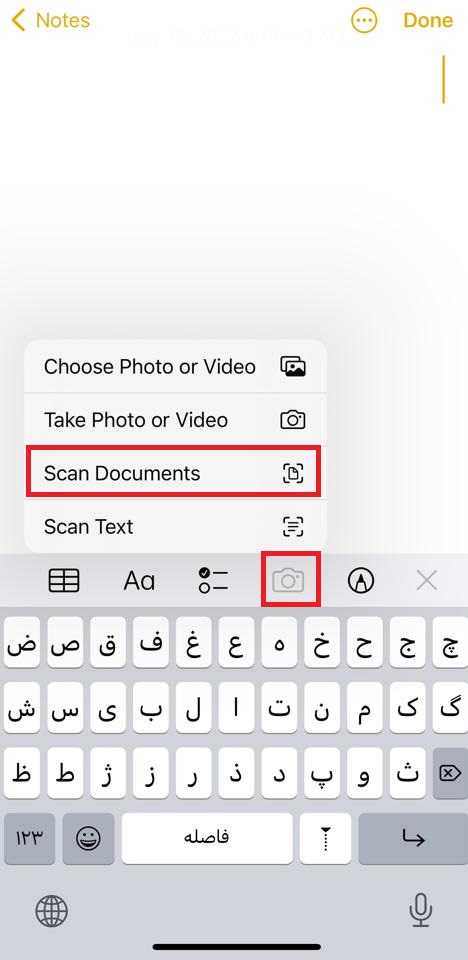
- Expose your document to the camera. If you see the word Auto at the top of the screen, it means that if you place a paper or a photo in front of the camera, the phone will automatically take a photo if it detects the form. If you want this not to happen, click on the Auto option to change to Manual mode; in this case, a yellow line will appear on the surface of the paper, in which case you can press the shutter button to take a photo of the article.
- After saving the Photo, you will see a preview of it where you can adjust the image’s borders more precisely by moving the circles in the corner of the sheet. If the Photo is not recorded well, you can use the Retake option below; otherwise, choose the Keep scan option.
- Now, if you want to scan another sheet or page, go through the above steps again; after this, the recorded photos will show on the left side of the shutter button, and by tapping on those images, you can access more options for editing the image.
At the bottom are four options, from left to right, used to reset the Photo’s crop borders, apply color filters, rotate the image, and delete the Photo. You can use the Black & White filter to increase the resolution and make it more similar to a scanned image. If you want the Photo’s color to remain unchanged, select the Photo filter. You can also switch between photos by swiping left and right. After checking and applying the necessary changes, tap Done at the top of the screen.
- If you don’t want to add a photo, select the Save option on the right side of the shutter. The scanned images will now be added to the note as a PDF attachment, and if you want to save this PDF somewhere else, tap Scanned Documents to open it.
- Tap its name at the top to change it, tap Share at the top and choose where to save or send. Also, if you need to add another page to this collection, you can click the + button in the bottom corner.
Scan photos with a Samsung phone
The camera of some models of Galaxy phones offers the possibility of scanning images. If you have a Samsung phone, to know whether it is possible to scan photos using the camera app, open it and tap on the gear icon on the top; on the next page, if there is the Scene optimizer option and then the Scan documents option. If and are active, it is possible to scan the Photo.
To scan a photo with a Samsung phone:
- While the camera mode is set to Photo, place the phone in front of the tab; after the account is detected, tap on Tap to Scan.
- You can view your scanned document or shot in the Gallery app. After saving the Photo, you will see a preview of it where you can adjust the image’s borders more precisely by moving the circles in the corner of the sheet. If the Photo is not well registered, you can use the Retake option below; if you are satisfied with the results, select Save so that the image is removed from the perspective according to the cut boundaries.
Scan a photo with a Xiaomi phone
In the camera app of Xiaomi phones, there is also a mode called Documents, which can use to scan documents and photos. This mode may not exist in all Xiaomi phone models. To use this feature:
- Open the camera app. Then select More in the camera menu and then tap on Documents.
- Now select your desired filter from above, hold the sheet in front of the camera, and press the shutter button after seeing the yellow lines around the sheet. The program will automatically crop the document and save it to the gallery, so you don’t need to cut the extra parts of the photo manually.
- Open the gallery to view the scanned Photo. If the Photo is not cropped correctly or the color filter applied is not suitable, it can be corrected without having to retake the Photo. To do this, tap on the paper icon in the middle.
- By selecting the crop icon, you can view the same original Photo before cropping, and by moving the circles in the corner of the sheet, you can adjust the boundaries of the cropping image more accurately.
- In the bottom part, you can also change the photo filter; in addition to the default filters when recording the image, there is another filter called Remove moire, which, as it is clear from the Photo, can be used to remove extra lines that appear unintentionally in photos.
- At the bottom of the page, there is an option called Anti-distortion. By choosing which, you can eliminate the distortion of the image’s corners.
Another exciting feature is the digitization of documents, with the help of which you can place documents such as national cards with both sides on one page after scanning. This option is located in the top center of the screen, in the document (Document) shooting mode, which, of course, seems to be limited to some models of Xiaomi phones.
After choosing this model, you will be asked to take a photo of the front and back of the document. Next, both sides of the paper are saved on the same page on the phone, and you can easily print the saved copy in this way.
Scan photos with Google Drive
If your phone camera does not have a mode for scanning photos, you can use the Google Drive application instead. Google Drive provides an option to scan documents and save them as PDF files. Here is how to use this feature.
- Run the Google Drive app, tap on the + icon in the lower right corner, and select Scan from the menu that appears to open the phone’s camera.
- Try to place the camera without an angle and parallel to the sheet’s surface before it, then press the shutter button. Next, check the Photo for blurring and alignment. If the result is what you want, click OK; otherwise, choose Retry to try again.
- The program automatically cuts and scans your document. On the next page, you will see a preview of what has been processed on the Photo. In the toolbar, you can return to the camera menu, change the Photo’s color filter, change the Photo’s direction, and finally, with the Crop option, view the raw Photo and adjust the Photo’s borders by moving the corner and middle circles.
- To add more photos to your collection, select the + icon at the bottom left of the screen and click Save when you’re done.
- In the Document title section, change the document’s name, then from the Folder section, select the path where you want the file to be saved and tap on Save.
Note that this file is uploaded to the cloud space of your Google account, and to access it, you must go to the path you specified and download it to your phone for offline storage.
Scan photos using CamScanner
If you intend to turn your phone into a scanner in a more professional and natural sense, the CamScanner application is recommended. Few people are not familiar with this powerful application in image scanning. In addition to more diverse and more brilliant filters than the default tools of smartphones, this program provides users with a broader range of options.
Using this application, you can create a unique and complete set of scanned documents, which will be available by creating an account and a cloud storage space for synchronizing and accessing documents from any other device. This app lets you connect to your personal storage spaces on different cloud platforms.
You can also import the photos you have already taken with the camera from the phone’s memory into this program and turn them into scanned images. Of course, photo scanning is only part of this program’s features because other documents such as PDF files can enter the program, and tasks such as editing, merging, or extracting pages and turning them into photos can be done.
Recognizing the writing from the Photo converts them into text, even from the Persian language. This program can also convert various documents depending on their type, whether paper or a sheet, into different Word and Excel files. Although some of these features require a subscription, still a significant number of them are accessible for free.
- When you enter the program, click the camera icon in the lower right corner to start scanning or select the Scan new Docs button from the center of the screen. If you haven’t used the app before, you’ll need to give it access to the camera to take photos and record videos.
- On the camera screen, there are more than ten types of modes that you can choose according to your needs; some of the useful ones are:
- ID Card: In this case, you can scan documents such as national ID cards and the certificate that have two sides in two steps, and after this, the scanning application will place it on an A4 sheet in standard mode
- Book: It is used for scanning books or magazines so that by scanning two pages of a book once, the application divides it into two separate pages, and you don’t need to take a picture of each page separately.
- To Text: Extracts text from a printed or handwritten page using OCR technology and converts it into text.
- To Word and Excel: If you have a sheet that contains typed text or tables that can convert to spreadsheets, selecting this mode and saving the image will convert it to Word and Excel files.
- To begin with, we will use the Docs mode, which will solve your needs in most cases, and later you can use some of the above features later on the output images from this mode In the mode of scanning documents and converting to text and some other cases, two scanning modes are available:
- Single models suitable for scanning a page. However, you can add more images to the created collection again.
- Batch Scan or Multi If you want to scan more than one screen, it is better to activate this mode at the bottom of the screen so that you don’t need to open the camera every time.
After setting the mode, place your camera in front of the sheet and press the shutter button.
- If Batch Scan is not selected, you will show a preview of the captured Photo after taking the Photo, where you can adjust the cropping boundaries of the image right here or rotate the image. But if you have Batch Scan enabled, you need to tap on the thumbnails to the right of the shutter to preview the photos. In this case, if you click on the Crop option at the bottom of the page, you can move the borders of the Photo. After applying the changes, click on Next or tick to the next step.
- On the next page, photo filters can change. Usually, the Magic Color filter is more similar to scanned images with a scanner. At the bottom, there are options to rotate the Photo and write on it, convert the text to text and add a signature.
With the Correction option, you can reduce the image’s curvature or distortion and change the collection’s name by tapping on the name inserted at the top of the screen. Finally, tick the option to create your collection.
- After the collection is created, you can add a newly scanned image to the group using the camera button at the bottom of the screen. If you need to edit any of the photos, tap on each Photo. Here you will have access to many options.
In the upper toolbar, you can view the raw Photo by selecting the crop option, re-adjust the Photo’s borders, and then changing the filter. By choosing the Share option, you can share the same single Photo as a PDF, Word, or JPG photo. You can even create a public access link for it using Share Link.
- By selecting the three-dot option, you can save the photo to the gallery, take a new photo to replace the current Photo, edit the page number, or remove it from the collection altogether. The toolbar at the bottom of the screen provides access to features such as rotating the image, adding a watermark, inserting a mark or handwriting, signature, and notes.
- Using the Extract Text option, you can also extract the text from the image, which allows you to translate (with Persian language support), send, and copy it. Finally, click the tick button in the lower right corner to confirm the changes.
- On the main page of the photo collection, if you intend to output it as a PDF file and the order of the photos is not correct, you can arrange the pictures in the desired order by holding your finger on one of the images by dragging and moving. In this case, you can use From the bottom toolbar, move selected items to another collection, delete, or save to the gallery.
- By choosing the three-dot option on this page, you will have access to some functions that are universally applied to the entire collection. For example, you can save them all to the gallery by selecting one option or extracting text from all photos and renaming the group. There is also an option called Collage that allows you to design your collection with the desired layout on A4 pages or any other page format, although this feature requires the purchase of a subscription.
- Compression options can use to reduce PDF size and PDF Settings chances for settings such as changing the orientation of PDF pages, page size, inserting page numbers, and creating margins. In addition, at the end of the PDF pages, the watermark of the application itself is inserted, which can be removed without the need to subscribe and by earning points or viewing advertisements. Finally, by selecting the PDF option above, you can get a PDF output of the entire collection. Finally, tap on Share.
- Another feature of this application is the ability to add a photo from another place and turn it into a scanned image. It can do from the Home tab at the bottom of the screen by selecting the Import Images or Import Files option or the Tools tab, the Scan section, and selecting Import Images.
After importing the photos, the steps of creating a collection, editing and adding images, and using the OCR tool for these types of files are the same as described above.
- In the Tools tab, you can see all the tools of the CamScanner app and access them according to your needs. For example, you can change the file format with the help of Convert tools.
Other image scanning programs
Below are some suitable programs for scanning images that can be used as an alternative to the default tools of the phone.
Adobe Scan document and photo scanning program
Adobe Scan turns your mobile phone into a powerful scanner that automatically recognizes text and lets you save and organize your paper documents as a digital file.
Among the features of this program, the following can mention:
- With the help of this program, you can scan receipts, notes, ID cards, recipes, photos, business cards, and whiteboards, edit them and convert them to PDF or JPEG files.
- Advanced image technology automatically detects borders, sharpens scanned content, and recognizes text (OCR) when studying.
- Contact information is automatically extracted when scanning so you can quickly add it to your device’s contacts, so there’s no need to type. You can even easily highlight expenses related to tax receipts.
- This powerful scanner app automatically finds documents and receipts from your photos in the gallery and converts them into PDF scans.
- Automatic OCR converts text into content you can edit, resize, and reuse in other documents.
- Long legal documents are manageable and scanned with the Adobe Scan scanner app, which lets you search, select, and copy text.
- You can also open a PDF scan in this app to highlight key sections, add comments, and fill out and sign documents.
Microsoft Lens document and photo scanning program
Microsoft Lens (formerly known as Office Lens) crops, enhances, and makes images taken from whiteboards and documents more readable.
This program can convert images to PDF, Word, PowerPoint, and Excel files and digitize printed or handwritten text. Using the gallery, you can also import and edit photos already on your device. Other features of this program include the following:
- Scan and upload all notes, receipts, and documents.
- Scan, edit, and share printed text or handwritten notes in English.
- Scan business cards and save them in the audience list.
- Save in PDF, Image, Word, or PowerPoint formats to OneNote, OneDrive, or a local device.
- Reading and translating the text in thirty different languages and the possibility of editing the text.
- Extracting text inside tables and texts.
Simple Scan document and photo scanning program
Simple Scanner is a PDF document scanning app that turns your phone into a portable scanner. With the help of this app, you can scan documents, photos, receipts, reports, and almost anything.
Some of the features of this program are:
- Automatic upload of JPG and PDF files to cloud disk.
- Backup and restore sync files between multiple devices.
- Email, print, fax, and Share to Dropbox, Evernote, Google Drive, WhatsApp, or more
- Support importing PDF files to JPG.
- Support for adding tags for quick file search.
- OCR text recognition support.
- Automatically remove unwanted background, and generate high-quality JPEG images or PDF files.
- Types of image processing mode.
- Password protect documents.