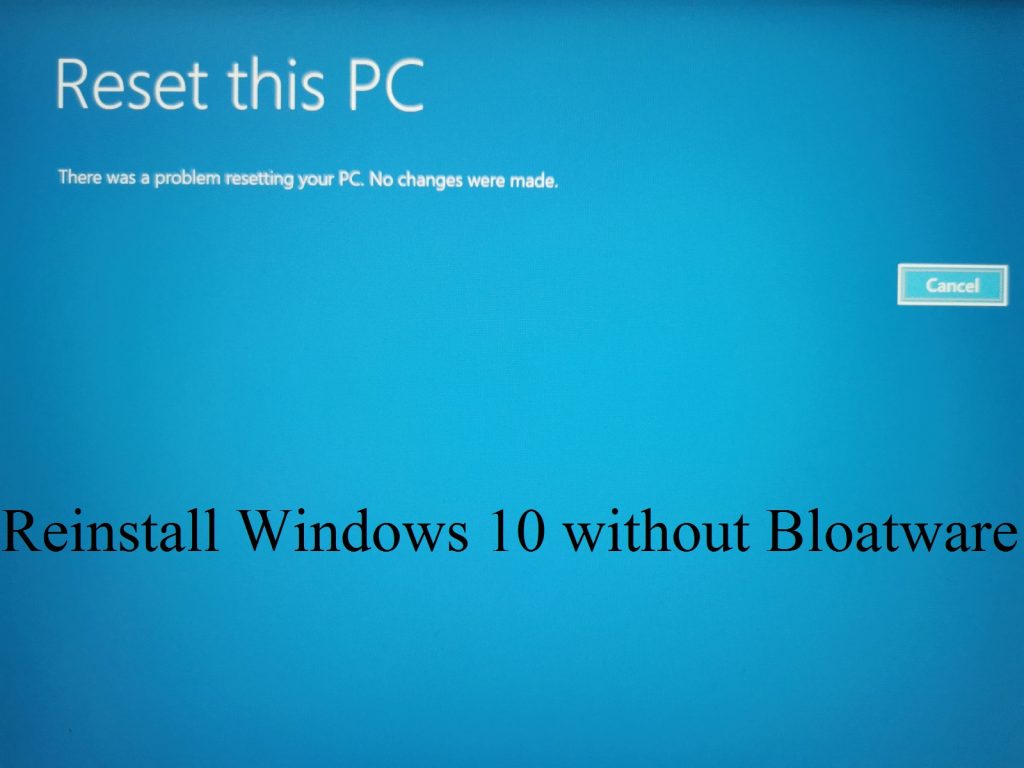One of the features of Windows 10 is “Reset Your PC“, this feature will allow you to find a completely new and clean version of Windows 10, this feature also reset all of your bloatware settings and returns to the default, but the “Fresh Start” feature in the Windows 10 Creators update will make things a lot easier for the user.
This method used to exist by uninstalling and reinstalling programs for users, if you were not satisfied with the performance of the software or program, you could remove it and reinstall the program to get the default settings of that program, but now with The tool that Windows 10 provides to users, you can perform a complete reset on your computer and delete all your files at once.
One of the questions you may ask yourself is, why should you delete all your files, one of the reasons that can be answered is viruses and malware, some viruses in the worst case can be vital Most of your files are accessed in the system and your system is practically controlled by them, in this case, the help of antivirus and security programs is no longer useful to us, and the best to prevent the complete destruction of your files, install It is a new Windows to erase previous files on your system along with viruses.
But in the Windows 10 operating system, one of the tools provided for users to clear all data and recover their system again without the need to reinstall Windows.
How It Works
The “Reset this PC” feature in your system resets all settings to default, if you have installed the operating system yourself, you will encounter a perfectly organized operating system, without any additional programs or bloatware, if the computer manufactured by someone else or a specific manufacturer, you may encounter bloatware or a number of programs installed on your system by default.
In this case, when you restart your system, you will encounter bloatware related to the manufacturer, and just like when you received your computer from the factory, the system will have all the drivers and programs pre-installed, in this case, all you have to do is delete those programs or continue working with your system despite them.
To remove bloatware from your system, you previously had to reinstall Windows 10 installation files on a DVD or flash drive, and then reinstall Windows 10 yourself, but the new “Fresh Start” feature of Windows, is much simpler for users, and even allows users of computers that do not have enough information to reinstall windows to experience a completely tidy and fresh environment.
This feature is very useful even for users who want to buy new systems and want to delete all the previous information that is on the computer.
The advantages of this feature
One of the disadvantages of this feature is the loss of all information on the computer, although most of these files are annoying and useless, some essentials such as drivers and important software that the manufacturer has provided for you, They are not downloadable on websites, so if you want to clear your data from this type of system, it is better to take notes of your important information or save them in the flash drive before doing so.
For example, some Dell assembled systems come with 20 GB of free cloud space, which you will lose if you wipe your computer completely.
Also, be careful of the programs you have purchased, some of them can not be reinstalled, since by resetting your system you will delete all your little information, the software will no longer be able to detect your system, so Some of them may not be reinstalled on your system.
While Windows guarantees that all of your data will remain intact during this operation, it’s a good idea to always have a backup of all your important files as well as your personal information.
Reset in the Creators update
The “Fresh Start” feature is part of the Windows Defender user interface, go to the following path to run this feature.
Settings> Update & Security> Recovery
Then click the Get Started option under the Reset This PC section, and don’t forget to check the Keep my files section.
Reinstall Windows without Bloatware in the Anniversary Update
One of the problems you may encounter is the inability to reset factory settings. This feature came after the release of the Creators Update to Windows 10, but fortunately, if you have not installed this update, the same feature is available in the Anniversary Edition, this feature was actually in beta in this update.
To enable this feature, open Setting and go to the Update & security section and then from the tabs next to the Recovery section, go to the bottom of the window and click on Learn how to start fresh with a clean installation of windows.
This option will take you to the link to download the tools needed to do this on the Microsoft page, on this page, click on Download tool now.
This option will take you to the link to download the tools needed to do this on the Microsoft page, on this page, click on Download tool now.
Remember to click on “Keep personal files only” to save your personal files by Windows, if you select the Nothing option all your files will be deleted.
After selecting the option, click on Start to download your Windows 10 files, the Windows 10 download files are about 3 GB, then the installation process will begin and after that, you face Windows 10 operating system without any Bloatware.