If You Want To Connect Your iPhone To iTunes; But iTunes Can’t Detect Your Device, In This Article, You Will Get Acquainted With The Main Reasons Why iPhone Is Not Detected In iTunes And How To Fix It.
Apple lets you sync iTunes with your iPhone via USB. In most cases, there should be no problem identifying the iPhone in iTunes, But sometimes iTunes may not be able to recognize your iPhone. It can be frustrating and confusing, especially when you first encounter it or are in a hurry. This article will explain why this problem occurs and how to solve it.
Reasons why iTunes do not detect iPhone
In today’s increasingly wireless world, iPhone users still have to connect to their computers with cables from time to time. iPhone users need to click the phone to the computer with a Lightning cable for tasks such as backing up the phone and transferring large files quickly and then connect to iTunes or Finder if using a Mac with macOS Catalina or later.
You will not be able to connect to iTunes if iTunes fails to detect iPhone connection or receives a mysterious “0xE” error. The same is true when using Finder in newer versions of macOS. While this may seem complicated, it is straightforward to resolve.
There are a few fundamental reasons why iTunes may not be able to detect the iPhone. Software or physical problems such as a USB cable or a faulty port on an iPhone or computer can cause this problem.
Whatever the source of the problem, the troubleshooting steps are simple, and by following them, you will probably be able to connect the iPhone to iTunes.
There are some specific factors to consider before moving on to other solutions:
- Safe and standard cable
- The ports on the iPhone and PC are safe, and the iPhone port is not full of dust and lint.
- The iTunes application is being updated.
- Make sure the iOS device is unlocked and on the Home screen. If not, disconnect and reconnect. Also, make sure that the cable is fully inserted into the iPhone and PC.
- Another simple solution is to restart the iPhone and PC, which are the basic steps to solve more problems. Go to iPhone settings and select Shut Down in the General section to turn off the device. Then hold down the iPhone’s side button to restart the device.
If none of the above is one of the reasons why your iPhone and iTunes are not connected, you should check out the reasons below.
Investigate iPhone trust issues to external devices
Sometimes when you connect your iPhone to a computer, you will see a message on the home screen asking if you trust the computer. If you do not select Trust, you will have trouble not displaying your iPhone in iTunes or Finder. If you have accidentally chosen Don’t Trust in the past, do not worry. Follow these steps to resolve this issue:
- In iPhone settings, go to General and select Transfer or Reset iPhone. Tap Reset and touch Reset Location & Privacy.
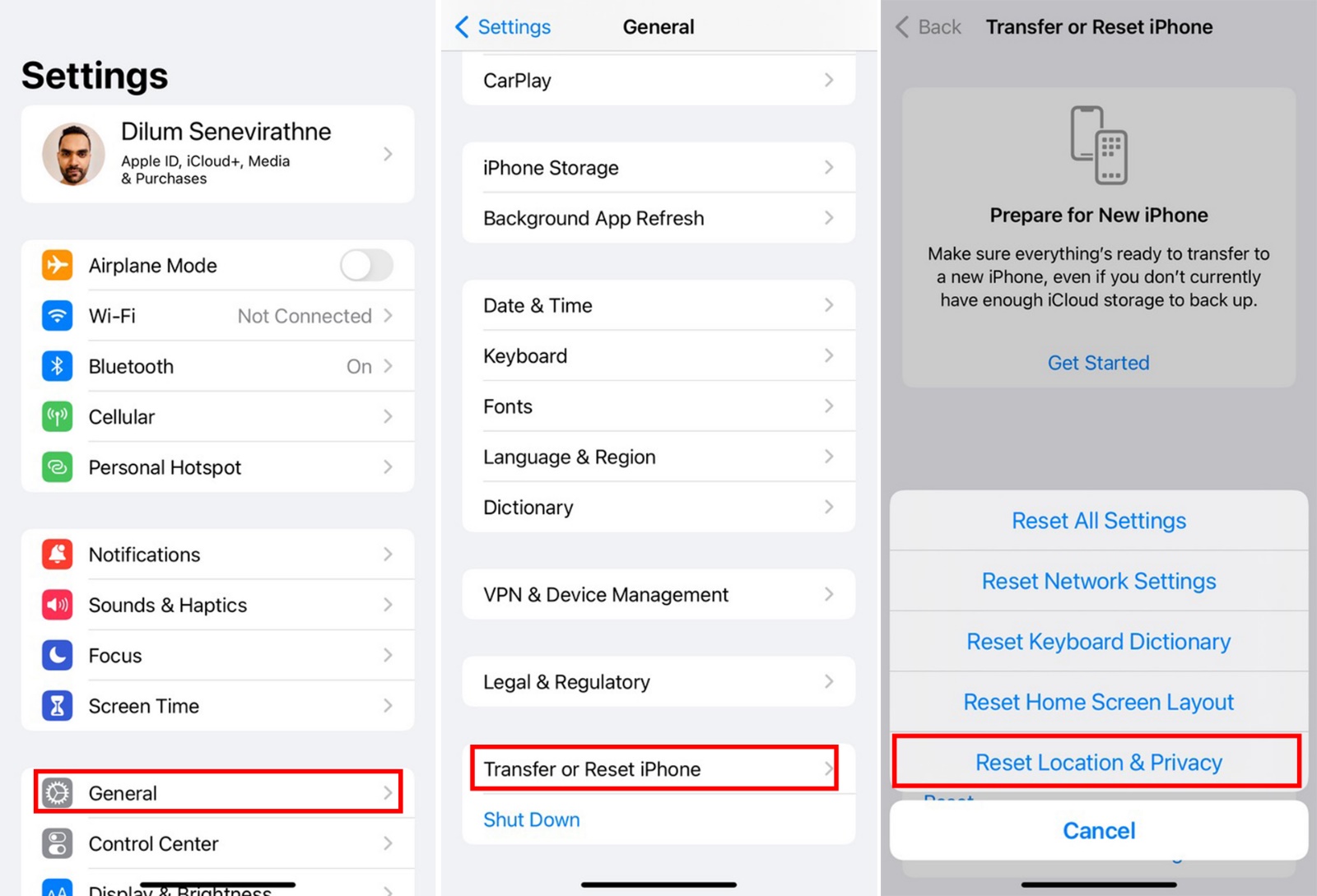
- You will now see this message when you reconnect the iPhone to the computer. This time, be sure to tap Trust.
Check system reports for Mac users.
If you are a Mac user and have trouble connecting your iPhone to iTunes or Finder, check the system log.
- Hold down the Option key and click on the Apple logo at the top left of the screen to do this. Then select System Information or System Report. In the window that appears, remove USB from the menu on the left.
Select.
- If you see your phone displayed in the list, But Finder or iTunes do not detect the iPhone, you probably have a software problem. Try updating macOS or uninstalling third-party security software such as antivirus software.
- If the iPhone is not displayed on the USB port, there may be a hardware problem. Try connecting your phone to another computer or retry the tips on checking cables and ports.
Reinstall Apple USB Driver for Windows Users
If you are running a Windows computer and none of the above steps have been answered, the iPhone’s USB driver may be causing the problem. Therefore, reinstalling the Apple USB driver may solve your problem. This solution is practical when the iPhone is not connected to the computer at all (not just iTunes):
Now, depending on how you got iTunes (from Apple or Microsoft) and depending on the version of Windows, follow the steps below:
If you have Windows 10 and 11 and have downloaded iTunes from the Microsoft Store:
- It will make it easier to reinstall the Apple Mobile Device USB driver. To do this, right-click on the Start button and then select Device Manager.
- Scroll down to see the Portable Devices section. Open this section and look for your iPhone. Then right-click on the icon and select Update Driver. In the window that appears, select Search automatically for updated driver software.
- Once installed, open iTunes and see if it detects the iPhone. If there is still a problem, completely uninstall and reinstall the program.
If you downloaded iTunes from Apple:
- Press the Windows key and R, or open the File Explorer window, and at the top of the window, enter the following phrase in the address bar and press Enter:
%ProgramFiles%\Common Files\Apple\Mobile Device Support\Drivers
- In the window that opens, right-click on usbaapl64.inf or usbaapl. Inf and select Install.
- While you may see other files with the same name, you need to install the file with the inf. It ends. If you can not see the file extension, open the View tab at the top and check File name extensions.
- After the installation is complete, disconnect the iPhone and restart the computer. Then, reconnect your iPhone and run iTunes to see if it detects the iPhone.
***