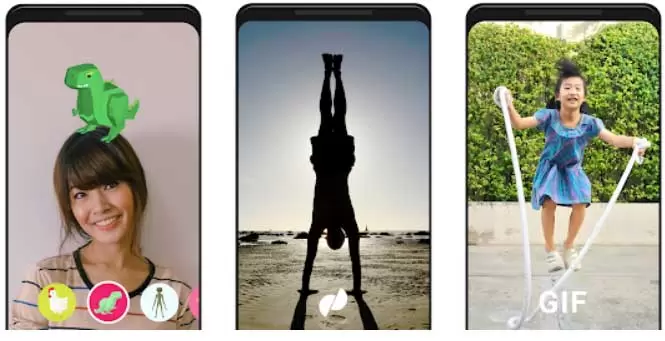Photo Animation with 3 simple methods (Windows Online Mobile)
Photo Animation with three simple methods (Windows Online Mobile)
GIF format (GIF) is currently one of the most common formats used to display short
Photo animations on the web easily. Due to the relatively small size of gif files compared to full resolution movies, other gifs are now a convenient and easy way to share videos on the Internet.
Although it is not possible to make an animated photo or gif with sound; However, gifs are much more interesting and interesting than still images like JPGs. This is why many people like to convert JPG to GIF. Here are the best ways to animate your photo if you are in this category.
How to convert JPG to GIF in Windows 10
When converting JPG to GIF, there is no way to ignore the free JPG to GIF software called EaseUS Video Editor. This software supports many input and output formats such as MP4, GIF, MOV, etc., and in a few seconds, you can easily convert your JPG file to GIF.
To convert a .jpg to a .gif image in Windows 10, follow these steps:
Step 1- Download and install EaseUS Video Editor here and open it. Then drag the photo you want and drop it in the media location. Since GIF photos must have a good sequence, enter your photos in the correct order. Of course, you can arrange them after adding.
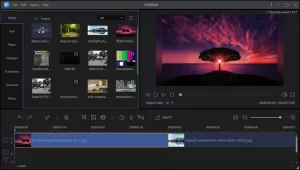
Step 2 – To improve your final gif file, you can edit your photos. Just right-click on each file and select Edit from the menu that appears. This allows the app to change the contrast, saturation, and brightness of the images. If you want one of the photos to be displayed longer, you can set the time.
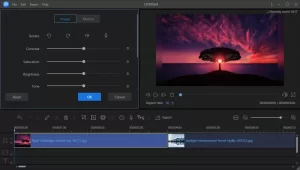
Step 3 – The last step is to output the photos in GIF format. Click the Export button and then select the GIF format. To ensure that your gif file will be of very good quality, click on the settings icon to be able to set the highest quality. Finally, output your file. The processing time of your file depends on the number and size of your photos.
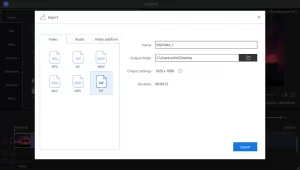
How to convert photos to GIFs on Android and iPhone
The following two applications are designed for Android and iPhone users who want to create an animated photo on their phones.
1- Motion Stills app (best for Android phones)
Download for Android
Motion Stills is a product of Google Research that helps you convert JPG photos to GIF format without losing quality. In addition, with this application, you can make short 3-second clips with a simple tap or convert one-minute videos into spectacular fast clips using Fast Forward mode. You can create an attractive gif by combining clips.
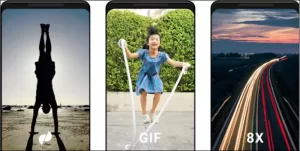
Step 1- Open the JPG file you want in Motion Stills.
Step 2 – Tap “Settings” to change the quality of the GIF file. You can also add watermarks to your photos.
Step 3 – Click “Convert” to start the conversion. This process does not take much time.
Step 4 – After conversion, you can click on the “Play” option to play the GIF experimentally. Now you can share your gif with your friends or save it.
2- The Image Converter application (best for iPhone)
Download for iPhone
You can convert your JPG photos to GIFs on a secure cloud server with this program. This will make the conversion easier and faster, and your phone battery will be less used. The application supports various input formats such as JPG, PNG, DOC, DOCX, GIF, PSD, PDF, SVG, BMP, EPS, HDR, ICO, TIFF, TGA, WBMP, ODD, PPT, PPTX, etc. It can output your photo in JPG, PNG, GIF, PSD, PDF, SVG, BMP, and many more.
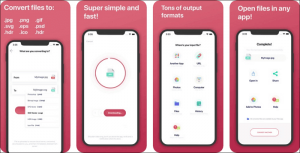
To use this program, follow these steps:
Step 1- Click on the input file button to select your input file or share it from another program. You can import your file from other applications or select it from your phone gallery or enter the file URL.
Step 2 – Click the “To” button to select your output format.
Step 3 – Click on “Convert.” The conversion process only takes a few seconds.
Step 4 – After conversion, you can share the GIF file or open it on your phone.
How to convert JPG to GIF online
1- Online-Convert site
You can also convert your photos to gifs or animated photos using the Online-Convert site. In addition, this site allows you to convert video to gif. The Online-Convert site supports a variety of formats. If you do not find the format you are looking for, you can send feedback to the site’s official email.
Step 1- Upon entering the site, upload your photo.
Step 2 – You can upload the video you want on the site to turn it into a gif.
Step 3 – Now, you can change the size and quality of the image and, if desired, add a color filter or crop it.
Step 4 – Start the conversion process by clicking the desired button.
2- EZGIF site
URL: https://ezgif.com/maker
Key Features:
This site allows you to split GIFs and save each frame as a separate PNG or JPG file.
Additionally, you can delete unwanted frames from your gif.
You can change the speed of your gif animation.
Follow the steps below to add photos to your gifs with this site:
Step 1- Log in to the site. Click Browse and Upload a GIF. By clicking on this option, you can find and select the GIF you want. Then click Open and again on the main page, click Upload and make a GIF.

Step 2 – Click on Overlay and Upload an Image.
On the next screen, click on overlay at the top. Then select Browse and the photo you want to add to the GIF and upload it. Then click the Upload option.
Step 3 – Change the location of your photos and create the gif you want.
Select the new photo in the preview window and move it to your desired location. Then click on the Generate image option to add the image you want to the gif.
Additional Tips: Compare JPG with GIF
JPG is a discrete cosine conversion (DCT) image compression format with reduced image quality. The encryption used in this format includes sequential encryption, progressive encryption, data loss encryption, and hierarchical encryption. Extensions of this file type can. . be JPEG, JP2, or JPG. Be.
GIF (Graphic Exchange Format) A bitmap image format developed by CompuServe using data-free compression. This format can be used to display animations. This file type supports clear background colors and metadata.
Conclusion
This article has provided seven ways to make an animated photo or the same gif. Depending on the operating system, the method will be different for you. EaseUS Video Editor is the most suitable tool for most Windows users among the software we introduced. If you are a beginner at making animated photos, you can download this software and create a gif.