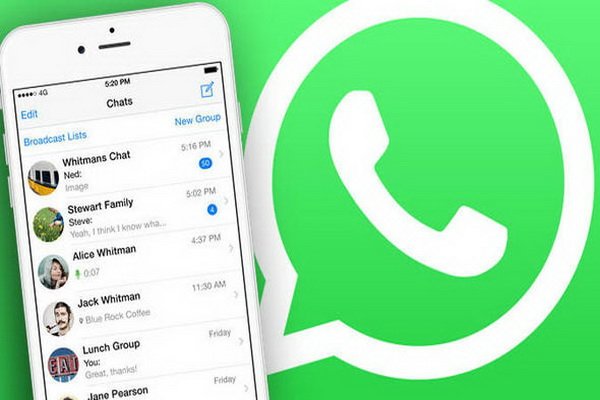Most Used Features And Tricks In WhatsApp Messenger
With The Spread Of Smartphones, Especially Android Phones, The Use Of Social Networking Sites And Messaging Applications Has Also Increased.
WhatsApp is one of the most popular messaging apps for smart devices. Although we may all be using this popular app daily, there are always features and tricks in this type of app that we are unaware of it.
Of course, the more you are aware of the features and tricks, the easier it will be for you to use the advanced features of WhatsApp. WhatsApp usually provides group chat, video calling, two-way chat, file sharing, etc.
But due to some limitations of all these services, we use tricks to get the best results from this application.
In this article, you will get acquainted with some of the best features and obvious and hidden tricks in the heart of WhatsApp Messenger, which have been prepared in three separate sections.
1. Two WhatsApp accounts on one device
The official WhatsApp app does not allow you to use two accounts simultaneously, even if your mobile phone supports two SIM cards. However, you can use two separate accounts with the help of third-party applications.
WhatsMapp solo is one of the practical applications that adds a second account to WhatsApp. Using this application is very simple. Just download and install it from this link. Then you need to follow the steps to create a WhatsApp account. But do not use the same number to create an account.
Another app that helps you create a second WhatsApp account is OG WhatsApp. You can use this link to download OG WhatsApp. Before using this application, do not forget to back up your chats in the main WhatsApp application.
2. Transfer WhatsApp account from one phone to another
This feature will be helpful in case you have bought a new phone, and you want to transfer your WhatsApp account from the old phone to the new phone. In such cases, before installing WhatsApp on your new phone, follow these steps:
- Open the file manager on your old Android phone.
- Find the Whatsapp folder and open it.
- Then copy all the contents of the database folder to your personal computer.
- Now install WhatsApp on your new Android phone and copy the contents of the database folder that you copied to your computer into the database folder in the Whatsapp folder of this new phone.
3. Download WhatsApp on a PC or laptop
Since WhatsApp was initially intended for smartphones, many users have complained about why the official version of the app is not available for PC. The good news for this group of users is that there are tricks that make it possible to use WhatsApp on the web.
Method 1: You can use WhatsApp on your PC with the help of bluestacks. Bluestacks is a simulated version of Android that creates a virtual environment of Android on the computer. This way, you can easily install and use Android applications on your computer.
Method 2: In this method, you can use WhatsApp’s web version at web.whatsapp.com. After entering this QR web page, scan the QR code with your Android device and synchronize your account with your personal computer. to do this:
- First, you need a web browser on your computer.
- Both PCs and mobile phones must connect to the Internet.
- Then open the WhatsApp application on your mobile phone and click on the Whatsapp Web option in the menu bar.
- Now enter the address web.whatsapp.com in the browser, go to this website, and scan the QR code with your Android device.
- After a few seconds, WhatsApp will be usable on the web page.
- This connection will continue until the WhatsApp connection on the mobile is disconnected.
4. Change the font in WhatsApp
WhatsApp now allows its users to change their font style when sending messages to others. But many users still do not know anything about this feature. Using the following commands, you can change the WhatsApp font.
Bold: Add a star character to both sides of your text. * Your text *
Italics: Add an underscore character to both sides of your text. _Your text_
Strikethrough: Add tildes to both sides of your text. ~ Your text ~
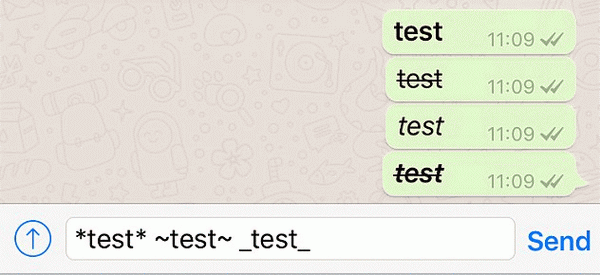
5. Refer to a message in the WhatsApp dialog
People often get confused because images get mixed up when uploading and downloading. Sometimes you need to point to a specific text or medium on your talk page. There is a simple WhatsApp trick to solve this problem.

To refer to a specific image or text, first hold your finger on the reader. Then tap on the deflection arrow icon to the left of the options that appear in the top bar of the screen. You will now see that this message is referred to the typing box.