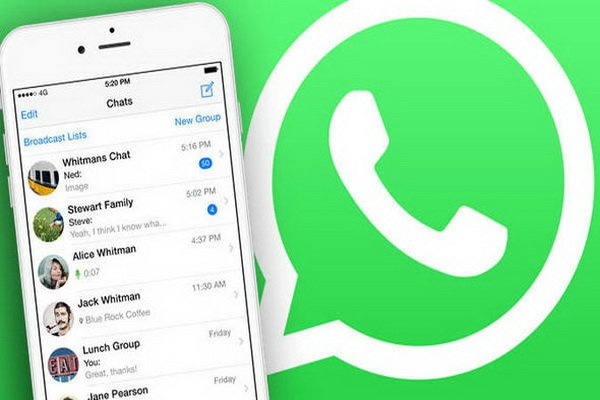Most Used Features And Tricks In WhatsApp Messenger – Make Better Use Of Your Messaging App
With The Spread Of Smartphones, Especially Android Phones, The Use Of Social Networking Sites And Messaging Applications Has Also Increased.
WhatsApp Messenger is one of the most popular messaging apps for smart devices. Although we may all be using this popular app daily, there are always features and tricks in this type of app that we are unaware of it.
Of course, the more you are aware of the features and tricks, the easier it will be for you to use the advanced features of WhatsApp.
WhatsApp usually provides group chat, video calling, two-way chat, file sharing, etc. But due to some limitations of all these services, we use tricks to get the best results from this application. It is the third and final part of this article.
In this article, you will get acquainted with some of the best features and obvious and hidden tricks in the heart of WhatsApp Messenger, which have been prepared in three separate sections.
11. Disable automatic video download in WhatsApp
Saving Internet data consumption is one of WhatsApp users’ essential and favorite tricks. You may also receive lots of photos, audio, or video from your friends and relatives every day. WhatsApp automatically downloads these files by default. If you have limited Internet bandwidth and want to download these video files of your choice, you must disable the ability to download videos on WhatsApp automatically. To do this, follow these steps:
- Open WhatsApp Messenger and go to Settings.
- Tap the Chat settings section and select the auto-download Media option.
- You now have three options for mobile data, Wi-Fi, and roaming. You can specify what content should be automatically downloaded when using the data in each situation.
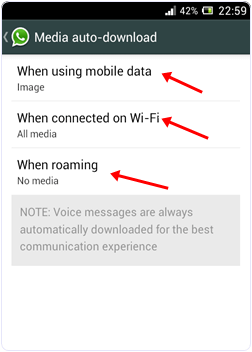
12. Share Pdf, Doc, Apk, etc. files on WhatsApp
WhatsApp is a messaging app that lets you send texts, photos, and videos to your contacts. WhatsApp supports a limited number of media files, and you can not send any file with WhatsApp. But sometimes, you need to share a doc, pdf, or even Android apk file with others that WhatsApp does not support. To do this:
- First, you need to download the Dropbox app from the Google Play Store and install it on your Android device. You must also create a Dropbox account to use this application.
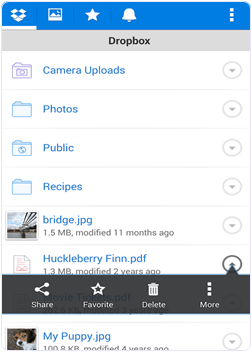
- Then you need to download the CloudSend app from the Google Play Store and install it on your device. After installing this application, you will be asked for permission to access the phone’s content, which you must confirm.
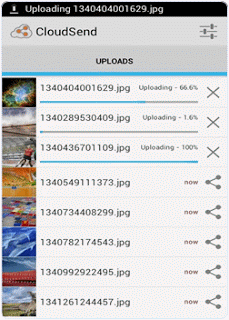
- After licensing in your dropbox folder, a cloud send folder is automatically added.
- To send your desired file in the file manager application, hold your finger on this file and after the various options appear, click on the share button. Then select Cloudsend from the menu that appears.
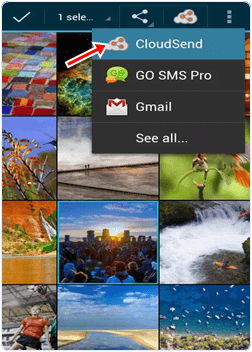
- Wait for the selected file to be uploaded to the cloud send folder in dropbox. Upload time depends on the size of the file you choose.
- After uploading the file, Cloudsend gives you two options, copy and share. You must select the share option to be able to share your file on other platforms such as Gmail, Whatsapp, SMS, WeChat, and so on.
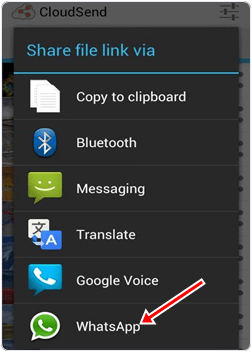
- Now select the Whatsapp option to share your file with WhatsApp. Here you can share the link to this file with others.
13. Check WhatsApp statistics
WhatsApp has become a common way to chat and share files with others. Users of this messenger spend a lot of time with it every day. If you also want to know how much time you have spent on WhatsApp and get all the information about your account, including the data sent and received, follow the steps below:
- Download the WhatStat app from the Google Play Store and install it on your device.
- After running this application, you will provide various options regarding the amount of data consumption and messages daily, weekly, and monthly basis and the duration of using WhatsApp per day.
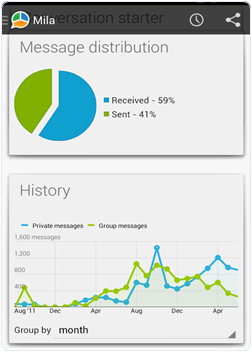
14. Increase the duration of trial use of WhatsApp
After installing the WhatsApp application, this messenger allows you to use it on a trial basis for one year. After this year, you have to pay $ 0.99 per year to continue using WhatsApp. Here you will learn a trick that you can use to add another year to the WhatsApp trial.
- Delete your WhatsApp account by going to Settings >> Account >> Delete My Account.
- Find a friend who has not yet installed the WhatsApp app and create a new WhatsApp account on their phone. You can now reuse this account.
15. Using WhatsApp without a mobile number
Sometimes you need to talk to a stranger to hide your identity. With this trick, you can use your WhatsApp account without a number. To do this, follow these steps:
- Remove the WhatsApp application from your phone and download and install it again.
- During installation, you must enter your name and confirm your mobile number. But you do not enter your mobile number at this stage.
- Here you have to confirm your mobile number in another way. Download and install the textPlus application from the Google Play Store so that you can verify your mobile number.
- After running the textPlus application, go to the settings section and select contacts.
- You will receive a number for the personal use of this application. Copy or write down this number.
- Now open WhatsApp Messenger, enter this number and click the continue button.
- You will now receive a verification code in the textPlus application.
- Please write down this code and confirm your WhatsApp account with it. Now you can use WhatsApp without entering your original number.
16. Hide images and videos from the image gallery
We receive many pictures and videos from our friends and relatives. These WhatsApp images are often displayed in your mobile image gallery, which may not be very pleasant. We put our essential photos in the image gallery, while most of the images we receive on WhatsApp are just for fun. For this reason, we must prevent WhatsApp images and videos from being displayed in the image gallery.
- Launch the file manager application on your phone.
- Use this file manager to find the media folder in the main WhatsApp folder. This folder is usually located in Home >> SD card >> Whatsapp >> Media.
- Inside the Media folder, you will see a subfolder called WhatsApp images. Rename it.