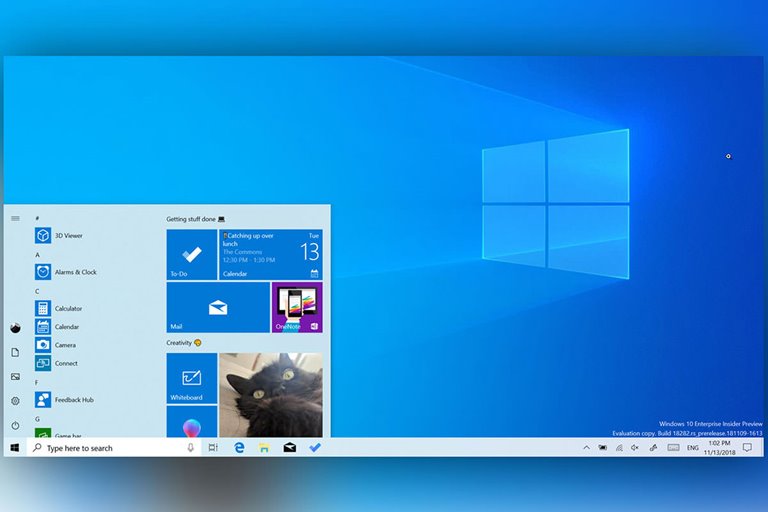Microsoft Confirms Audio Flaw In Windows 10 Update KB5016616; How To Fix Windows 10 Sound Problem
Microsoft Has Confirmed The Audio Flaw In Windows 10 August 2022 Update KB5016616. Audio Enhancements Need To Be Disabled To Resolve It.
Windows 10 may not receive updates as frequently as Windows 11, But still, with every new monthly update, it has its technical defects and failures. Update KB5016616, released on 9 August 2022 (18 August 1401) as a patch from the August 2022 update cycle, apparently affects how audio functions on devices, according to a report from Windows Latest.
A few minutes after the Windows 10 update KB5016616, I noticed several problems, one of the most important of which is that the update did not install successfully. Windows 10 August 2022 Update is a minor update patch currently causing many users problems.
The issues may also affect older operating system versions, including version 2004 and version 20H2. This effect is because version 21H2 and older versions of Windows 10 share the duplicate system files and operating system kernel.
According to a Windows latest report, this update causes device performance issues and stuttering sounds. Microsoft seems aware of the words and is working hard to find a solution. By updating the support document for updates KB5015878 (July 2022) and KB5016616, Microsoft has confirmed that this driver update disables the audio driver on some devices and causes audio access on several devices.
Microsoft officials confirmed in a statement that affected devices will often have no sound, But the situation of each device is slightly different from another device. For example, in some cases, Microsoft has seen that systems may experience audio glitches on specific inputs or certain audio devices, or even just certain applications. Expert investigations show that this technical flaw occurs in devices where the “Audio Enhancements” feature is disabled before the update is installed.
Windows 10 update KB5016616 audio fix
Suppose you have stopped the automatic update installation process, and the update package KB5016616 has not been installed. In that case, you can prevent this problem and the audio error before it happens by following the steps below:
- First, update your device’s sound driver (Sound Driver or Sound Card Driver) from the settings section in Windows Update. This process may prevent errors during the cumulative update installation. Also, you can download and install new or old drivers by visiting the OEM website.
- The user should backup the settings of applications such as Open Broadcaster Software. At times, it may be necessary for the user to install updates and test the advanced audio application to make sure it is working as expected.
Also, If you installed the update and now you can’t uninstall it, it’s better to follow the steps below:
- Launch the Windows Audio/Sound Troubleshooter application and let it try to solve the problem for a while. Apparently, in many cases, this application has automatically solved the problem.
If after this action there is still a problem with audio access, you should disable the Audio Enhancements feature in the settings; So, follow the steps below:
- Open the start menu. Enter System in the settings section, click on Sound and select your sound device from the available menu. Next, under the Input heading, click on Device Properties and Additional Device Properties in the lower section of Related Settings.
- A new page will open that shows several tabs. You can enable or disable Enable Audio Enhancements in the Enhancements or Advanced tab.
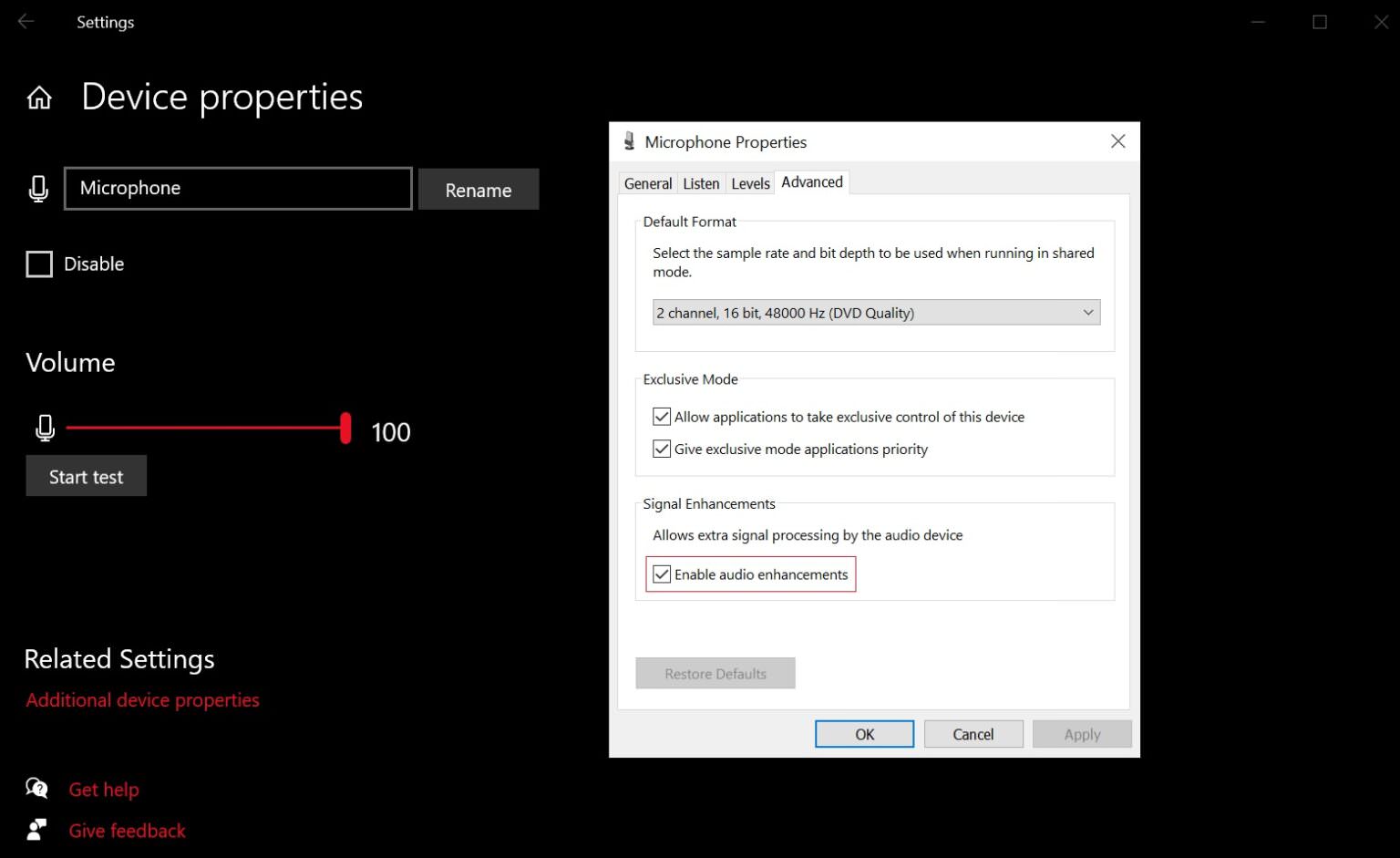
- Now select the option “Disable all Enhancements” or “Disable all Sounds Effects” and finally click on OK.
In addition, it is good to know that Microsoft has applied an immediate update to solve the created sound defect. Also, Microsoft’s cumulative update is said to roll out with fixes in the future.