Management and monitoring approaches for Mikrotik RouterOS
Mikrotik router monitoring training in simple language
Computer networks need devices such as routers, switches, wireless equipment, etc. to communicate internally and externally. Big brands and companies produce and market this hardware. Mikrotik is one of these companies and manufacturers of hardware products. In this article, we are going to teach you how to monitor Mikrotik router traffic.
Before continuing the article, if you need a WordPress host, visit the Ded9.com site and see the great plans at great prices.
What is Mikrotik RouterOS?
Mikrotik is a Linux kernel-based server that can be installed and serviced on a fully stable computer. Mikrotik is a Latvian company that manufactures computer networks and wireless telecommunications equipment. The most important product of this company is Mikrotik RouterOS operating system.
Mikrotik RouterOS is a standalone Linux-based operating system that supports the Mikrotik RouterBoard hardware.
It should be noted that Mikrotik is a routing operating system built using the Linux kernel. It was founded in 1996 by two MIT students in the United States using a version of the Linux operating system. Note that Mikrotik provides Internet connection hardware and software in most countries of the world.
Microtic characteristics
- High stability
- High speed at boot
- Automatic operation without the need to enter any service
- High installation speed
- High configuration speed due to graphical operating system
- Import and Export capability
- Cost-effectiveness compared to similar hardware samples
Mikrotik router traffic monitoring
First, open Winbox and click on Tools and then select Traffic Monitor:
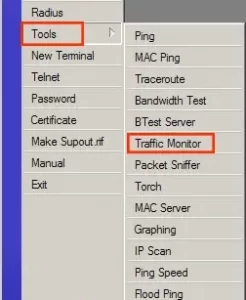
Now click “+” to create a new rule:
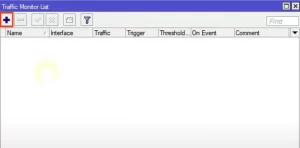
You can call it whatever you want. We called it WAN 5M. It’s triggered whenever your connection reaches five Mbps, which is Ethernet 1.
The traffic section is related to upload or download. Sent is actually uploaded and received is downloaded.
Now you can set the Trigger field to say whenever it goes up, always, or down.
The Threshold section is the actual value you want to set. If you want to set your connection to five megabits, just type 5M.
Fire the event whenever you receive traffic on the Ethernet interface that is above five Mbps. In the event section, you can write a script or you can call another script that has already been written:
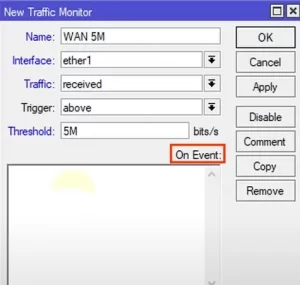
In the event section, we put the “WAN reach 5M” login information. When five megabits pass through Ethernet one, the arm script activates. Finally, click Apply and then OK:
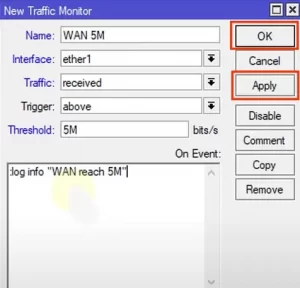
Now you can see your script in Traffic Monitor List:
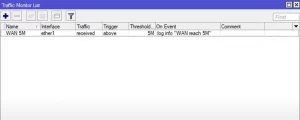
If the interface reaches five megabytes each time, it will be activated in the event. Normal letters work in the Traffic Monitor List.
and over! You can write a script to switch to another interface or endlessly rebuild the path facilities.
Conclusion
The traffic monitoring tool monitors the dystrophy flowing through an interface and initiates it when the traffic reaches a threshold based on what you set. In this article, we taught you how to monitor Mikrotik router traffic. I hope this article was useful for you. If you have any questions, you can share with us in the comments. Good luck!











