How to use live wallpapers on iPhone?
Putting a moving wallpaper on the iPhone can make the phone out of monotony and give it a different look. Therefore, in this article, we want to learn how to use animated wallpaper for iPhone. Stay with us.
Animated wallpapers provide an effect for the iPhone 6s and later phones (except the first two generations of the iPhone SE and also the iPhone XR). Remember that if you put an animated iPhone wallpaper on the home screen (Home screen) and lock screen (Lock screen), the animation will only be available on the lock screen when you press on the screen.
But how to set animated wallpaper for iPhone? In this article from ded9, we will learn how to put live wallpaper on iPhone.
How to use live wallpaper for iPhone
Using a moving wallpaper for iPhone can significantly diversify your phone. Also known as Live Wallpaper for iOS, the iPhone Live Wallpaper feature, as the name suggests, uses an animated image instead of a static one.
On iPhone, you can use animated and live wallpapers. Both of them are in fact animated, but they have differences.
Live wallpapers: These wallpapers look like static wallpapers at first glance, but they move as soon as you hold your finger on the screen. Live wallpapers are activated with iPhone 3D touch and therefore can only be used on iPhone 6S and later. Also, the animation related to them is displayed only on the lock screen of the phone and these wallpapers do not move on the home screen.
Animated wallpapers: These types of wallpapers, also known as dynamic wallpapers, are more like short video clips that keep repeating. These wallpapers are active on both the lock screen and the home screen, and you don’t need 3D touch to use them. Therefore, they can be used on all iPhones whose operating system is iOS 7 or later.
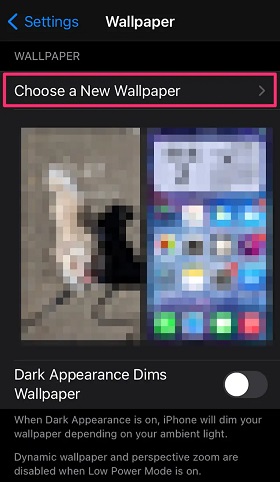
Now the main question is how to put moving wallpaper on iPhone?
In the following, we will explain the method of setting the animated iPhone wallpaper.
How to set the animated iPhone wallpaper and put the moving background on iPhone?
First, go to settings and select Wallpaper.
Now touch the Choose a New Wallpaper option. Now to choose a live background for the iPhone, choose Live from the options on the top of the screen. Also, if you have created moving images, you can also choose the Live Photos album from the bottom of the screen and choose an image from among them. On the next page, just like normal wallpapers, select the image you want and then select Set and then Set Both from the bottom of the page.
Download animated iPhone wallpaper
To download romantic set animated wallpaper for iPhone or other wallpapers, you can use applications related to iPhone animated background.
The phone’s wallpapers may become repetitive after a while, so the best way to download animated 3D iPhone wallpapers is to use applications.
1. Live Wallpaper Maker; Live wallpaper for iOS
One of the iPhone live wallpaper applications is Live Wallpaper Maker. This program has various themes and live images that can give your phone a new color. In addition to the animated iPhone wallpaper, in this program you can also download themes for the keyboard and change the charging animation. Also, icon packs and widgets are other features of this program.
2. Cool Live Wallpapers Maker 4k;
Gear moving 3D wallpaper for iPhone
The application has many wallpapers from 4D gear moving wallpaper to romantic set moving wallpaper for iPhone that you can download and install on your phone. One of the notable features of this live wallpaper app for iOS is the ability to search by color. With this feature, you can take a photo of a particular color so that the app will load wallpapers of the same color for you. This app also has a tool to make Live Photo, iMessage stickers and various widgets that you can use.
3. intoLive – Live Wallpapers
Animated wallpaper applications for iPhone, despite their high variety, may not be to your liking after a while. That’s why many users prefer to make their own phone wallpapers. You can convert any video or gif into animated wallpaper, but to do this you need a program like intoLive. This program is able to convert images, videos, gifs, burst images into animated wallpaper. You can also transfer any video or image to your phone through iTunes and turn them into live wallpaper for iOS. More importantly, it is possible to edit Live Photos in this program.
4. Live Wallpapers for Me
Another option that you can use to download romantic animated wallpaper or wallpapers in other categories is the Live Wallpapers for Me application. This app has many categories and a lot of papers, including exclusive photos, and it can make you completely unnecessary from other programs.
The only problem is that the app displays a 5-second ad almost every time you swipe on its interface; Therefore, if you don’t have much patience, it may bother you very soon.
5. Cool Wallpapers & Lock Screen
This program, which was previously available under the name Everpix, has long established itself as a flagship wallpaper application for iOS users. The live wallpapers of this app have stunning animations and you also have access to thousands of free 4K wallpapers. The app also adds new wallpapers to its collection every day.
final word
In this article, we first taught how to use animated wallpaper for iPhone, and then introduced some applications for downloading and setting animated wallpaper. We hope this article was useful for you. If you are also familiar with other programs, share them with us in the comments section.