Here We Are Going To Teach Different Ways To Disable The Notification Of Different Android Apps. If You Are Also Tired Of Displaying Multiple Notifications On Your Screen.
If you, like many other users worldwide, have installed many applications on your phone, you have probably encountered the phenomenon of a bombardment of notifications by now!
In this situation, various notifications from all programs, including messengers, banking programs, and even games, are shown on the screen simultaneously, causing you to lose focus.
More importantly, some of these notifications are unimportant, and their presence and absence will not make much difference. However, the presence of these notifications will cause you to lose your mental focus.
Fortunately, Android phones benefit from Do Not Disturb mode and can use it to stop displaying all notifications on the device.
But this mode will not display all notifications, While many people only intend to disable some more unnecessary notifications and have no problem with important application notifications!
Android has not forgotten this group of users and has provided the possibility to disable the notification of some favorite programs for these users.
Today, in Gadget News, we will teach different ways to disable the display of application notifications and review their details together.
Of course, in this context, we must mention that some methods may differ from this tutorial depending on the phone brand and the Android version you are using. However, the general principles of all forms are almost the same.
How to disable the notification of all applications?
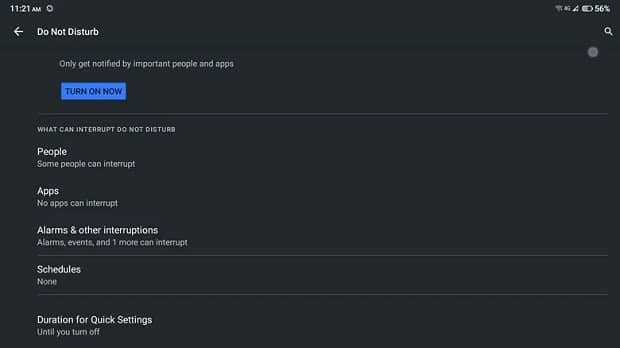
Suppose you are in an important meeting and nothing should disturb you! In this situation, you can use the Do Not Disturb mode, abbreviated as DND, stop displaying any notifications on the screen or lock screen or stop playing any sound on your phone.
Of course, this mod has many options to change the settings according to your taste. For example, you can set it so that the notification of some calls or messages is displayed and others are filtered! You will also have the option to enable or disable this mode according to a specific schedule.
To activate the Do Not Disturb mode on an Android phone, follow the steps below:
- Swipe down from the top of the screen (status bar).
- From the displayed options, tap and hold the Do Not Disturb button until its settings are displayed.
- Change the settings for this mod. Some of these settings will be related to the following options:
- People: You can determine whose conversations, calls, and messages will be displayed even when DND mode is active.
- Apps: It is possible to determine which apps’ notifications will be displayed even if DND is enabled.
- Alarms and other notifications: By default, even when DND mode is on, calendar and alarm notifications will still be displayed! Therefore, if you intend to disable them, you must proceed from this section.
- Finally, tap on Turn On Now option to enable DND mode.
How to disable the notification of a specific program?
If you want to disable the notifications of only one specific app, one of the ways is to refer to the list of apps in the settings section of the phone.
To do this, follow these steps:
- Open the Settings application.
- Tap on the Apps & Notifications option.
- Select the See all apps option.
- Look for the desired program in the list of applications and select it.
- Go to the Notifications section and select the All Notification option to stop the display of that program’s notifications completely.
Also, if you intend to disable the notification of more frequently used programs, you must follow the following steps:
- Once again, enter the Apps & Notifications section in the settings section.
- Select the Notifications option.
- Tap on the See All from the Last 7 Days option.
- Select the Most Recent option.
- Then, in the upper part of this section, sort the applications in the list based on the number of times the notification is displayed (Most Frequent).
- After searching the list, disable the notifications display for the applications you want.
Another way to do this is to use the Android notification panel.
In this method, after a notification for a particular app is displayed, swipe down from the top to reveal the notifications panel.
In the next step, select the Turn On Notifications option and tap on All Notifications. Then press and hold the relevant notification with your finger to display the options related to the display of the information. In the end, like the Apply option to save your settings.
How to disable the notifications displayed on the lock screen?
Another exciting feature of Android is that you can have different notifications on your screen but prevent them from being displayed on the lock screen.
This method is suitable for people who want to receive various notifications but only see some of the most important announcements related to applications on the lock screen!
The method of doing this is as follows:
- Enter the settings section of your phone.
- Select the Apps & Notifications option and tap on Notifications from there.
- In the next step, select Notifications On Lock Screen and tap on Don’t Show any Notifications.
After completing the above steps, you can still hear the sound of receiving the relevant notifications; But no trace of it will be visible on the lock screen.
In this situation, you can only see the notification on the screen if you unlock your phone.
Note that you can even stop the display of silent programs such as Weather on the lock screen in the Android operating system.
How to postpone the notification display of different applications?
In addition to permanently disabling notifications, you can change the display of specific information in the Android operating system! In this situation, you can change the information collected in the current state; But later, at a particular time, receive the relevant information again!
To do this, it is necessary to perform the following steps:
- Open the Settings application of your phone.
- Enter the Apps & Notifications section.
- Select the Notifications option.
- At the bottom of the screen, press Advanced Settings.
- Then select Allow Notification Snoozing option.
Doing the above steps, you can drag your finger down from the top of the screen, drag the corresponding notification to the left, and click the clock button after receiving a specific message.
By default, this notification will be delayed by one hour. However, you can select a different time to display it by choosing the down arrow option.
The options available in this section will be 15 minutes, 30 minutes, and two hours.
After setting this time, the relevant notification will disappear and be displayed again when you select it.