How to register your location in Google? This is the question among people who want to register their business for better visibility in Google. Nowadays, people use locator software to find any address they need. For this reason, nowadays we rarely see anyone using others to ask for their address.
Saving a location in Google Maps or registering a location in Google Maps allows you to be displayed on the first page of Google search engine without paying and without even having to have a website. As important as the order of content production is to rank in the Google search engine, registering the location in Google Maps is also of particular importance.
You can follow the steps below to register a location on Google Maps for free. Below is a complete description of the location registration process on both mobile and desktop.
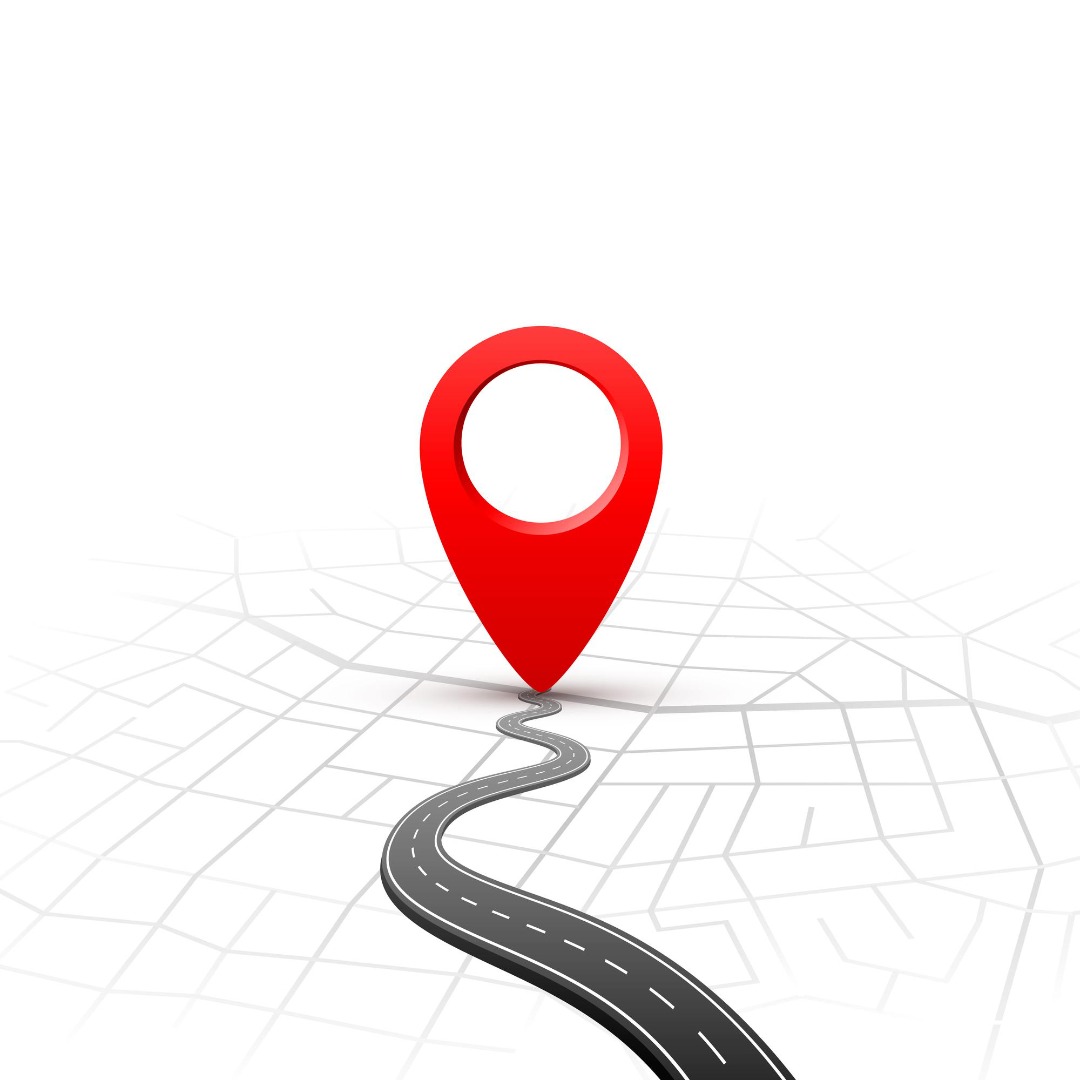
Procedures for registering a location on Google Maps via mobile
In order to know how to register your location in Google, follow the steps below on your mobile phone. First, you need to log in to this program, which is saved with the name Google Maps. If this program is not available on your mobile phone by default, you can download it from the google play application on Android phones and the App Store on iPhone. Then log in with your Google account or Gmail.
In order to register the location in Google Maps with an Android phone, click on the menu section inside the program. Then click Add missing place and enter your business name in this field. In the next section, introduce your type of business to the map (category).
In the next part, you must enter the location of the business with complete accuracy and mark it on the map. Other items of your business including: phone number; There is also the website address, activity time, photo, etc., and by completing these forms, you can provide users with the opportunity to view and get better results. These steps are also used to register the location on Google Maps with another language phone.
Finally, click the send option so that your information is sent to the company and approved after the necessary checks. It should be noted that the cost of registering a location on Google Maps using these steps is completely free.
Procedures for registering a location on Google Maps via desktop
To answer the question of how to register your location on Google, follow the steps below on your desktop. Google has provided users with important tools and facilities for the development and growth of various businesses around the world. Many companies use these tools optimally to improve various activities. One of the important services provided by Google for users is location registration on Google Maps.
If you want to register your location but don’t want to use the My Business service, you can use the following method:
Enter the Google Maps website (https://maps.google.com) and enter the name of your location in the search field at the top of the page.
If your location is in the results, click on it to go to the location details page. Otherwise, click on “Add My Location” or “Add Location”.
On the location details page, you can edit your location information. Enter information such as: name, address, phone number and website of the place. You can also upload photos and a description of your location log.
After editing location information, Google may ask you to confirm the information. This verification can be done by phone call, sending a letter or sending a verification code to the address of the location. Follow the detailed instructions in this step.
After confirming the information, your location will be registered in Google. It may take a few days for your updated location information to appear in search results.
Using My Business is recommended if your location is a business and you plan to promote your business activity on Google and digital marketing.
Save location on Google using My Business
Some people have this question: how to register your location on Google? There is another method other than the two methods mentioned to do this. To register your location on Google, you can use the Google My Business service.
1- Login to Google My Business
To register the location, enter the Google My Business website (https://www.google.com/business) and click on the “Start” option.
2- Login to Google account
On the login page, use your Google account or create a new account if you don’t have one.
3- Add location
After logging in to your Google account, click on the “Add location” option.
4- Searching for a location
On the search page, enter the name of your location. If your location is displayed in the results, click it and review the location information. Otherwise, select the “Create my location” option.
5- Editing location information
Enter your location information on the location details page. This includes the location name, exact address, phone number, website and location category. You can also add photos and business hours of your location.
6- Location confirmation
After editing information, Google may ask you to confirm your location. This verification is usually done by sending a verification code to a location address or a phone call. Follow the detailed instructions to register your location in this step.
In this article, we have fully answered the question of how to register your location on Google. Various methods of location registration in Google Maps, including mobile registration, desktop registration, and Google My Business, are explained.
How to find out that our location is registered in Google?
To find out if your business has been successfully registered and verified on Google Maps, you can do this from within the program. To do this, first enter the program and then enter the menu section. The menu section is the same three lines on the top left. After logging in, go to your contributions section. Click the edit option in this section. If the status is pending, it means that your information is being checked. If approved is written, it means your account is approved, otherwise you will see not approved. In this case, you must recheck and edit the information you have entered. Just like creating content that requires great care, entering information in this program must be done carefully.