Learn how to prevent spam emails in C Panel
Many of us may receive many unsolicited emails every day. This can be very annoying and a waste of your time and energy. Therefore, the best thing that can be done in this situation is to use the ability to filter such messages. C Panel, a widely used control panel, allows its users to filter spam emails. Just host implement the settings for spam emails on your In this article from the Fa-host knowledge base, we intend to the training to prevent the sending of spam emails in C-Panel, dear friends.
The topics covered in this article are as follows:
- Filter sending spam emails in C Panel
- Step-by-step video tutorial Global Filters in C Panel
Filter spam emails in C Panel
Receiving spam emails or emails that are not valuable in terms of content is one of the problems that people deal with a lot. Many of them are looking for a way to filter spam emails. The good news is that popular control panels such as Direct Admin or C-Panel have enabled users to prevent spam emails with the help of built-in features. In the following, we will teach you to step by step how to prevent sending spam emails in C Panel.
Global Filters video tutorial in C Panel
First, log in to your host control panel with the help of the C-Panel login tutorial.
Next, find the Global Email Filters menu under the Email menu and click on it.
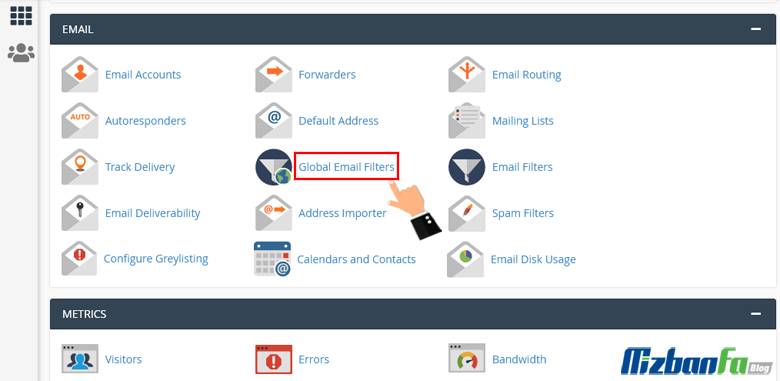
In the third step, you will enter a page called “Edit Filters For” All Mail On Your Account. On this page, like the image below, click the Create A New Filter button in the Create Filter section.
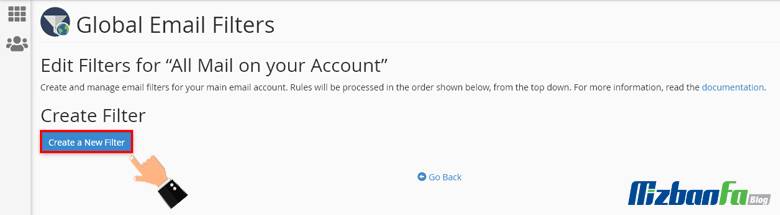
A page titled Create a New Filter for All Mail on Your Account will open for you. On this page, you must apply the settings related to preventing the sending of spam emails in the C Panel. To do this, you must complete the fields that are described one by one in detail.
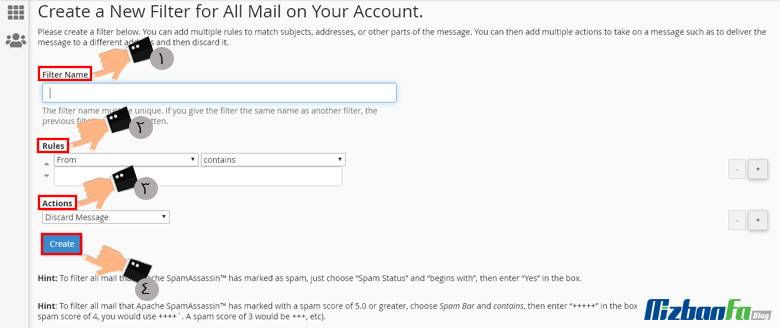
- Filter Name: In this field, you must write a custom name for your filter. Try to choose a name that is tangible and understandable to you.
- Rules: In this section, you must apply the rules you want. This section includes the following:
In the field, select the part of the email on which you want to apply the filter.

- From: Email sender address
- Subject: Email subject line
- To: The address to which the sender sent the email.
- Reply The address from which the sender will receive the replies.
- Body: Email content
- Any Header: Any part of the header of the email
- Any Recipient: Any recipient of the email
- Has Not Been Previously Delivered: The C panel will only examine messages waiting in line for delivery.
- Is An Error Message: C Panel will only check for erroneous messages from the autoresponder system.
- List-ID: List ID
- Spam Status: The status of email spam
- Spam Bar: Spam Bar header content
- Spam Score: The sum of the total + sign in the Spam Bar (specified spam email rank).
In the second field, you select the rule or conditional phrase you want. This section is used to customize the first section according to your criteria.
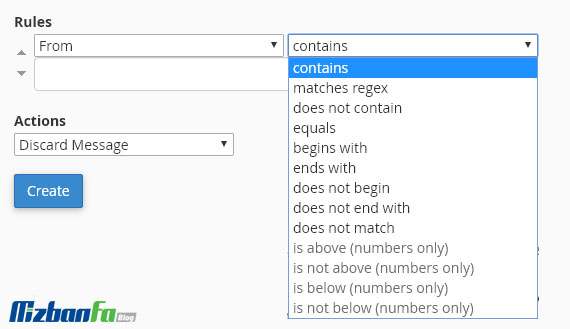
- Equals: Defined exactly according to the string.
- matches regex: According to a regular expression that you define. (regular-expressions.info)
- contains: contains a string defined by you.
- Does not contain: does not contain a string defined by you.
- Begins with: Start with a definition string.
- Ends with: end with a definition string.
- Does not begin: Do not start with a definition string.
- Does not end with: do not end with a definition string.
- Does not match: does not exactly match the defined string.
The following four options are applicable if the Spam Score is selected in the first part:
- is above: is greater than the number defined by you.
- Is not above: is equal to or less than the number defined by you.
- Is below: is less than the number defined by you.
- Is not below: is greater than or equal to the number defined by you.
In the third field, enter the words you want the filtered emails to contain.
Actions: In this section, select the type of operation you want to apply to the filtered emails.
- Discard Message: C Panel will reject all emails without any message.
- Redirect to email: The cPanel control panel will forward emails to the email you defined.
- Fail with the message: All emails will be rejected by the C Panel and will automatically send a failure message to the email’s sender.
- Stop Processing Rules: C Panel will ignore all filter rules.
- Deliver to folder: The cPanel control panel will deliver the message to a defined folder.
- Pipe to a program: The c panel will send incoming messages to a defined program.
Then apply the settings and click the Create button to save the changes.
Key points about spam email in C Panel
- Note that if you enter a name similar to the one you created in the Filter Name field, this filter will be replaced by the previous filter.
- Always use several small filters instead of large ones because this will be effective in applying filters.
- To ensure the correctness of the created filter, you can try your filter from the Test Filter section.
- When you create a filter that uses multiple operators, Cpanel will first process the and then the operator.
- You can view and manage your previously created filters in the Current Filters section.
Preventing the sending of spam emails in C-Panel is one of the features that this control panel has provided to its users so that they can prevent the display of unwanted messages in their website emails without the need to spend their energy and time. In this article from the Fa Host Knowledge Base, we have tried to teach you how to filter out spam and junk emails. Raise your issues through the comments section










