Learn how to change the php version in C Panel
PHP version in c panel with the template or plugins installed on the site may cause several problems, the most common of which we can refer to 500 error. Incompatibility, Of course, it should be noted that this error may have another origin. However, in this article, we try to examine the fastest way to change the version of PHP hosts on the C-Panel control panel.
PHP version upgrade tutorial
Each template or plugin is compatible with newer versions of PHP after the update, so the old versions are incompatible with newer versions of PHP and become problematic. This incompatibility may even lead to the malfunction of the plugin or site template. This is where the importance of updating software and functions becomes more prominent. Since these updates are permanent, it is possible that we want to change the version we want every time.
Considering that C-Panel and Direct Admin control panels are the most popular host management systems among users, we tried to explain the change of version on the host visually on both control panels.
How to change the PHP version of the site through C Panel?
To get started, first log in to your host with the help of the C-Panel login tutorial.
At this stage, you should look for an option called multi PHP manager on the first page of the control panel in the software section. In some hosts, this section is available as a select PHP version.
multi PHP manager
On the main page of your control panel, click on the phrase multi PHP manager from the software section.

You will then be taken to a page similar to the one below. In this section, you will see the addresses of all the domains you have defined on the host. Just activate the checkbox next to the domain you want.
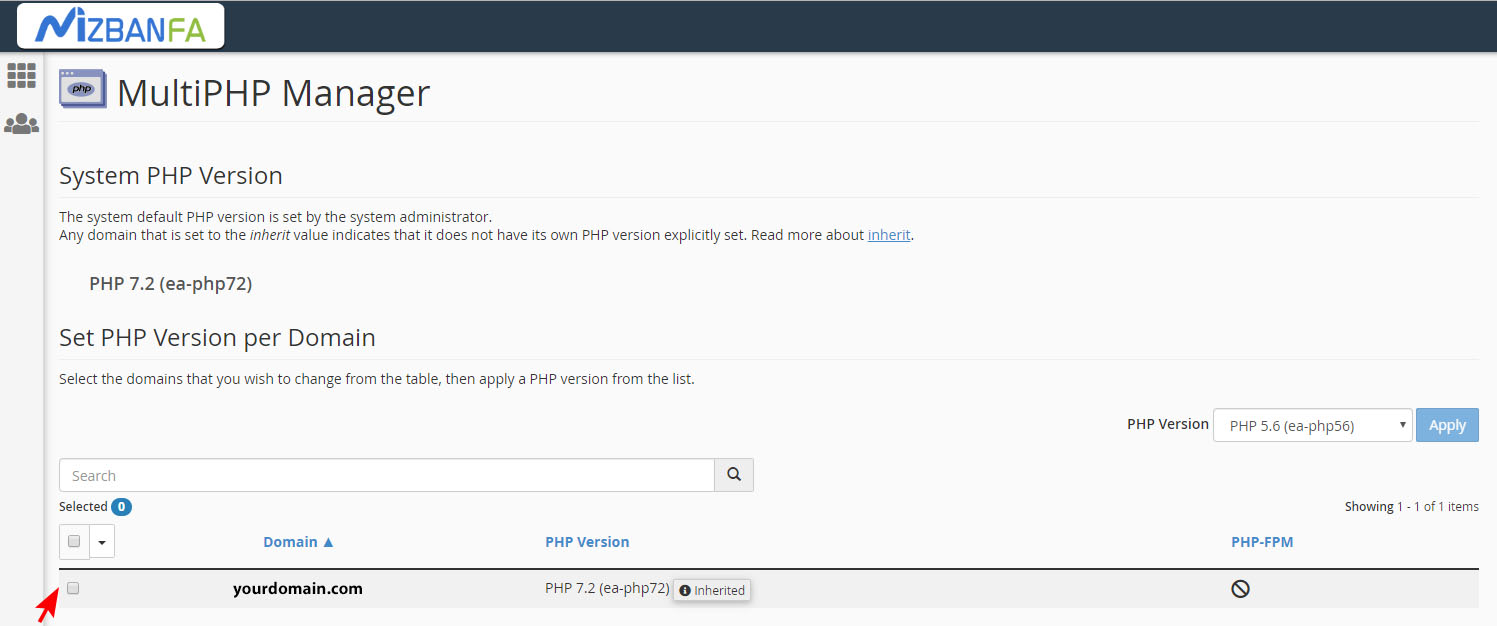
Select your favorite PHP version at the top right of the PHP drawer. (Similar to the image below) Finally, after selecting the version, click the APPLY button to save the changes.
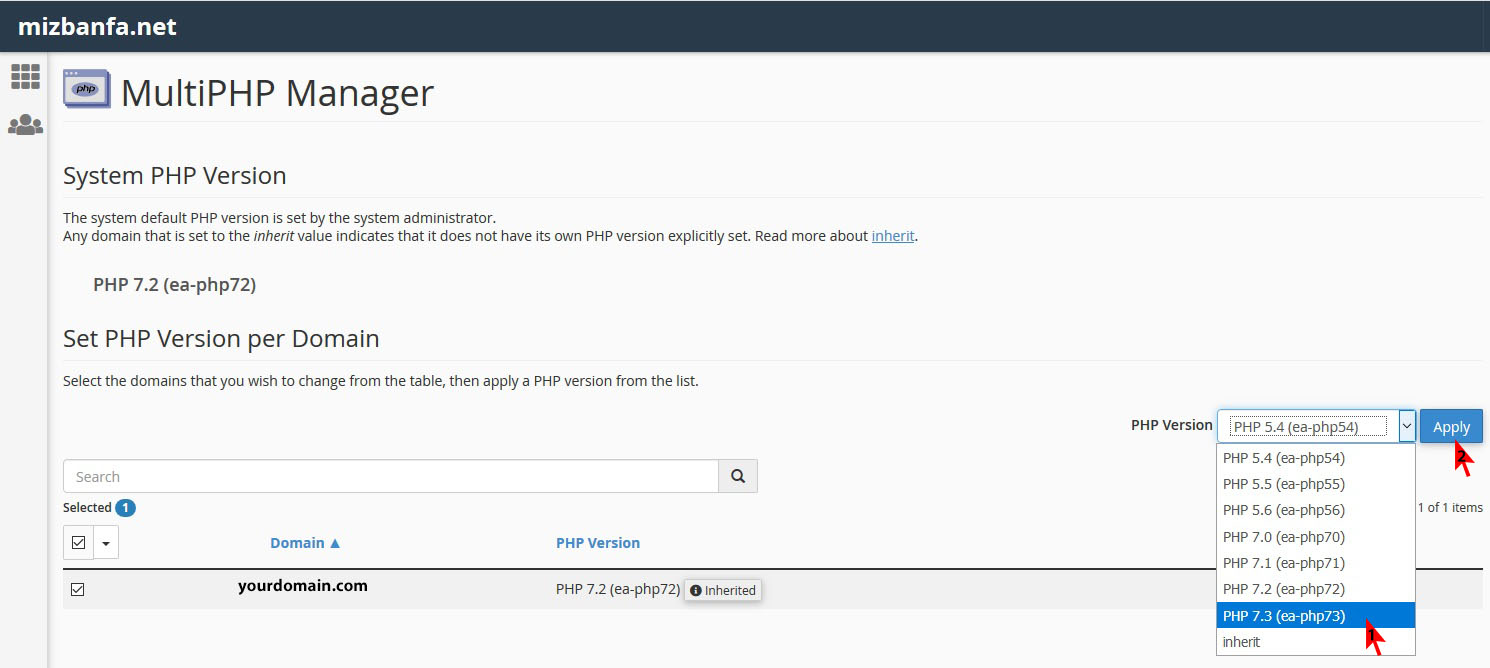
To ensure that this version is compatible with your website, open the main and login page of your site. Failure to display a notification or warning is why the site is compatible with the selected version. If you get an error for any reason, try other versions.
select PHP version
As mentioned before, some users in the software section do not have an option called multi PHP manager. To change the PHP version of their hosts, these users must click on the select PHP version option.

Then you will see a page called PHP Selector. Now select the version you want from the opposite part of the PHP version. Before making any changes, click on the Restore to default button at the top right of the page (this is the version settings that Restore the selection to its default state.) Finally, click the Set as a current link to apply your settings.
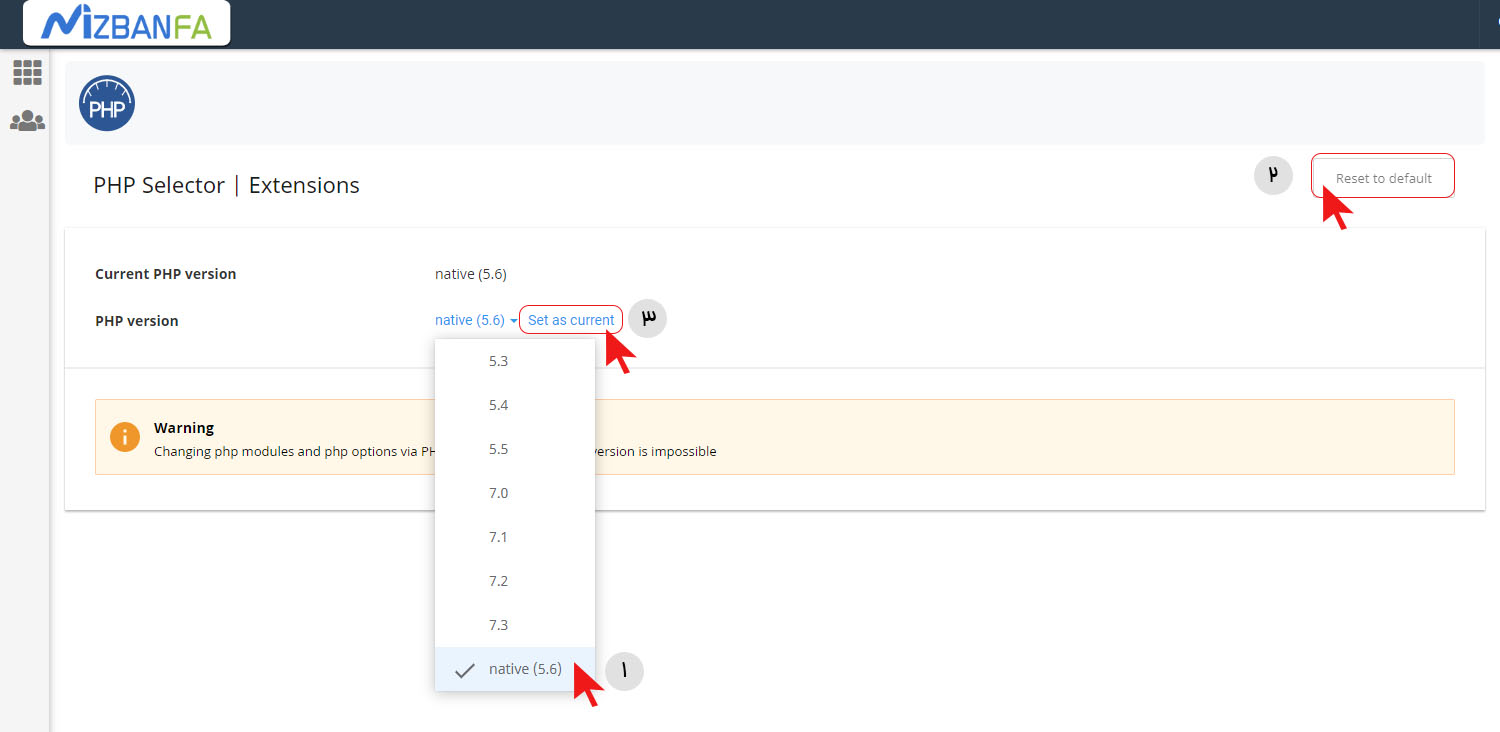
Note: Note that the version you selected is displayed in front of the phrase Current PHP version as the active version. Apply the settings again if this section has not changed. You can easily change the PHP version of your C-panel host.
It is essential to have a section by which you can identify your PHP version and try to change it. In the C-Panel control panel, there is a section called multi PHP manager, through which you will be able to understand the current version, as well as update and change the version of your PHP hosts










