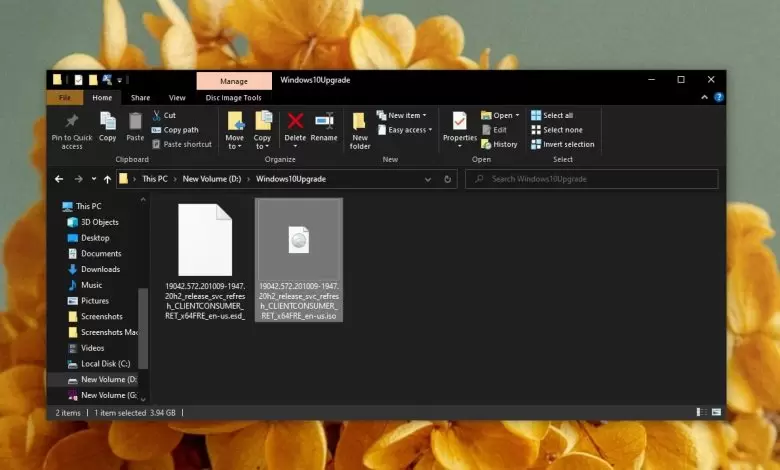ISO file extraction method (with software and without it)
ISO files are used to distribute the software. ISO is an archive file format that may contain multiple files, and of course, these files can be extremely large. An ISO file compresses these files and, in most cases, reduces their size by a few gigabytes, making it ideal for distributing operating system files.
What does ISO mean?
ISO image is another term used for ISO files. Sometimes the word “image” means that this particular file is a “snapshot” of a specific operating system or file that can be used to recover a computer or file.
Increasing the size of optical drives (CD and DVD burners) led to the creation of ISO files. CD and DVD drives are becoming obsolete, and many people prefer to use USB or external drives to transfer data, but the ISO file format is still in place.
Some ISO files may contain operating systems, but not all. In other cases, they contain software or copies, archives or snapshots of file systems.
How to open an image or ISO file
There are several ways to open an image or ISO file. The method used depends on what the file is used for.
Mount ISO image
An ISO image can be mounted as a virtual optical drive to the system. Just like a USB drive or an external drive inserted in Windows 10, the ISO file can be imported so that the system thinks that an optical drive is connected to the system containing the information.
1. Open File Explorer.
2. Go to the desired ISO file.
3- Select the file and right-click on it.
4. Select the Mount option from the menu.
5. Then go to This PC; the file is displayed as an optical drive.
6- Double click on the drive, and you will see the files.
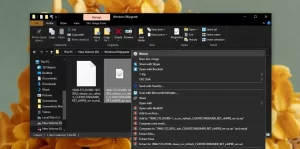
Burn (or burn) the ISO image
You must burn the ISO image to a USB drive for ISO images containing the operating system to be installed on the computer. Because the file must be “read” by a system on which no operating system is installed or outside the operating system.
Before burning an ISO image, check the following:
- What operating system is in it?
- How big should the USB be for the image to burn and run successfully?
- The USB device must be formatted.
- A partitioning scheme (GPT or MBR) should be used when burning ISO images.
You must have a program installed to burn the ISO image. There are many tools available, but we recommend Rufus for Windows 10. We also recommend using a USB that has nothing else on it, as it will be formatted, and all data on it will be lost.
1- Download the Rufus program (from here) and run it.
2- Connect the desired USB to your computer.
In Rufus Image, select the partition style and file system used for USB when burning the ISO image.
4. Click Start.
The process may take some time, so be patient and let Rufus run smoothly.
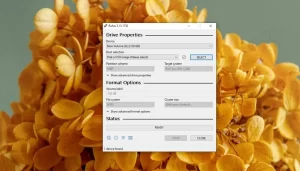
ISO image extraction
An ISO image or ISO file is an archive format, meaning it can be extracted (decompressed). For the ISO file in Windows 10, you can extract it and run the Setup.exe file inside it.
1. Install an extraction tool such as 7-Zip on your system.
2. Open the file explorer and go to the ISO file.
3. Right-click on the ISO file and select unarchive or extract.
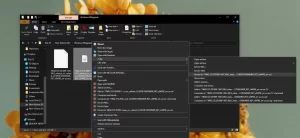
Use programs to read ISO images
Other programs can read some ISO image files. An example of such a program is VirtualBox, which can install the operating system from an ISO image. This method must use multiple ISO images, and most such ISO images can also be burned to a USB drive.
Conclusion
ISO files Archive files contain several large files you may have encountered in Windows, Mac, and Linux. Several tools are available to access these files, depending on the operating system. ISO files can be mounted and burned on all three operating systems.