Another way to protect your data on your iPhone is to use encryption. Encryption converts data into a secret code that can only be accessed with a decryption key. Encrypting your iPhone protects your data from unauthorized access, even if your device falls into the wrong hands.
You can enable a “Data Protection” feature in the Settings app to encrypt your iPhone. This feature automatically encrypts your iPhone’s data when you set a passcode or biometric authentication. It is important to note that enabling Data Protection may impact performance, as the device must constantly encrypt and decrypt data.
Avoid using public Wi-Fi networks to transfer sensitive data, such as passwords or financial information, is also recommended.
Public Wi-Fi networks are often unsecured and can expose your data to hackers or malicious actors.
Another way to protect your data on your iPhone is to use two-factor authentication (2FA) for your Apple ID. 2FA adds an extra layer of security to your Apple ID by requiring a code sent to a trusted device or phone number in addition to your password for any login attempts.
Finally, if you plan to sell or give away your iPhone, it is essential to properly erase all data from the device before doing so. This can be done by performing a factory reset or using a specialized data-erasing tool.
By taking these measures to protect your data on your iPhone, you can minimize the risk of data loss and ensure that your personal information remains secure.
How can I enable Data Protection on my iPhone?
Enabling Data Protection on your iPhone is a straightforward process. Here are the steps to help with Data Protection on your iPhone:
- Open the Settings app on your iPhone.
- Tap on “Touch ID & Passcode” or “Face ID & Passcode,” depending on your iPhone model.
- Enter your passcode if prompted.
- Scroll down to the “Data Protection” section to ensure it is enabled. If it is not, toggle the switch to turn it on.
- Enabling Data Protection will automatically encrypt your iPhone’s data when you set a passcode or biometric authentication. It’s important to note that once enabled, Data Protection cannot be disabled without first wiping
- your device and starting from scratch.
It’s also worth noting that enabling Data Protection may impact performance, as the device will constantly encrypt and decrypt data. However, the added security benefits of encryption often outweigh any minor performance impacts.
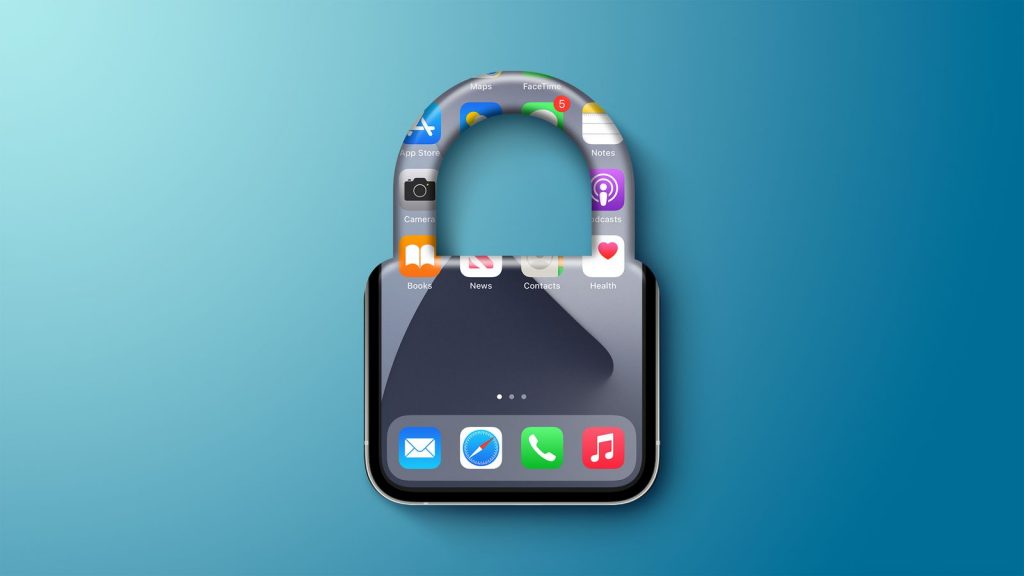
What are the benefits of enabling Data Protection on my iPhone?
Enabling Data Protection on your iPhone provides several benefits in terms of the security and privacy of your data. Here are some of the main benefits:
Protection against unauthorized access: Data Protection encrypts the data on your iPhone, making it unreadable without the correct decryption key. This helps protect your data from unauthorized access if your device is lost or stolen.
Compliance with data protection regulations: Depending on your location and industry, you may be required to comply with data protection regulations such as HIPAA or GDPR. Enabling Data Protection can help ensure your iPhone complies with these regulations.
Secure offline backups: If you use iTunes to back up your iPhone, enabling Data Protection ensures that your backups are also encrypted. This helps protect your data if your backup is compromised or stolen.
Peace of mind: By enabling Data Protection, you can know that your personal and sensitive data is protected against unauthorized access. This can reduce the risk of identity theft, financial fraud, and other types of cybercrime.
It’s important to note that enabling Data Protection may have minor performance impacts, as the device must constantly encrypt and decrypt data. However, the added security benefits often outweigh any performance impacts, and it is generally recommended to enable Data Protection for maximum security and privacy.
What are the differences between Data Protection and iCloud encryption?
*Data Protection and iCloud encryption are two security features on iPhones that serve other purposes.*
1. Data Protection is a feature that encrypts the data on your iPhone, making it unreadable without the correct decryption key.
2. Data Protection is enabled automatically when you set a passcode or biometric authentication on your iPhone, and it applies to all the data stored on the device, including photos, messages, and app data. Data Protection is designed to protect your data in case your iPhone is lost or stolen, preventing unauthorized access even if the device falls into the wrong hands.
3. On the other hand, iCloud encryption is a feature that encrypts your data when stored on Apple’s iCloud servers. When you back up your iPhone to iCloud, your data is encrypted before it is transmitted to the iCloud servers, and it remains encrypted while it is stored on the servers. This helps protect your data from unauthorized access or interception during server transmission or storage.
4. Data Protection and iCloud encryption provide high security for your data but serve different purposes.
5. Data Protection is designed to protect your data on your iPhone, while iCloud encryption is designed to protect your data when stored on Apple’s servers. Using both features together ensures your data is saved on your device and in the cloud.
What are the risks of not using both features together?
Not using both Data Protection and iCloud encryption together can increase the risk of unauthorized access to your data. Here are some of the risks:
*Data loss: If your iPhone is lost or stolen, the data on the device may be accessible to anyone with physical access. Without Data Protection, your personal and sensitive data could be compromised.
*Data interception: When you back up your iPhone to iCloud, the data is transmitted over the internet to Apple’s servers. Without iCloud encryption, your data could be intercepted by hackers or other malicious actors during transmission.
*Data breach: In the event of a data breach on Apple’s servers, your data could be compromised if it is not encrypted. iCloud encryption helps protect your data from unauthorized access in a data breach.
Using Data Protection and iCloud encryption, you can minimize the risk of unauthorized access to your data on your device and in the cloud. This can help protect your personal and sensitive data from theft, interception, or compromise. It’s important to note that while these features provide a high level of security, no security measure is 100% foolproof, and it’s essential to take additional precautions, such as regularly backing up your data and being cautious with your online activities.
How can I enable both features on my iPhone?
Enabling both Data Protection and iCloud encryption on your iPhone is relatively easy. Here are the steps:
Enable Data Protection: Open the Settings app on your iPhone and go to “Touch ID & Passcode” or “Face ID & Passcode,” depending on your device. Enter your passcode if prompted, then scroll down to the “Data Protection” section to ensure it is enabled.
Enable iCloud encryption: Open the Settings app on your iPhone and tap on your name at the top of the screen. Select “iCloud” and then “iCloud Backup.” Toggle on the switch for “iCloud Backup” if it is not already on, then tap “Back Up Now” to start the backup process. Your data will be encrypted during the backup process.
By enabling Data Protection and iCloud encryption, you can protect your data on your device and in the cloud. It’s important to note that allowing both features may have minor performance impacts, as the device must constantly encrypt and decrypt data and transmit it securely to the iCloud servers. However, the added security benefits often outweigh any performance impacts, and enabling both features for maximum security and privacy is generally recommended.
amazon.com
What are some other ways I can improve my iPhone’s security?
You can improve your iPhone’s security and enable Data Protection and iCloud encryption in several other ways. Here are some tips:
Use a strong passcode: Use a passcode at least six digits long or a complex alphanumeric passcode for added security. Avoid using easily guessable codes like 1234 or your birthdate.
Keep your iPhone updated: Regularly update your iPhone’s software to ensure you have the latest security patches and bug fixes.
Disable lock screen notifications: Disable lock screen notifications for apps that contain sensitive information, such as messages or emails, to prevent unauthorized access to your data.
Use two-factor authentication: Enable two-factor authentication for your Apple ID and other vital accounts to add a layer of security to your login process.
Be cautious with public Wi-Fi: Avoid using public Wi-Fi networks to transfer sensitive data, such as passwords or financial information, as these networks may be unsecured and can potentially expose your data to hackers or other malicious actors.
Use trusted apps: Only download and install apps from trusted sources, such as the App Store. Be wary of apps that request unnecessary permissions or seem too good to be true.
Disable Siri on the lock screen: Disable Siri on the lock screen to prevent unauthorized access to your data.
By following these tips, you can enhance the security of your iPhone and better protect your personal and sensitive data. Staying vigilant and proactively protecting your device and data from potential threats is essential.
What should I do if I suspect my iPhone has been hacked?
If you suspect that your iPhone has been hacked, there are several steps you can take to protect your device and data:
Change your passwords for any accounts or services you think may have been compromised, including your Apple ID, email, banking, and social media accounts. Use strong, unique passwords for each account.
Update your iPhone: Ensure your iPhone’s software is up-to-date to ensure you have the latest security patches and bug fixes.
Disable accounts: If you suspect a specific report or service has been compromised, consider disabling or deactivating the account until you can regain control.
Scan for malware: Use a reputable anti-malware app to scan your iPhone for malware and other threats.
Factory reset your iPhone: If you cannot remove the hack or malware from your iPhone, consider performing a factory reset to erase all data and settings on the device. Be sure to back up your data before performing a reset, as this will erase all data on the device.
Contact Apple Support: If you cannot resolve the issue independently, contact Apple Support for further assistance.
((Taking immediate action is essential if you suspect your iPhone has been hacked, as hackers can access your personal and sensitive data and use it for malicious purposes. By taking these steps, you can help protect your device and data from potential threats.))
What are some tips for creating a strong password?
Creating a strong password is essential in protecting your online accounts and personal information. Here are some tips for creating a strong password:
Use a long password: Use a password at least 12 characters long. The longer the password, the harder it is to guess or crack.
Use a mix of characters: Use a combination of uppercase and lowercase letters, numbers, and symbols to make your password more complex and harder to guess.
Avoid common words and phrases: Avoid using words that can be easily guessed, such as “password” or “123456”.
Avoid personal information: Avoid using personal information, such as your name, birth date, or address, in your password.
Use a unique password for each account: Use a unique password for each of your accounts to prevent hackers from accessing multiple accounts if they manage to crack one password.
Use a password manager: Use a password manager to store and manage your passwords securely. A password manager can generate strong, unique passwords for you and store them securely.
Change your passwords regularly: Regularly change your passwords to prevent hackers from accessing your accounts over a long period.
By following these tips, you can create strong and unique passwords that are harder to guess or crack and better protect your personal and sensitive information.
Can you recommend a password manager?
Yes, there are several reputable password managers available that can help you securely store and manage your passwords. Here are some popular options:
- Password: 1Password is a popular password manager that offers advanced security features such as two-factor authentication and end-to-end encryption. It also includes a password generator and can store sensitive information like credit card numbers and secure notes.2. LastPass: LastPass is another popular password manager with features such as password generation, auto-fill, and syncing across multiple devices. It also includes a security score that rates the strength of your passwords and provides suggestions for improving them.3. Dashlane: Dashlane is a password manager that offers features such as password generation, auto-fill, and secure notes. It also includes a digital wallet for storing payment information and receipts.
KeePass: KeePass is a free, open-source password manager that stores passwords in an encrypted database. It offers features such as password generation and auto-fill but requires more technical know-how to set up and use than other options.4. When choosing a password manager, it’s essential to consider security features, ease of use, and compatibility with your devices and browsers. Choosing a reputable and trustworthy password manager with a proven security and privacy track record is also essential.
Can you explain how two-factor authentication works?
Two-factor authentication (2FA) is a security mechanism that requires users to provide two forms of identification to access an account or service. Typically, these two factors are something the user knows (such as a password) and something the user has (such as a security token or a mobile device).
Here’s how two-factor authentication works:
The user enters their username and password to access an account or service.
The service prompts the user for a second form of identification, such as a verification code sent to their mobile device or a fingerprint scan.
The user provides the second form of identification, which is then verified by the service.
By requiring two forms of identification, two-factor authentication provides an extra layer of security to help prevent unauthorized access to accounts and services. Even if a hacker obtains a user’s password, they still need a second form of identification to access the report. This can help protect sensitive information such as financial data, personal information, and confidential documents.
Several types of two-factor authentication exist, including SMS-based verification, app-based verification, and hardware-based verification. Each type has its strengths and weaknesses, and choosing the one that best suits your needs and security requirements is important.