Installing WordPress on the direct admin subdomain
One of the most important features you can have as a webmaster is installing WordPress on a direct admin subdomain. With this, you can install a WordPress on your desired subdomain in addition to the WordPress. Your main domain In this way, you will have two separate WordPress content management systems. In this article from Fa Host’s knowledge base, we decided how to install WordPress in the direct admin subdomain.
Remember that the subdomain is a prefix placed before the site’s domain name, and you can use it to organize different parts of your website. For example, let’s say you have a store website. On this website, you can create a blog subdomain or a store subdomain with the name store, etc., addressed as store.yoursite.com. In this way, the user can directly enter the same page by entering the address of each subdomain. So having a separate content management system can be a positive thing in their management. This way, it is possible to install multiple WordPress on one host. If you use the CPanel control panel to manage your hosting, you should take help from the tutorial to install WordPress on CPanel subdomains.
- Steps to install WordPress on the Direct Admin subdomain
- Step-by-step tutorial on how to set up WordPress in a direct admin subdomain
- Creating a database in the direct admin host
Steps to installing WordPress on the Direct Admin subdomain
To install WordPress on the direct admin subdomain, you need to go through the following steps one by one:
- First, you must create your direct admin subdomain. Then upload the WordPress files to the created direct admin subdomain and extract them from the zip mode.
- Create your WordPress database.
- Finally, install WordPress on your direct admin subdomain.
In the following, we will teach you all these steps step by step and in the form of a picture. This way, you can easily install WordPress in your direct admin subdomain.
1- Step-by-step tutorial on how to set up WordPress in the direct admin subdomain
To install WordPress on the direct admin subdomain, you must proceed in the following order:
- First, go to the website https://fa.wordpress.org and download the latest version of WordPress from the Persian WordPress homepage and save the zip file on your system.
- With the help of the Direct Admin login tutorial.
- Create your desired subdomain to install WordPress on the subdomain in the next steps.
In this step, you must define your desired subdomain to be able to install WordPress.
How to create a subdomain in Direct Admin - On the main page, select File Manager.
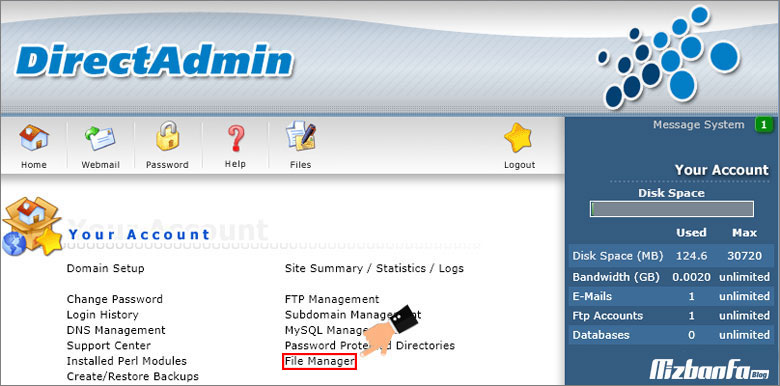
- You can see all the files and folders placed on your direct admin at this stage. Select Domains from the available files.
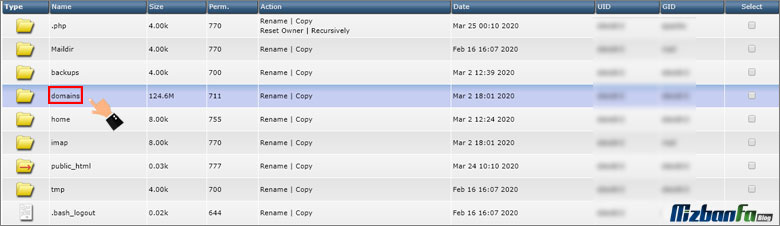
- On the page that opens, click on your domain name.
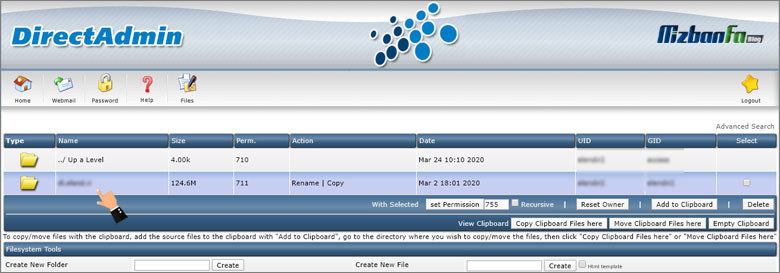
- In the next step, you need to select public_html. Your site is located in this folder.
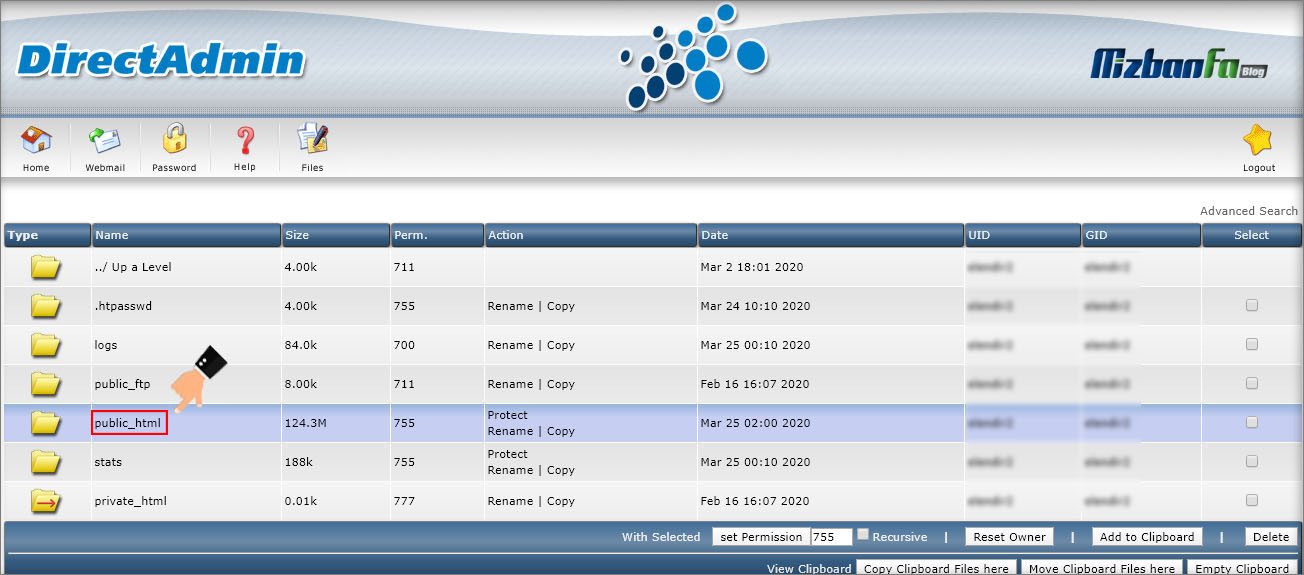
- At this point, it’s time to decide if you want to install WordPress on the main domain or if you want WordPress to be installed on the Direct Admin subdomain. You need to click on the subdomain folder on which you intend to install WordPress. Then click on Upload files to the current directory at the bottom of the page.
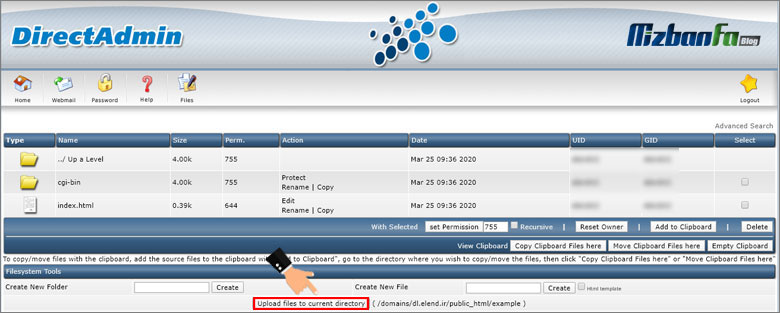
- In the next step, you must click on choose file and select the WordPress file that you downloaded in the first step. Then click on Upload files to upload the selected file to your direct admin.
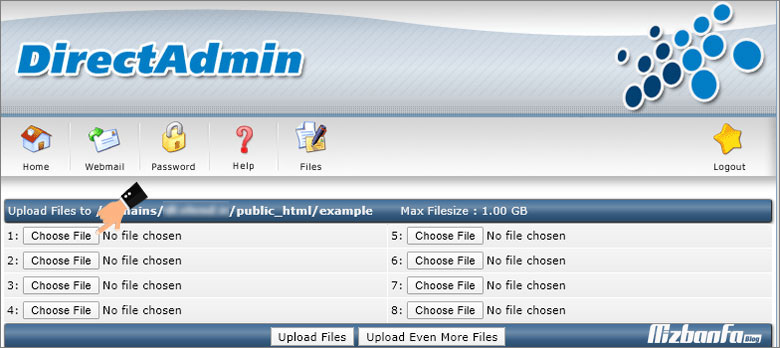
- After displaying the successful file upload process, click the Click to go back button.
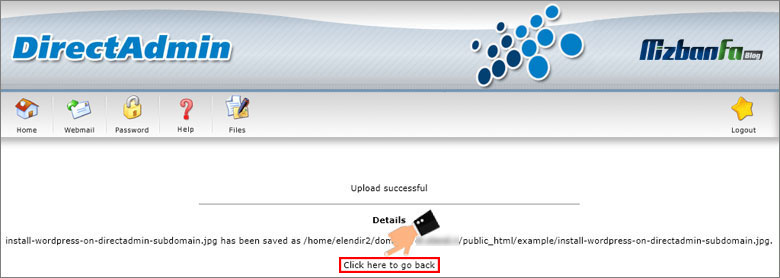
- This way, you will return to the public_html folder and see the uploaded WordPress file there. After selecting the zip file, you must click on the Extract option in front of it. In this way, the file will be decompressed.
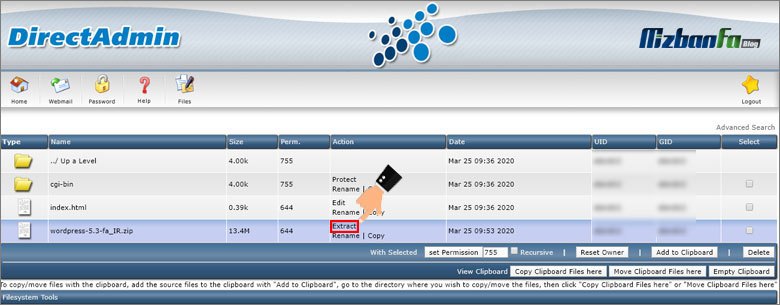
- Next, a page will open for you where you can show the details of the file you want to open. At this point, click on Extract again to start unzipping the file.
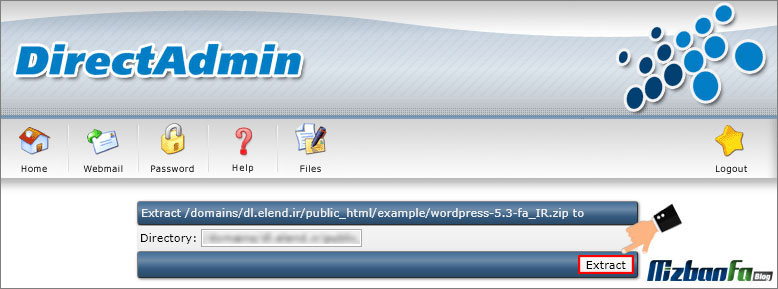 ❌ A very important point that you should pay attention to at this stage, after extracting, the files and folders related to WordPress installation are placed in a folder called WordPress, which should be placed directly in the subdomain path out of the folder. Otherwise, you will encounter a 404 error. Because the relevant files are in the folder, not the main path! ❌
❌ A very important point that you should pay attention to at this stage, after extracting, the files and folders related to WordPress installation are placed in a folder called WordPress, which should be placed directly in the subdomain path out of the folder. Otherwise, you will encounter a 404 error. Because the relevant files are in the folder, not the main path! ❌
- After completing this step, you can see a WordPress folder in the public_html folder. Click on it to open the desired folder.
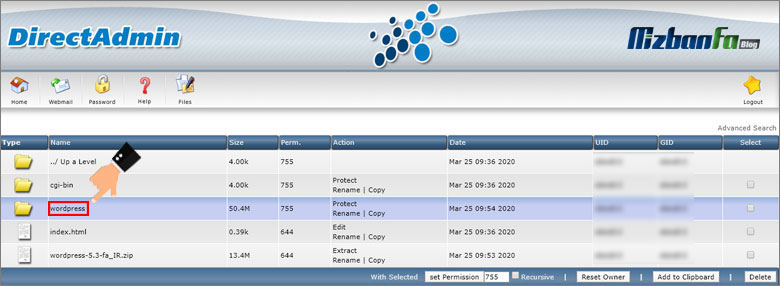
- Now click on the following options in order:
- select
- Add to clipboard
- Up to Level
In this way, all the files and folders in WordPress are selected and ready to be moved.
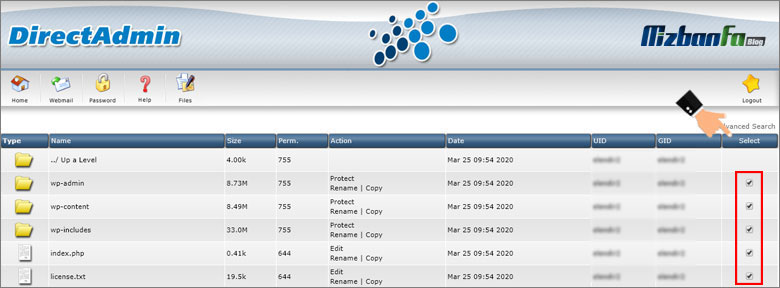
- Now click on the Move Clipboard File here button. At this stage, a message titled Do you allow the selected files to be copied or not? You will be prompted to click OK. Keep in mind that your WordPress site will not work properly if all these files are not selected. When the current files are copied, delete the WordPress folder and the ZIP file by clicking the Delete option.
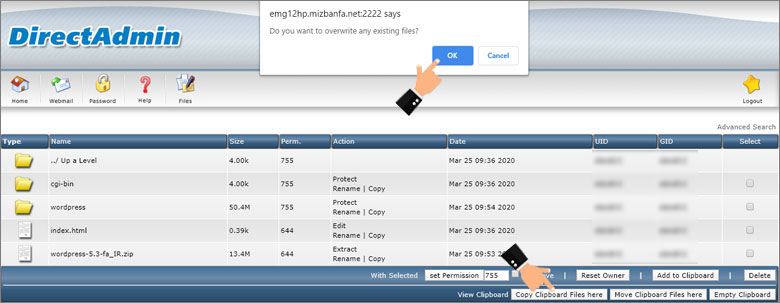
2- Creating a database in the direct admin host
Search your domain address as subdomain.Yourdomain.com in the browser. (for example, store.yourdomain.com) In this step, you will see WordPress settings. Select the language you want and then click Continue.
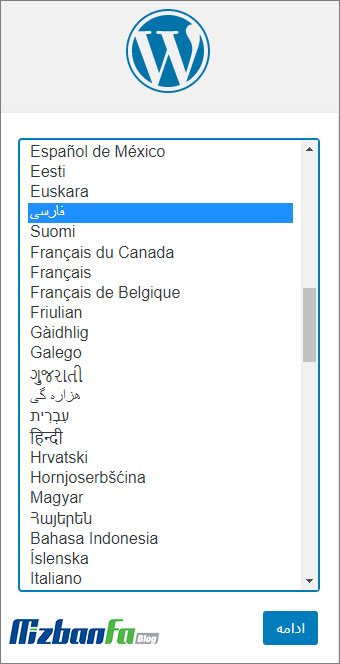
At this stage, you will see a warning indicating that you need your database information to install WordPress. Be careful to create a separate database for each WordPress.
Database creation training in Direct Admin
3- Continue installing WordPress on the Direct Admin subdomain
After creating the database and entering the information, click on the Submit option.
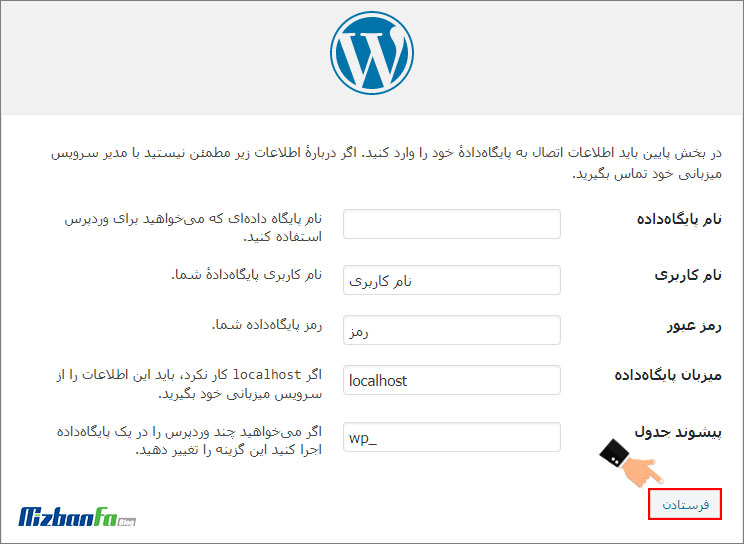
In this step, you should face a message from the WordPress side. Click Run the installation to start the 5-minute process of installing WordPress on the Direct Admin subdomain.
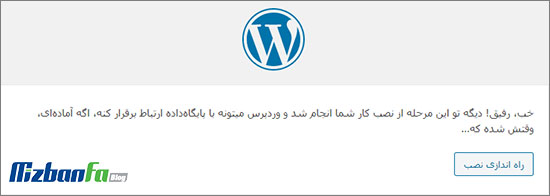
In the next step, WordPress will ask you to enter some information. After filling the available fields, enter the username and password and click on Install WordPress. In this section, complete the fields according to the following explanations:
- Site Title: Choose a title for WordPress installed on the subdomain.
- Username: You use the username to enter your WordPress dashboard in the next steps.
- Password: password to login to WordPress (you can use the passwords recommended by WordPress.)
- Your email: Enter an email to connect to the WordPress content management system. (Be careful to enter an available email.)
- Display to search engines: In this section, you can request indexing or non-indexing of the site’s content by search engines.










