Microsoft Has Announced That It Is Preparing To Expand Windows’ Automatic Color Management (ACM) Feature To Any Display That Supports It.
Microsoft announced the Automatic Color Management (ACM) feature for Windows 11 in late 2022. Windows 11 2022 Update enables system-wide color management for a limited number of standard color dynamic range (SDR) displays by leveraging hardware optimization, ensuring accurate and consistent colors in every application and the entire operating System.
Without ACM, the Desktop Windows Manager (DWM) limits applications to render images at only 8 bits per channel, even on monitors with higher color depth. (Optimized applications can target a wide color gamut using the ICM/WCS color management APIs to match the monitor’s native color depth.)
With a new automatic color management feature, DWM uses IEEE semi-precision floating point to eliminate potential bottlenecks, ensuring that all applications can access 10-16-bit precision. ACM offers color enhancements even for displays with only 8-bit color depth with various techniques, such as dithering.
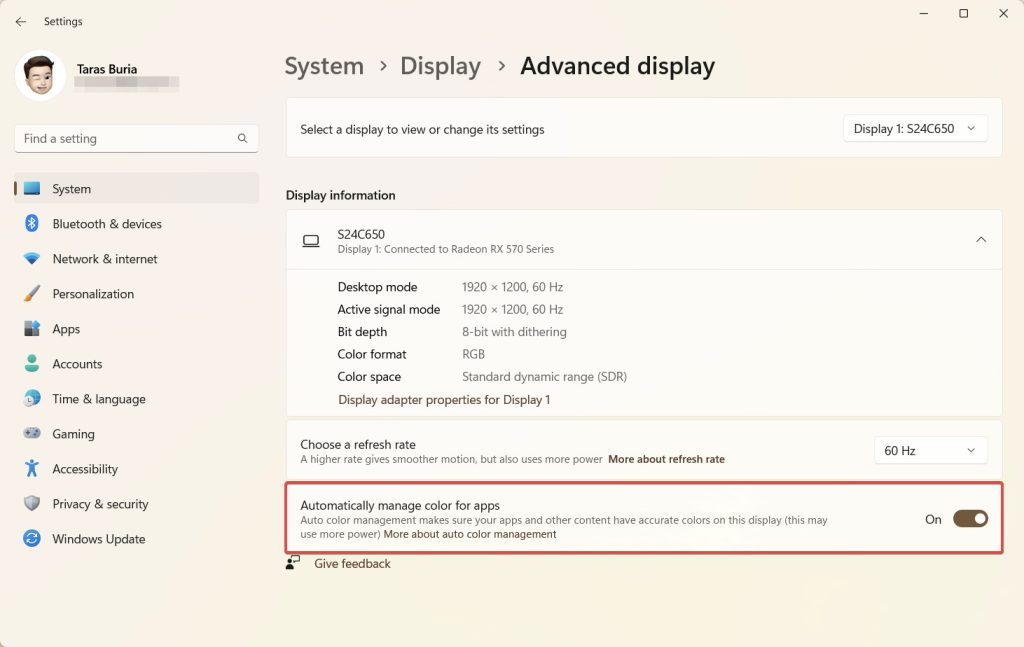
Enhanced automatic color management is now released to Windows Insiders in the Dev Channel with build 25309 (seen as a hidden feature in previous releases). You can enable this feature by going to System> Display > Advanced Display and the Automatically manage color for apps option. However, it’s worth noting that allowing ACM may result in higher power consumption, more heat and noise generation, and reduced battery life on laptops.
Color management improvements work on most monitors, including standard 8-bit sRGB panels.
However, for best results, Microsoft recommends using a display with a broader color gamut than sRGB or 10-bit depth. Additionally, your computer must meet specific GPU requirements.
| NVIDIA | AMD | INTEL | |
|---|---|---|---|
| DGPU | NVIDIA GTX 10 Series or higher | AMD RX 400 Series or higher | Intel DG1 or higher |
| IGPU | Useless | AMD Ryzen با Radeon Graphics | Intel 12th Gen Alder Lake or higher |
| WDDM | WDDM driver version 3.0 or higher | ||
To check your GPU model and WDDM driver, press Win + R and type dxdiag.
Microsoft is also working on adding native controls for RGB peripherals. Preview versions of Windows 11 include a hidden settings section allowing customers to customize compatible devices’ backlights.