Here We Are Going To Provide You Some Tricks To Solve The Problem Of Not Downloading Photos And Videos On WhatsApp. If You Are Also Facing This Problem.
One of these WhatsApp problems is not downloading photos and videos, which may have happened to you.
Today we are trying to provide solutions to solve this problem in Gadget News. If you are also facing the problem of not downloading photos and videos in this messenger, stay with us until the end of this text.
How to fix the problem of not downloading photos and videos in WhatsApp?
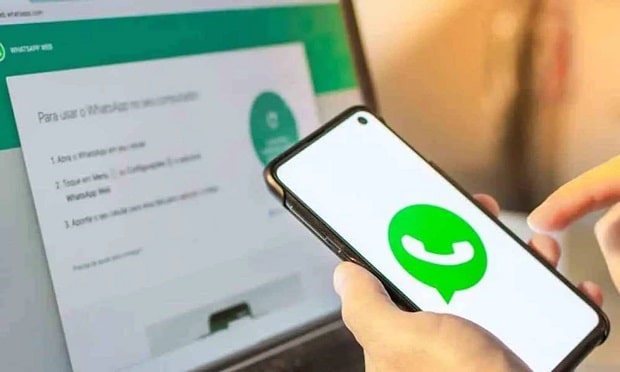
Check your internet connection.
The first step in solving this problem in WhatsApp is to check the internet connection. For this, you need to check the following:
- Turn on your device’s Wi-Fi and connect to a high-speed network at home or work. Sometimes, downloading multimedia content on WhatsApp is done only through Wi-Fi.
- Make sure mobile data reception is enabled on your phone. Sometimes you may have accidentally turned off the phone data, and as a result, you will not be able to receive information from this messenger in places where you do not have access to high-speed internet.
- Try different devices and apps to make sure your internet is fine. For example, try downloading a photo or video through Telegram or running WhatsApp on another device. Doing these tests will inform you about the status of your internet.
Check the signal reception status of your phone or tablet
A weak Wi-Fi or data signal can also be another reason why it is difficult to download photos or videos on WhatsApp.
Of course, this problem is not unique to WhatsApp and can cause problems in receiving information in other applications.
To solve the problem of weak signal, you can do the following solutions:
- If you are facing the issue of a weak Wi-Fi signal, you can move your router or buy a new one. In addition, you can improve the quality of your signal reception by creating a network of Wi-Fi routers (Mesh Network).
- If you are facing a problem receiving data, contact your telecommunication operator and ask for their help.
Restart your device
Restarting the phone or tablet can solve many problems, including not downloading photos or videos on WhatsApp.
To do this, hold down the Power key of your phone and then select the Restart option.
After restarting the device, try to download the desired photo or video on WhatsApp again.
Empty your device’s memory.
Too much memory and insufficient free memory can be one of the factors that disrupt the process of downloading information in various applications, including WhatsApp.
By doing the above steps, you can quickly determine whether the problem of not downloading WhatsApp information is due to insufficient memory.
- Enter the settings section of your phone and enter the Storage section. Depending on the model of your phone, this part can be located in different areas such as Maintenance, System, or About.
- Check the information in this section to ensure you have enough free memory. If your free memory is below the critical limit, try to free up space for downloading new information by emptying the less needed info.
Update WhatsApp
Using older versions of WhatsApp can also be one of the reasons why downloading photos and videos in this messenger is difficult.
To update WhatsApp, enter the Google Play Store application and tap on your profile picture. In the next step, check the Manage Apps and Device option and enter the Updates section. Then, if you see the name of the WhatsApp messenger in this section, tap on the Update option.
If you cannot access the Google Play store, you can download this application from its official website.
Check WhatsApp health status.
One of the possibilities that may be the reason for not downloading the content on WhatsApp is the outage of this messenger itself; Because WhatsApp developers take it out of reach for a short period to perform periodic services.
There are two ways to find out about the status of WhatsApp itself:
- Use the Downdetector website. This website was created to identify and inform about the failure of various services, and in it, users report the loss of multiple services.
- Social platforms such as Twitter or some other websites can be excellent platforms to inform about the failure of WhatsApp.
Change WhatsApp date and time.
If the date and time of your phone are not set correctly, you may have problems downloading videos, photos, and other WhatsApp content.
To change the time of your Android phone or tablet, follow the steps below:
- Enter the settings section of your phone.
- Select the Date & Time field.
- Make sure the “Automatic date & time” option is enabled.
Use a third-party file manager.
If the methods mentioned above did not solve the problem of downloading from WhatsApp, you could also try using a third-party download manager on your device.
Third-party personal download managers will allow you to manually download the desired files from WhatsApp and save them in a desired location.
To do this, follow the steps below:
- Download a third-party file manager to your device.
- Open this application.
- Go to the WhatsApp folder.
- Find the photo or video you downloaded.
- Tap on it to open and watch the file.
Clear WhatsApp cache
The WhatsApp cache contains temporary information that can make the application and chats stored in it load faster. However, sometimes the folder cache itself causes malfunctions in the application. In this situation, the best solution is to clear the cache.
This can be done through the following steps:
- Open the phone settings application.
- Tap on Apps.
- Look for WhatsApp in the list of applications and find it.
- Tap on Storage & Cache option.
- Select the Clear Cache option.
Delete and reinstall WhatsApp.
If clearing the WhatsApp cache does not solve the problem of not downloading the photos and videos of this messenger, you can completely delete and reinstall it.
This will delete all saved data and settings of this application. So before doing this, be sure to back up your data.
The steps to uninstall and reinstall this program are as follows:
- Open the Settings application on your phone.
- As in the previous section, enter the Apps section.
- Once again, on the screen that appears, find WhatsApp.
- Click on Uninstall.
- After successfully uninstalling WhatsApp, install it again through Google Play Store.
If necessary, save the downloaded files from WhatsApp on the memory card
WhatsApp allows the user to choose where to download new files.
Of course, this information is stored in the internal memory by default. However, if your internal memory does not have enough space to store these data, you can change their storage location to the SD memory card.
The steps to do this are as follows:
- Open WhatsApp.
- Tap on the three-dot button at the top right of the screen.
- Enter the settings section.
- Select the Storage & Data option.
- In the Media Storage section, select the SD Card option.
Disable the automatic download of information.
One of WhatsApp’s features is called Media Auto-Download, which allows WhatsApp to download content automatically when the device is connected to a Wi-Fi or data network.
One of the solutions to the problem of not downloading videos and photos in this messenger is to disable this feature, which is possible by following the steps below:
- Open WhatsApp and, as before, enter the settings section and then Storage & Data.
- In the Media auto-download section, uncheck Photos and Videos.
Contact WhatsApp support
If you have tried all the above methods and still have not been able to solve the problem of not downloading videos and photos from WhatsApp, the last solution for you is to contact WhatsApp support and ask for help from the experts of this application.
To do this, you can enter the WhatsApp website, register an online request through the Contact Us page, and wait for the expert’s opinion.
Conclusion
In general, significant reasons may interfere with downloading videos and photos from WhatsApp.
Among the most important of these reasons are problems in connection and network, lack of memory on the phone, using an old version of WhatsApp, or defects in the application itself.
Of course, the methods mentioned in this text can solve various problems. However, if your problem persists, you can always consider getting advice from WhatsApp experts as a final solution.