How to view site error logs in C Panel
In this tutorial, we will teach you how to view logs or site errors in Host C Panel. In Host C Panel, you can view and check for errors. These errors can be script errors installed on the host or coding errors and… which are all stored in the host, and you can access them. Errors in the C-Panel host are available in two ways: the error_log file and the logs of the C-Panel control panel. In this tutorial, we will learn how to access these two.
These errors occur for various reasons, the most common of which are redirecting site pages, renaming files or deleting them, missing a specific page, changing menu links without correct redirects, and each of these. It can cause various errors or white screen, or 500 errors. You can also read the tutorial for fixing 500 or internal server errors.
In Host C Panel, when one of the above errors occurs, the desired error is stored in a file called error_log in the site path or script path or the part with the error, and you can easily open and view this file. This file is useful when the display of your site errors through the server is off, and you can not see the site error, and in most cases, a white screen is displayed. It would be best if you referred to this file to see PHP errors in most cases. You can also read the WordPress article on how to fix the white site page.
How to access the error_log file in C Panel:
by learning to log in to the host and enter the file manager section.
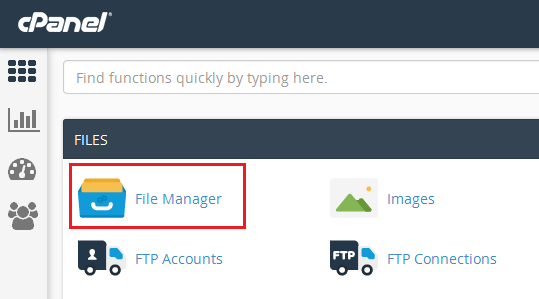 Go to the installation path of your site or script, then you will see a file called error_log in which the site errors are stored, and if your site has a PHP error, you can view and check the list of errors based on their date, usually, this file is located in the public_html path of your site. To view the errors, right-click on the error_log file and select view.
Go to the installation path of your site or script, then you will see a file called error_log in which the site errors are stored, and if your site has a PHP error, you can view and check the list of errors based on their date, usually, this file is located in the public_html path of your site. To view the errors, right-click on the error_log file and select view.
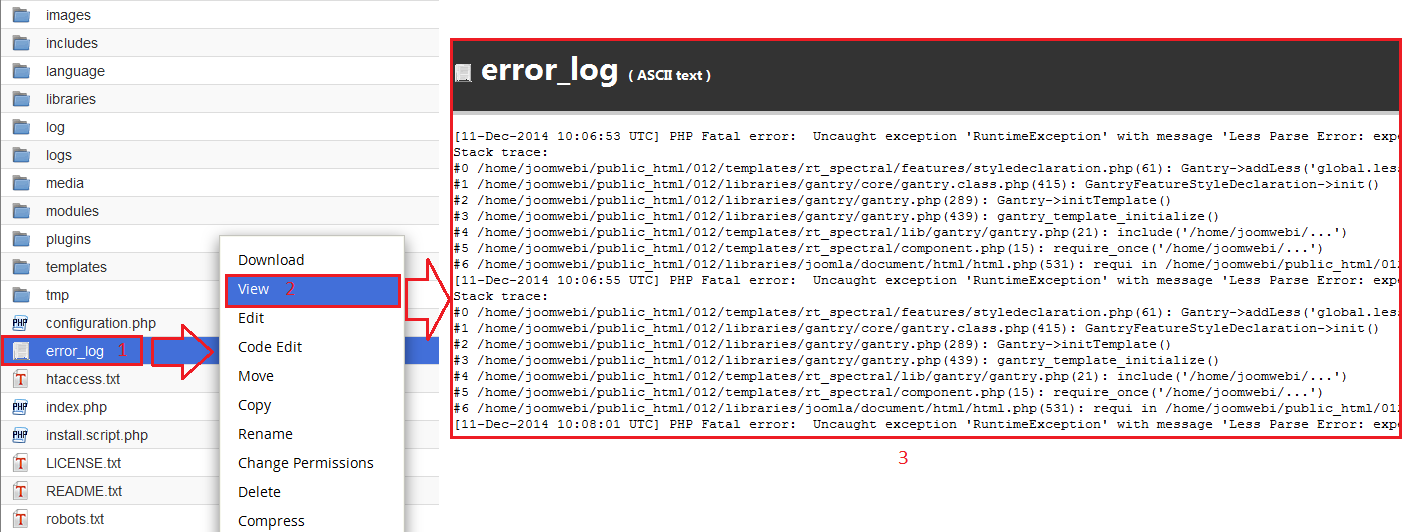 How to view site error logs through C Panel control tools:
How to view site error logs through C Panel control tools:
Log in to Host C Panel. From the matrix section, select the errors option.
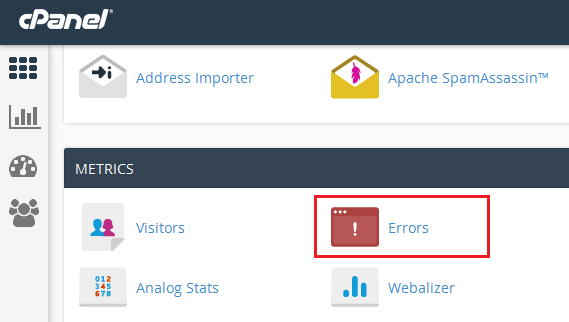 On the opened page, you can see the list of 300 recent errors of the site, which are related to the code used in your website’s script, which is detected through the web server, and are the general errors of your host.
On the opened page, you can see the list of 300 recent errors of the site, which are related to the code used in your website’s script, which is detected through the web server, and are the general errors of your host.
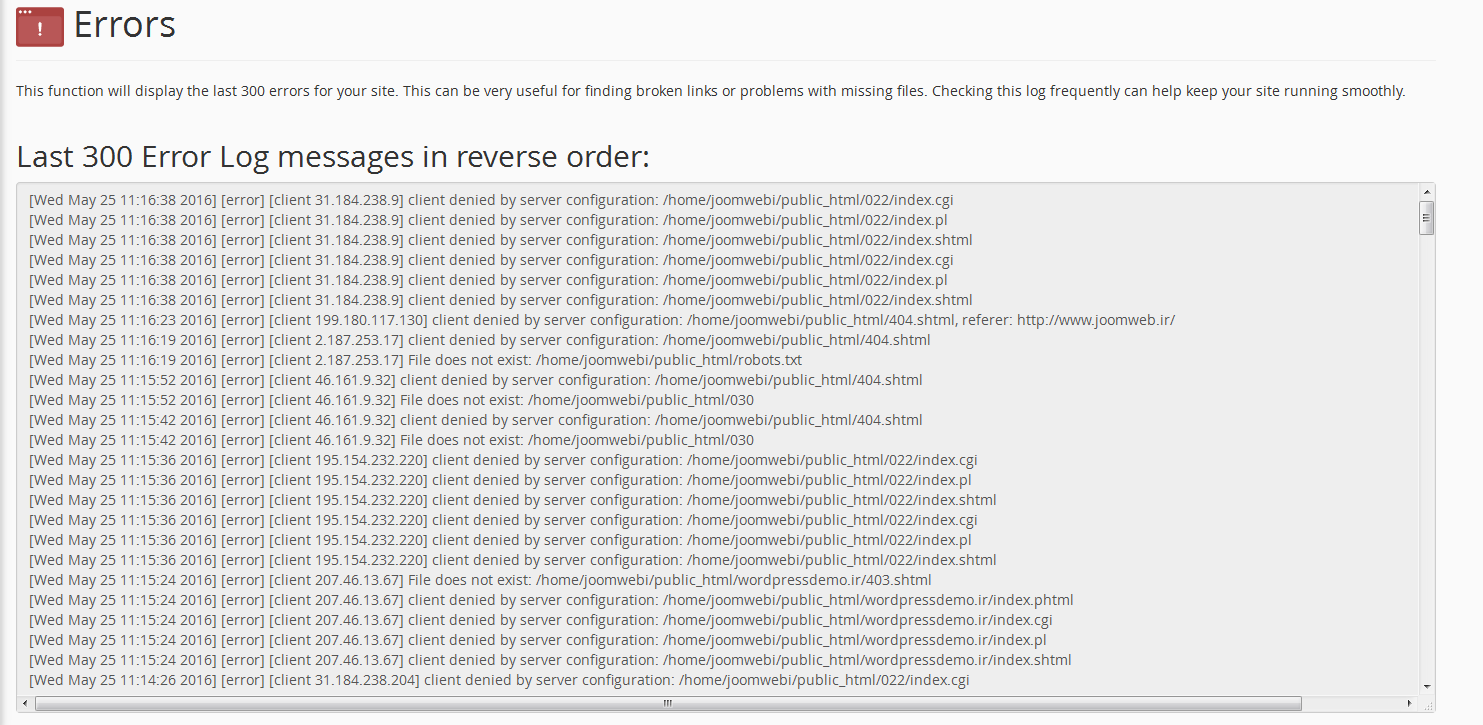
As we said, in the list above, you can see the latest errors on your site. At the beginning of each error, the date of the error is specified, and you should note that the last errors occurred in the first lines, and then the reason for the error is entered. And in the continuation of each line is written the path of the file that causes the error, which must be edited. Of course, fixing these errors is not as easy, but you can raise them with the developers of your site. To guide you to fix these errors.










