First, you should know that htaccess is a file that can only host whose web servers are Apache. And suppose we want to give you a simple explanation about the function of htaccees. In that case, htaccess is a file whose task is to control and use the modules installed on the hosting companies’ web server; for example, a series of application codes can be included in this file. And with those codes activated some modules on the web server inside the site and commanded them. For example, people between this hidden files activate the mod_rewrite module on their site, and this module can structure URLs. They can control their site or by writing some other code in this file, for example, activate one of the security modules on the site and prevent some IPs from entering the site, and many other things…,
Htaccess file incompatibility with host and internal server error
Now, sometimes incompatible code with the server may be included in this file by the content management system of our sites, such as Joomla or WordPress, and may cause our site to encounter very serious errors. For example, a module from the web may be activated in this file. The server is located so that, in general, this module is not active on the hosting company’s server. And when our site encounters errors such as Internal Server Error and Error 500, at this time, we should be able to find this file from within the host and return its contents to their original state.
Where is the .htaccess file located?
Well, in general, Linux hosts all the files with Or dot starts, especially in the C panel. These files are not normally visible and are considered hidden files that we want to teach you how to enable the display of these files inside the host to see and enter them and change the code. htaccess is one file that starts with a dot or dot and is hidden inside the C panel by default. To view this file, please log in to your site’s C Panel host by learning how to log in to C Panel. We will teach you how to view the hidden .htaccess file in three modes.
How to find the .htaccess file in C Panel with the new paper lantern format
- The first case is when your C Panel template or theme is paper lantern or the same new C Panel template you are viewing. To view hidden files in this version of the C Panel, click on the file manager in the files section to Enter this section. Well, now you are in the home folder of your site host, and here is the location of your host’s basic and structural files. Usually, hidden files like .htaccess are not here. To view this file, you must first enter the public_html section. To do this, Double-click the public_html icon here to enter. Well, as you can see, there is no htaccess file between our files because this file is hidden, and to see it, you have to click on the setting button at the top of the file manager.
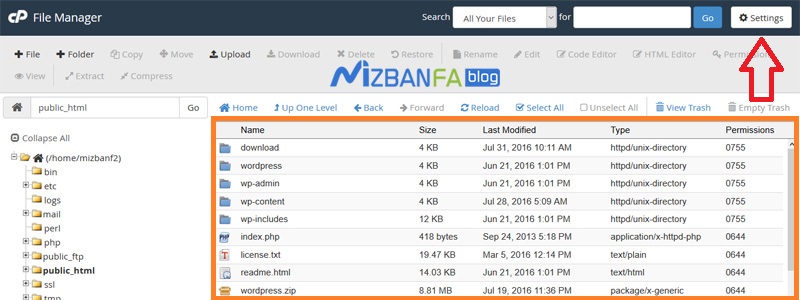
How to find htaccess file in C Panel with old x3 format
- The next case is when you use the old C Panel template, the same x3 template. As you can see, the appearance of this template is completely different from the new version of C Panel. To view hidden files such as .htaccess inside the old version of the C Panel, From the files section, click on file manager.
How to find htaccess in FTP software by FileZilla
- The last and third case is when you are managing your site files through FTP software such as filezilla. In fact, in this case, you may not be able to see hidden files inside your host, such as .htaccess. To view Hidden files in software such as FileZilla, please log in to your site’s FTP account to display the directories you have access to in this section.
Five very important points about the .htaccess file in the host
- The first point is that if you have tried all the above ways and still can not see the hidden .htaccess file in C Panel, this file does not exist in your hosts or your site content management system. You do not need to create this file. If you want to have this file, add a file by learning how to create a new file in C Panel and the first one. Or go to dot and then type htaccess to create this file.
- The second point is that if you are using a famous content management system such as Joomla or WordPress and due to changes inside this file, your entire site has encountered an internal server error or the same 500, or you have not made any changes inside this file. You did not, but the plugins installed on your site made changes in this file that caused a problem on your site. First, open this file and enter the standard and compatibility codes that we put in the article related to this video. Replace the previous code file to solve the problem of your website. Standard code for .htaccess file. WordPress:
# BEGIN WordPress <IfModule mod_rewrite.c> RewriteEngine On RewriteBase / RewriteRule ^index\.php$ - [L] RewriteCond %{REQUEST_FILENAME} !-f RewriteCond %{REQUEST_FILENAME} !-d RewriteRule . /index.php [L] </IfModule>