Metadata Is Essential For Organizing Images Or Adding Copyright Information. In This Article, You Will Learn How To Add Metadata To Images And Edit It.
Any data that helps describe the contents or properties of a file is called metadata. This built-in information helps organize files and helps you use a library of images. Metadata can provide descriptive information about a photo such as a caption, title, owner name and register the work, or legal information about the image. Also, if the image is published online, the metadata will provide information related to the user’s rights and be considered a document of ownership.
Now, how can this information be added to images? In this article, we will explain how to add metadata to images and edit them.
What kind of metadata is added by default?
Some metadata sections of an image are added automatically. For example, the camera adds information about the camera and the lens used to capture the image. They also edit metadata on your laptop or computer and tell you when you last opened your file.
How to display metadata in Photoshop
Do you want to display image metadata? In Photoshop, you can do this by following these steps:
1. Open the image in question.
2. Go to the File menu and click on File Info. You can also select Ctrl + Alt + Shift + I on Windows and Command + Option + Shift + I on Mac.
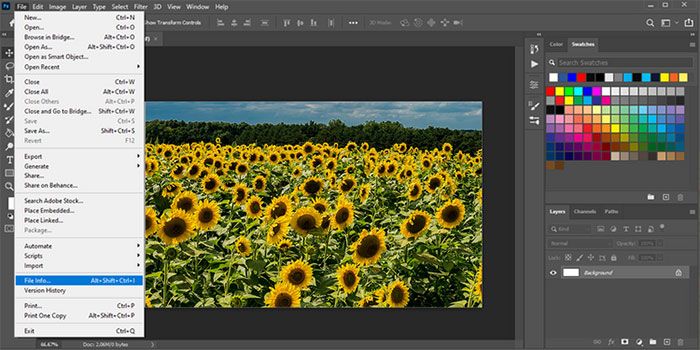
3. In this section, you can copy or edit metadata.
4. Click OK to save the changes.
Note: You cannot edit all metadata. Camera or file creation time information is added automatically and is not subject to change.
Types of metadata
The XMP standard defines metadata. When you open the image metadata in Photoshop, you will see twelve categories in the bar on the left.
- Basic: The most important metadata group containing information about the author, including name and contact information. If you want to use an image, check out this section for copyright laws and information.
- Camera Data: Contains information that the camera has added automatically.
- Origin: Information about when created the original file.
- IPTC and IPTC Extension: These sections show the metadata standards of the International Press Association to describe photographs. Professional photographers use this standard because of its global popularity among news and video organizations, museums, libraries and other related institutions.
- GPS Data: Displays the location of the photo.
- Audio Data and Video Data: These categories are only applicable to audio and video files and include the artist, album, and frame rate.
- Photoshop: In this section, you can check if the image has been edited.
- DICOM: Includes medical metadata. In this case, you can not use the image.
- AEM Properties: No need to worry about this option; Because it depends on Adobe Enterprise Services.
- Raw Data. Allows you to check the raw XMP structure of the file.
What kind of data should be added?
Type your name in the Author field, select Copyrighted, and add your contact information to the Copyright Notice section in the Basic category. This will put your photo on the list of copyrighted photos. You can also add other information to the Rating, Description and Keywords sections. Photoshop and some file browsers read this information and allow you to apply the filter based on it.
Enter any information you want in the Origin section to organize your photos. In this section, you can also enter the people in the photo or the occasion of the photo and the age of the people in the photo and other information you want. This section can be considered a digital version of writing a note on the back of a photo. If you want to sell your images to a news organization or use them professionally, you can enter the information in the IPTC and IPTC Extension categories.
How to delete metadata
The metadata will remain embedded in your file; Unless you want to delete it. Even if you change the file type, it will not delete its metadata. If you upload your photo to a website and someone downloads it, they can see metadata using Photoshop or other image editing software.
Today, several file storage services and social networking applications or web services delete partially or completely the image metadata. Some of these services store the default metadata, including camera information. Other sites, such as Instagram, delete any photo information, including contact information or copyright details, to save space. If you want to see how information is stored, upload some of your images to a website, download them, and see if the metadata is stored.
How to output files without metadata?
If the image you upload to a website contains personal information such as people’s names, you should delete its metadata. Instead of manually editing, you can use the Export As a feature of Photoshop:
1. Open the File menu and then go to Export> Export as.
2. In the right panel below Metadata, select None.
3. Click Export.
Note: You can also use Adobe Bridge or Adobe Lightroom to add or edit metadata.
How to edit and add metadata in Windows
If you do not have access to the device on which Photoshop is installed, you can still view and edit the metadata.
1. Right-click on the image and select Properties.
2. Select the Details tab.
3. Add metadata to Description, Origin, Author and other sections.
If you want to delete metadata, click Remove Properties and Personal Information at the bottom of the Properties window and select and delete the data you want.
How to display and add metadata on a Mac
You can use the Photos app to view and edit metadata on your Mac. The only drawback of this application is that you must have already entered the images into the application. Follow these steps:
1. Insert the image into the application.
2. Open the image and click on the Information icon from the toolbar.
3. Select the Info panel to display or edit titles, descriptions, keywords, and more.
Note: Options for editing or displaying metadata on a Mac or Windows PC are limited; As a result, they are not the best choice for protecting works of art.
Metadata for organizing and protecting works
Always try to add metadata to your artwork. It doesn’t matter if you want to publish the pictures or keep them to yourself. You may come across a photo years later and wonder how you captured it.