How to upload and manage files inside the host by fireftp
But before we start, it is better to explain the steps of this tutorial to you: first, we are going to enter the host c panel of our website and extract the specifications of our FTP account, and then install the fireftp plugin on our computer’s Firefox browser, then the specifications We enter the FTP account of our web host into the fireftp plugin to establish the connection between the computer and the host c panel through the FTP protocol by the fireftp plugin of the Mozilla Firefox browser, so stay tuned for the rest of this practical tutorial.
First, by learning how to enter C-Panel, we enter the C-Panel host of our website, and from the files section, we click on the FTP accounts icon to enter this page. 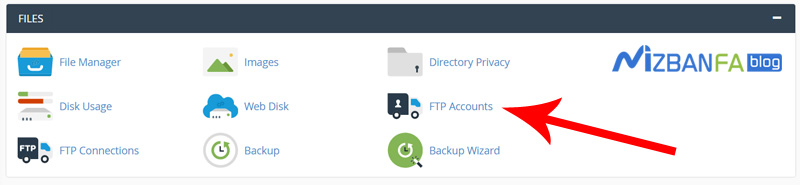 To continue the tutorial steps, you need to create a new FTP account in the host c panel of your website, so if you have not created an FTP account yet, watch the tutorial video on how to create an FTP account in the c panel.
To continue the tutorial steps, you need to create a new FTP account in the host c panel of your website, so if you have not created an FTP account yet, watch the tutorial video on how to create an FTP account in the c panel.
Now we scroll down a bit to get to the FTP Accounts section. Here we have already created an FTP account called cpanel@mizbanfatv.ir, and now we want to connect exactly this FTP account to fireftp software so to We need the specifications of this FTP account, so in front of this user from FTP, click on configure FTP client to open the manual setting section.  And we to connect FTP Cpanel account to fireftp software to values:
And we to connect FTP Cpanel account to fireftp software to values:
- FTP Username
- FTP server
- FTP & explicit FTPS port
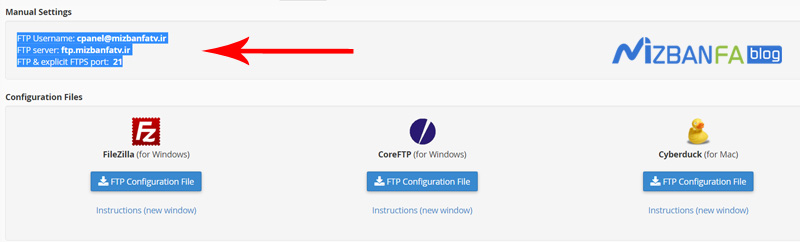
We need it, so we do not close this browser page and only minimize it because we need it in the next steps.
Now we enter the Mozilla Firefox browser to install the fireftp plugin on this browser. To do this, we click on this icon from the top right of Firefox and then click on add-ons. 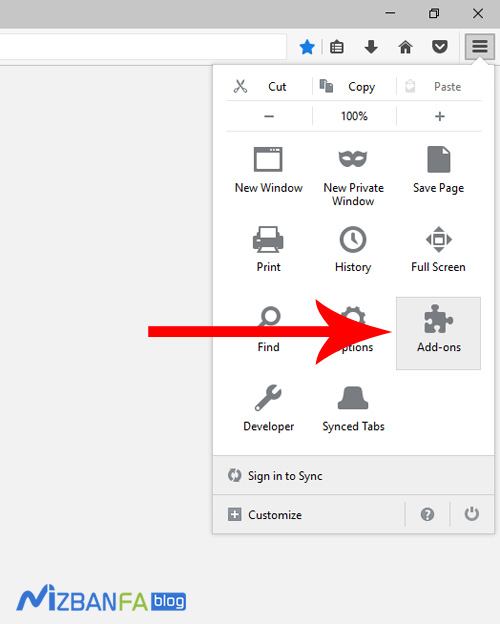 To enter this page, click on the blue plugins icon after the left side to enter the Mozilla plugins page.
To enter this page, click on the blue plugins icon after the left side to enter the Mozilla plugins page. 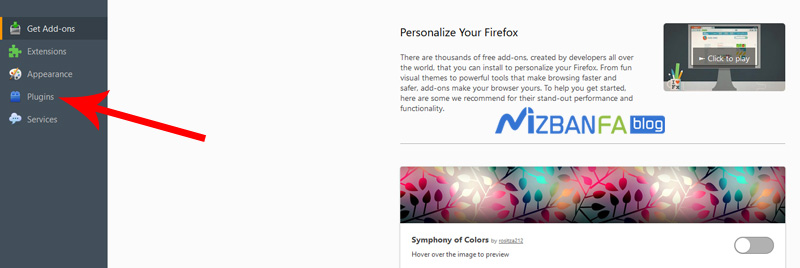 Now, in the top search box, type fireftp, click on the search icon, and wait for the related plugins to open.
Now, in the top search box, type fireftp, click on the search icon, and wait for the related plugins to open.  This is exactly the Fire FTP plugin. Then click on the install button in front of the plugin.
This is exactly the Fire FTP plugin. Then click on the install button in front of the plugin.  The steps to download and install the plugin may vary depending on the speed of the Internet, so we wait for the plugin to install. After installing the plugin, click on the restart button to open and open the Firefox browser once.
The steps to download and install the plugin may vary depending on the speed of the Internet, so we wait for the plugin to install. After installing the plugin, click on the restart button to open and open the Firefox browser once.  To enter fireftp, while inside the Firefox browser, we press the alt key on our computer keyboard and click on the Tools tab, and here we click on the web developer, and from here, we select fireftp to enter.
To enter fireftp, while inside the Firefox browser, we press the alt key on our computer keyboard and click on the Tools tab, and here we click on the web developer, and from here, we select fireftp to enter. 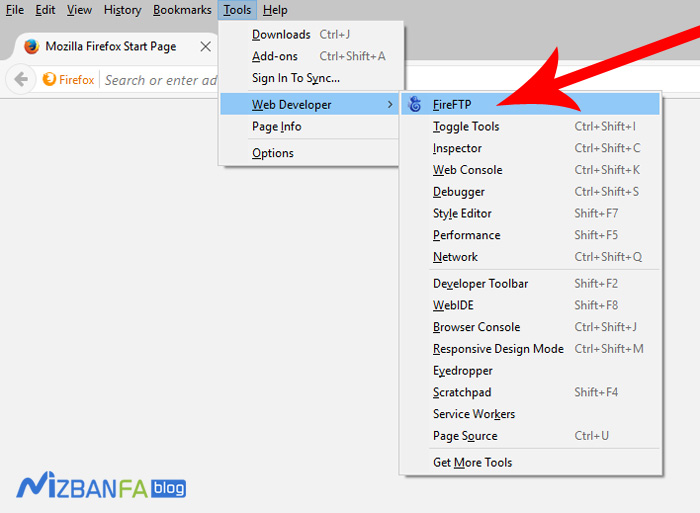
Connect C-Panel host FTP account to FireFTP software
Now click on the create an account button at the top left of this software. 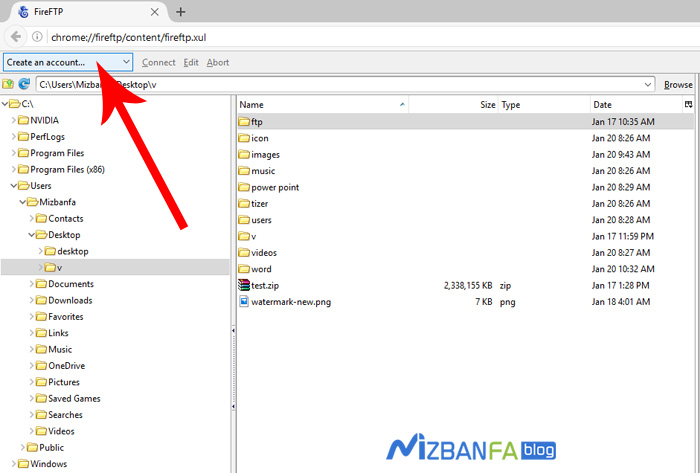 To open the account manager window according to the image, in this window from the account name section, we must enter the desired name for this connection from FTP. For example, we type Mizbanfa FTP here, then go to the host field, which is one of the most important. These are the most important things that we must enter correctly. Remember we said that we do not close the page of our browser containing the FTP account information to use later? Yes, now we open that page from the browser and copy this value in front of the FTP server, and now we enter fireftp and paste this value into the host fields. Now we come to the id part, which has two fields, one is login, and the other is the password, in which we have to enter the username and password of our FTP account. We want to connect an FTP account to fireftp, which we created in the C panel. , But if you want to connect your host’s main and root FTP account to fireftp, enter the main username in the login section, log in to the host panel, and in the password field, enter the main password to log in to your web host panel. Enter. But we go back to the C panel because we want to connect a sub-FTP account to fireftp. In front of the FTP Username section, we copy this value, go back to fireftp and enter this value in the login field. Also, in the password field, We start typing the password of our FTP account, which we created manually in the C panel. We ensure we enter uppercase and lowercase letters when entering the password. Now click on the Ok button to save these settings.
To open the account manager window according to the image, in this window from the account name section, we must enter the desired name for this connection from FTP. For example, we type Mizbanfa FTP here, then go to the host field, which is one of the most important. These are the most important things that we must enter correctly. Remember we said that we do not close the page of our browser containing the FTP account information to use later? Yes, now we open that page from the browser and copy this value in front of the FTP server, and now we enter fireftp and paste this value into the host fields. Now we come to the id part, which has two fields, one is login, and the other is the password, in which we have to enter the username and password of our FTP account. We want to connect an FTP account to fireftp, which we created in the C panel. , But if you want to connect your host’s main and root FTP account to fireftp, enter the main username in the login section, log in to the host panel, and in the password field, enter the main password to log in to your web host panel. Enter. But we go back to the C panel because we want to connect a sub-FTP account to fireftp. In front of the FTP Username section, we copy this value, go back to fireftp and enter this value in the login field. Also, in the password field, We start typing the password of our FTP account, which we created manually in the C panel. We ensure we enter uppercase and lowercase letters when entering the password. Now click on the Ok button to save these settings. 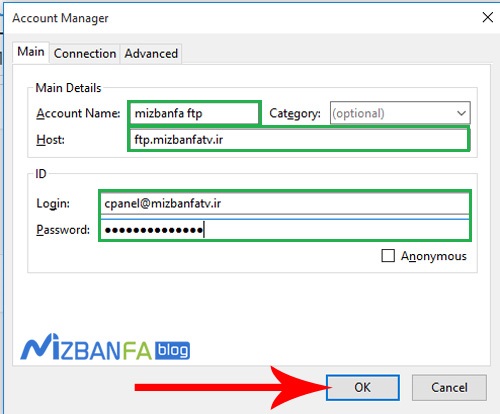 Then, from the top left of fireftp, select the Mizbanfa FTP connection that we created, click on the connect button to test the correctness of the entered values, and wait for the connection to be established.
Then, from the top left of fireftp, select the Mizbanfa FTP connection that we created, click on the connect button to test the correctness of the entered values, and wait for the connection to be established. 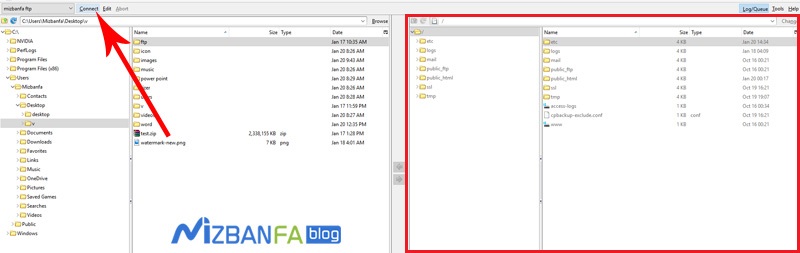 As you can see, the content inside our hosts is displayed in the right window, and now we can easily manage our panel website through fireftp software and directories inside the hosts Or upload the files inside your computer to Windows as quickly as possible.
As you can see, the content inside our hosts is displayed in the right window, and now we can easily manage our panel website through fireftp software and directories inside the hosts Or upload the files inside your computer to Windows as quickly as possible.
In the next tutorial video, how to make a full backup of all C-panel host information so that you can always back up your site and use backup copies of your website in case of emergency and destroy data. in any situation, so join us and to see more tutorials about the C Panel, which is one of the most popular control panels of host management, please visit Mizbanfa.net or visit us via Twitter Follow and use all our tutorials for free










