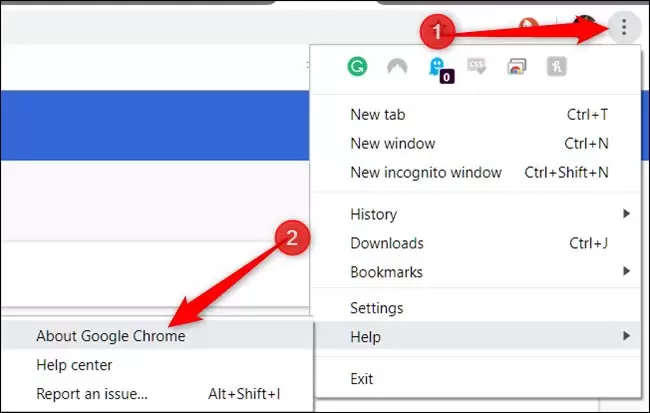How to update Chrome with the simplest possible method (and fix the update problem)
Chrome is usually the preferred Internet browser among the available options, as 62.57% of Internet users use PCs and laptops. You should always use the latest version of the browser because it always has the fastest and best security, even without a browser plugin or extension. Although you can update the browser automatically, the update process can also be done manually!
Manually updating the Chrome browser is a simple and easy process. However, in some cases, the auto-update process fails. So in this article, we will teach you the proper method without browser extensions, Chrome extensions, or the tools you need. This page’s contents will help you properly update your Chrome browser and fix update issues.
In this tutorial, we will examine the following:
How to manually update the Chrome browser
- Troubleshoot Chrome Update: Chrome wants to update but can’t
- Conclusion
How to manually update the Chrome browser
In Chrome, updates are downloaded in the background and installed when you close and reopen your browser. However, if you do not close your browser for a long time, you will notice that the Chrome menu icon changes to green, orange, or red. These default colors indicate how many days a new update is available. For example, green means two days, orange means four days, and red indicates an update that is available for seven days.
In this case, it may be your priority to update the browser manually. To learn how to update your Chrome browser manually, you can follow the step-by-step guide below.
Step 1: Open Chrome and go to this link chrome: //settings/help (i.e., copy it and enter the Chrome browser’s address as shown below and press Enter – that’s it).
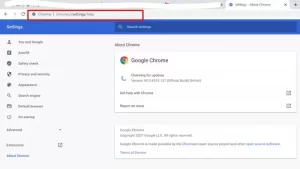
Step 2: This will open the Google Chrome Helper feature. Or, more precisely, open Chrome Settings> Help> About Google Chrome. This will display the current version of the application.
Step 3: If there is a newer version, the new version should load and download automatically. If an update is available, you should see the download request.
Step 4: When the process is complete, click the “Relaunch” button to complete the update process. This will automatically exit the advanced settings.
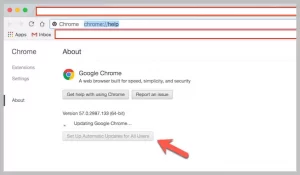
Note: If you see a message on this page saying “Google Chrome is up to date,” your browser does not need to be updated at this time. You can also get the desktop version of Chrome.

Troubleshoot Chrome Update: Chrome wants to update but can’t
You may have seen the message “Chrome version is out of date” in the browser.
And the color of the Chrome menu button has changed to red. But when it tries to update the browser manually, the screen shows the same activity monitor error in the browser window.
This error means that Google Chrome Helper may be broken or 2-3 months old. To fix this, you need to download the standalone updated version of Google Chrome and install it in your default settings or configuration.
Click the download button and install it on your current browser. This should fix the problem of an updated browser crash.
Users may also have removed their current browser settings from your system and installed a new, updated Google Chrome Helper installer that you just downloaded. This should make Chrome work just like a new installation.
Note: Google Chrome users will see the tab in full mode (with performance improvements) using this latest version. However, Google continues to reveal its usefulness through Chrome 88, which is scheduled for release in January 2021. Google has been working on tabs for months, while promising features increase over time by restricting background tabs to a small portion of the CPU, and then those tabs only wake up when Foreground comes, no plugins.
An easier way to update Chrome and other applications with one click
The help of the popular Glary utility software, which also deletes extra Windows files, speeds up Windows. You can easily update all system software with one click, as shown in the image below (also, if the same software. Another one that you have on your system to speed up Windows is 90% likely to have such a feature):

Conclusion
Among those methods, the last option is our important recommendation. This method replaces the old Google Chrome and starts a new page. But if you have important bookmarks and have not logged in to your Gmail, and you have done the synchronization steps, install the standalone installer on your current one. We hope this step-by-step guide to updating your Chrome browser has been helpful.