How To Take Photos In Proraw Format On iPhone?
With The Introduction Of the iPhone 12 Pro, Apple Also Introduced A Powerful New Camera Feature Called Proraw Format. This Feature is Available On All Pro And Pro Max Models, Series 12 And Later.
if you are sensitive about your photo processing, this feature is worth checking out. The ProRAW format combines the advantages of computational photography and traditional RAW format photography (both of which are the best image processing processes).
To understand the capabilities of the ProRAW format, it is necessary to review some concepts of digital photography. A traditional RAW image file retains much more information when capturing the image. Typically, the iPhone camera processes the data from a HEIF or JPEG image, removing excess data and preserving things like white balance, exposure, shadow, and highlight detail.
This process produces a small and manageable file, but the image will not be flexible for further processing. A RAW image preserves more of the original image information and provides much more flexibility for photo editing.
Shooting in RAW format is usually preferred in traditional cameras to get the most out of the images, but it’s a different story in a mobile camera. Because a conventional RAW file is only one frame and does not include the benefits of computational photography, such as multi-frame processing, a smartphone camera JPEG image may be less flexible. Still, it contains more detail and less noise than a photo processed from a RAW image without computational techniques on the same device.
In a ProRAW image, all these advantages are combined in one file. Multi-frame processing is applied, and the final saved image retains much more information than a standard iPhone JPEG image.
 A ProRAW file (left) and a standard JPEG (right)
A ProRAW file (left) and a standard JPEG (right)
This is an excellent option if you want to process and edit your images, but it has a downside the file sizes will be much more significant. The average high-resolution ProRAW file size is about 75 MB, compared to 3 or 4 MB for a standard JPEG. That means about 14 ProRAW files take up about 1GB of space, so your device’s storage will quickly fill up with huge image files.
Despite this, ProRAW is a powerful tool for special occasions. You need to know how to activate it on your phone. (Images are related to iPhone 14 Pro and iOS 16.3.1.) Here’s how to do it.
- Go to Settings > Camera > Formats.
- Turn on ProRAW.
- On the iPhone 14 Pro or Pro Max, there is an option to choose a resolution of 12 megapixels or 48 megapixels. If you want to use ProRAW all the time, 12MP files are a bit lighter. But for more detail, choose 48 megapixels.
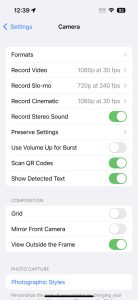
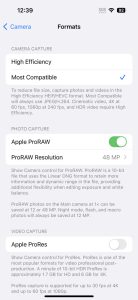
After enabling ProRAW, you must also enable it in the Camera app. There are two ways to do this:
- Open Camera and tap the Raw icon on the top right of the screen.
- Or tap the ^ icon at the top of the screen to display the shooting options. On the right side, select Raw.
It’s possible to use the 12MP ProRAW format on any of the iPhone’s cameras, including the selfie camera, but obviously, the 48MP design only works with the 14 Pro’s primary camera. ProRAW is also not compatible with portrait mode.
ProRAW files are recorded as DNG files and can be edited directly on the phone or in your photo software, reveling in multi-pixel glory. Remember to turn ProRAW off when you’re done using it at certain times to save on-device storage space.











