In Addition To Holding The Phone Keys At The Same Time, It Is Also Possible To Take A Screenshot By Tapping The Back Of The iPhone.
Taking a screenshot with an iPhone is a simple task that can be done by pressing two buttons simultaneously. In models with Face ID, it is enough to push the side button simultaneously and the upper volume button to record a screen picture. In iPhones that work with Touch ID, you must press the side button simultaneously with the home button.
In older models, pressing the top button with the home button takes a screenshot. Like Samsung phones, the user can quickly take a screenshot and save time with a simple gesture of moving the edge of the hand from one corner of the screen to another; in the iPhone, it is possible to record a screenshot by tapping the back of the iPhone.
Taking a screenshot by tapping on the back of the iPhone became possible in iOS 14. In this update, users could take a screenshot just by tapping on the Apple logo on the back of their phone. In the following, we will teach you how to take a screenshot by tapping the back of the iPhone.
Take a screenshot by tapping the Apple logo on the back of your iPhone!
The back Tap feature in iPhone phones is used for various actions; taking a screenshot is only one. The users very well received the introduction of this feature because they no longer needed to bother registering on the page.
However, several users have complained that using this feature with protective phone cases may require more effort or even not be possible. In any case, if your phone has iOS 14 or higher, you can enable taking a screenshot by tapping the back of the iPhone in iOS 15 and iOS 16.
- Go to the iPhone Settings app and enter Accessibility.
- Select the Touch option.
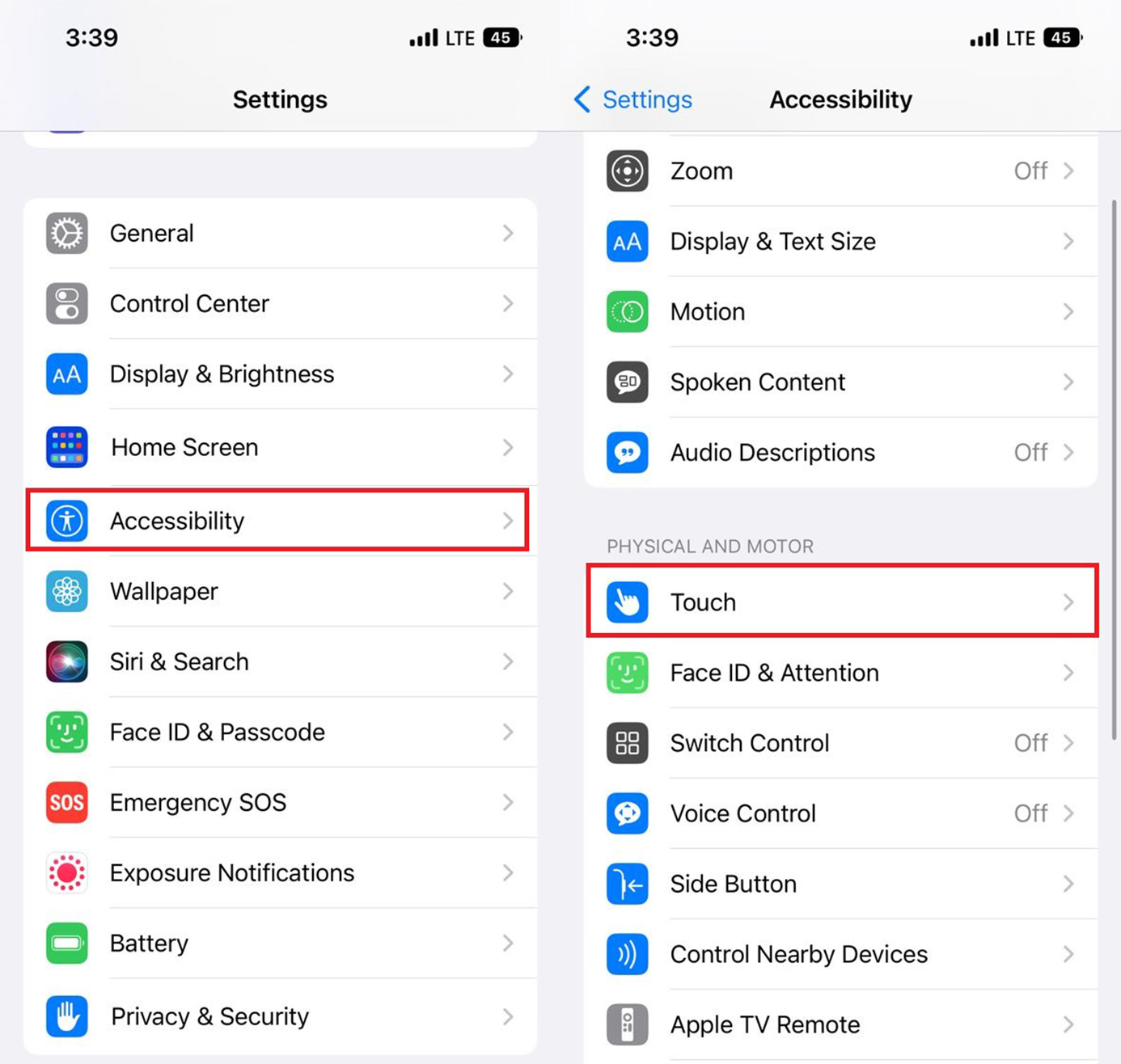
- Go to the bottom of the screen and tap Back Tap.
- On the next page, you will see two items. If you want to take a screenshot with two taps on the back of the iPhone, choose Double Tap, and if you’re going to do it with three fixtures, choose Triple Tap.
- By selecting any of these two options, you will enter a page that provides you with various options for double or triple operation. To take a screenshot by tapping on the back of the iPhone, you must tick the screenshot option.