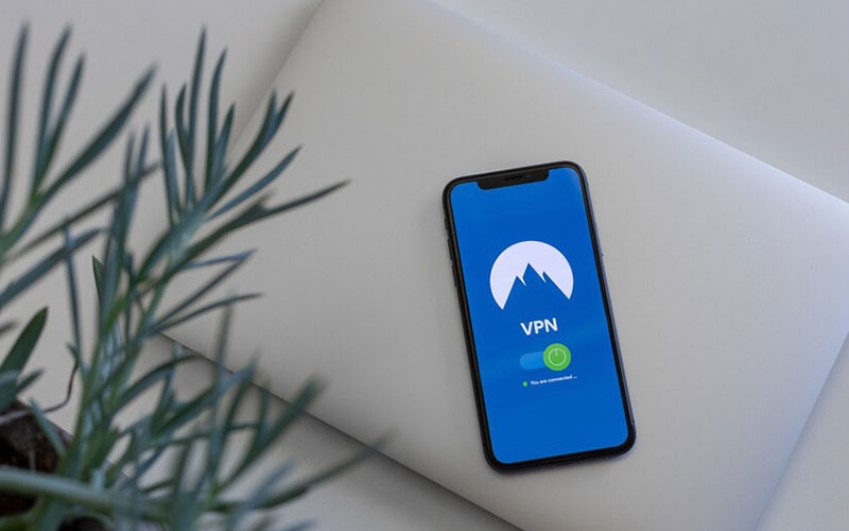How to Setup an Android VPN connection by Mikrotik 2023?
First, let’s see what MikroTk is and its use.
What is a Mikrotik device, and what is it used for?
They need computer networks for internal and external communication to devices such as routers, switches, wireless equipment, etc. Big brands and companies produce and market this hardware. One of these companies and manufacturers of network hardware products is Mikrotik, which initially produced a Linux-based operating system, and in this article, we will review its various devices and software.
When did Mikrotik enter the market, and with what product?
In 1996, it was created in Latvia in Eastern Europe by two American MIT students and has grown worldwide.
The first product that this company released to the market was its own Mikrotik operating system, which is actually based on Linux. This operating system was installed on ordinary PCs.
The purpose of making this product is to compete with big companies like Cisco, which has its own products and operating system. If you are active in the field of networking, you must have heard the Cisco brand once. This company has launched high-quality, expensive products (routers, switches, etc.).
Mikrotik’s main goal is to compete with this company but at a lower price. Of course, be careful that the low price of these products does not reduce their quality.
In 2002, the Mikrotik company decided to enter the phase of producing new hardware for the higher stability of its operating system. which created a product like a router.
What are the important features of the Mikrotik device?
Today, the use of these devices in the network has increased greatly; the reason for the growth of this company is the following:
- The most important feature of this device, in our opinion, is its stability
- High speed at boot
- Automatic operation without the need to log in any service
- High installation speed
- High configuration speed due to the graphic nature of the operating system
- Its settings can be imported and exported
- Its cost-effectiveness is compared to similar hardware samples
In what cases is MikroTik used?
- Routing
- Firewall
- Quality of Service
- Load Balancing
- DHCP server
- NAT (Network Address Translation)
- Proxy Server
- Wireless
- VPN
- MPLS
- Radius, User Management
- And hundreds of other things…
What is Mikrotik router and what is its use?
Routers are hardware used in the network for routing and data transfer. These devices have different types, each of which has a specific use.
Like other routers, the Mikrotik product has the task of routing in the network.
- Routing: This company’s router can be an extremely strong router in the network. This router with high boot speed and automatic operation does not need to skip the entry or initial start steps.
- This product can be used as a firewall in the network.
- Bandwidth Management: These devices include various bandwidth control algorithms.
- In addition to creating protocols for other devices, Mikrotik has developed Nstreme and Nv2 protocols for its Mikrotik devices.
- Services such as Hotspot, VPN Server, DHCP Server can be implemented and used in this device.
One of the important uses of this company is to use it as a router.
In many networks, it is necessary to separate the network into several networks, and when you have several offices, you need a router to communicate between your offices.
Mikrotik supports all the protocols available in the network for routing. Communication between different offices and branches of the network is an important issue, the implementation of which is one of Mikrotik’s other capabilities.
You can establish a very secure connection between your branches by creating a VPN connection and use the available resources between the branches such as file sharing, printers, programs and cameras, etc. by applying access restrictions.
Winbox application for ease of use in Mikrotik routers
A unique program from Mikrotik for Windows called WinBox. This program is actually a graphical user interface that is used to configure or set routers and monitor their operation.
Using this program, you can easily manage and monitor your router hardware.
Are MikroTik routers safe and secure?
Any system that is not well protected will be attacked by hackers. So it cannot be said that Mikrotik is insecure or very secure. As a person in charge of the network, it is better to observe the following security issues so as not to be attacked by hackers.
Use name for username
Most Mikrotik users use names like admin, superadmin, mikrotikadmin, etc. for their username, which is very wrong.
do not Use weak passwords
The truth is, we all know that using public and weak passwords creates insecurity, but we still do it.
To solve this problem, you should use strong passwords that have upper and lower case letters, special characters, etc.
Enable remote dns request
By ticking allow remote dns request and putting the DNS address on the device, you actually turn your router into a DNS server. The only purpose of this company to include this feature was to reduce DNS resolution time.
We recommend that you enable this feature only in situations where you have a firewall role in mind.
- Use the default port number
One of the reasons for hacking or damage to the network is the use of default ports. Hackers must enter the correct port number in order to enter your router. When these ports are defaulted, you include additional layers of security to prevent intruders from entering.
- No firewall rules
Most users ignore these rules or rules or disable it. This is very wrong and will make your network insecure. If you do not enable this feature, serious damage will be done to your network.
Does Mikrotik need a license?
MikroTik devices are pre-licensed and no purchase is required. For some specific actions and to obtain a higher level license or installation on an x86 PC, you need to register an account on the MikroTik website page, and there use the “Buy RouterOS license” option.
Does Android have a built-in VPN?
Android does not have a built-in VPN feature. However, many third-party VPN connection services can be installed on Android devices.
How do I create a VPN?
There are several ways to set up a VPN. You can use a VPN service, install a VPN client on your device, or create your VPN using open-source software.
Is there a free VPN on Android?
Yes, Android has a free VPN service called NordVPN. NordVPN is one of the most popular Android VPNs that offers many features such as military-grade encryption and no registration policy.
How to set up a VPN on your phone?
There are several different ways to set up a VPN on your phone. The most common way is to use programs like ExpressVPN or NordVPN. These programs allow you to set up a VPN connection and then connect to that VPN from any device you can access. Another way to set up a VPN on your phone is to use the built-in VPN feature in your phone’s operating system. This method is less common but more difficult to use.
Which free VPN is best?
There is no single answer as to which free VPN is better. However, some of the more popular options are TunnelBear, Hotspot Shield, and Private Internet Access. It depends on your needs and preferences.
Is VPN internet free?
There is no such thing as a “free” VPN. VPNs are usually paid services with different features and limitations. The most common restrictions are bandwidth, data, and country or region restrictions.
What does VPN do in Android?
A VPN for Android helps keep your online activity private and secure by encrypting and tunneling your traffic through a remote server. This helps protect your identity and keeps you anonymous while browsing the Internet.
How to set up a free VPN?
There are several ways to set up a VPN. You can use a free service like TunnelBear or ExpressVPN or pay for premium services like NordVPN. The best way to find the best VPN for you is to read reviews and compare prices.
How to enable VPN in Android Chrome?
- Enable VPN in Android Chrome:
- Open Chrome on your device.
- Click the three lines in the upper right corner of the browser window (or press Command + T).
- In the settings panel, click Advanced and then Network.
- In the VPN settings section, select a VPN provider from the list.
- Turn on “Use VPN connection for all websites.”
What is the best free VPN for Android?
Many free VPNs are available for Android, but choosing the best depends on your needs. Some of the most popular and popular Android VPNs are TunnelBear, ExpressVPN, and NordVPN.
How to get a VPN license in Android?
There is no single answer to this question because obtaining a VPN license on Android depends on the device and the version of Android you are using. However, some tips on getting a VPN license on Android include checking your device settings and searching for specific VPN app licenses you may need to grant. You can also contact your device manufacturer or Google Support for assistance with obtaining a VPN license.
How to set up a VPN manually?
There are several ways to install a VPN manually. The easiest way is to use a program like OpenVPN or PPTP Client. You can also follow the manual for setting up a VPN.
Can the police track the VPN?
Yes, the police can detect the VPN. VPNs are used to anonymize users’ activities and hide their location so that the police can track these activities.
Can you get WiFi via VPN?
Yes, you can get WiFi via VPN. However, this is probably more difficult to do than without a VPN.
Enter VPN account information on your Android phone
If you bought a VPN service from somewhere that does not offer Android software, if they support the “OpenVPN” protocol (almost all VPN service providers support this), there is no problem, and you can easily use it. Use them on your Android phone.
Now open Settings on your Android phone and then search for “VPN” in it. In the results, select the “VPN” option to enter the VPN connection management section.
In this section, click the + icon to create a new connection. Then a window will open where you have to enter the information about your purchased VPN service.
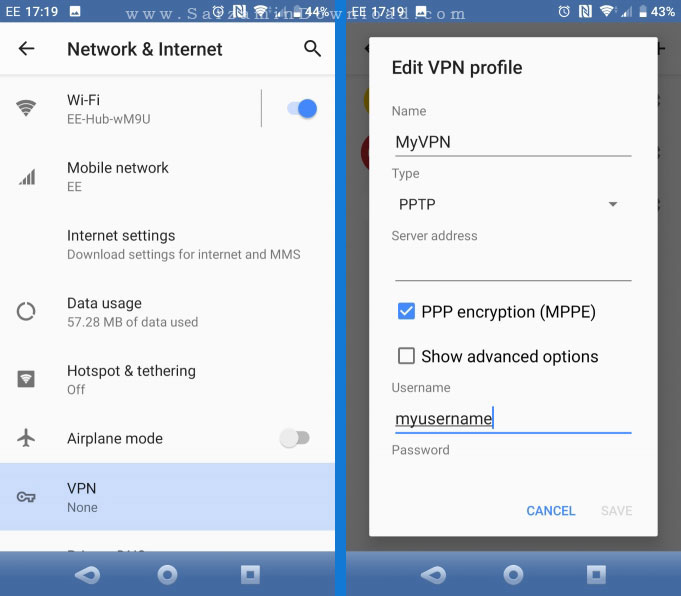
After entering the information, touch the “Save” button to save these settings. You can now start using the VPN on your phone.