A domain in the context of a network refers to any group of users, workstations, devices, printers, computers, and database servers that share various types of data through network resources. There are also many types of subdomains. Using computer networks in organizations is one of the main ways to share software and hardware resources. Domain network is one of the most important networks used in these organizations. This article will provide a video tutorial on how to set up a Domain network and its benefits.
Network Domain features
Each domain has a domain controller that oversees all core domain functions and manages network security. Therefore, a domain is used to manage all user functions, including username, password and authentication, and access to shared system resources. A domain is also used to assign specific privileges to resources such as user accounts. Installing and setting up computer networks allows communication and sharing of resources and facilities between computer systems, thus reducing costs.
A Domain network is one of the computer networks based on the Windows operating system, which provides the possibility of managing computer systems to the network administrator. Controlling the domain and computer systems connected to the Domain network is the responsibility of one or more specific servers. These servers are called domain controllers. In addition to managing the domain and computer systems, the Domain Controller reviews the security credentials of other systems in the Windows Domain. Note that the Domain network is not applicable in home networks and is usually used in large companies and government organizations.
To learn more about the Domain network, you can use the tutorials provided in training and setting up the Domain network. Among the topics presented in the Domain network training series in this training course, we can mention things such as familiarization with the methods of installing and configuring various types of networks, comprehensive and complete Active Directory training, installing and setting up devices in the network, and many other things.
Workgroup-based networks
A workgroup network is a relatively simple network management system widely used in small Windows-based networks. Computers and printers are each assigned a Workgroup name that allows them to communicate with each other and share resources. There is no central admin in this network. Any file or folder to be shared must be configured on the same device. The default name assigned to each computer system or printer is WORKGROUP on home networks that allow anyone to access all network resources.
Windows servers used in a Workgroup-based network have their management tools. Although servers provide centralized data and software to a workgroup-based network, their management, unlike a Domain network, deals with access to the server’s resources, not with centralized management for the entire network.
The difference between Workgroup and Domain
Domain-based networks are used in large corporations and organizations due to their versatility, while home networks and small businesses typically use Workgroup-based networks. A Workgroup network has no central admin, and any computer system or printer can be added to the network by default assigning a group name, WORKGROUP. Domain systems are the most secure and flexible network available, but they are difficult to manage.
It should be noted that a service called Active Directory is provided in the Domain network, which is responsible for centralized validation. Using this service, he determined common and centralized settings and rules and applied them to the whole or part of the network. But the Workgroup network does not have such a service. This means that common and centralized rules and settings cannot be applied to the network when using Workgroup. In the Workgroup network, each system authenticates users separately. In addition, in this network, to coordinate and apply different settings, each device must be configured completely separately on the network equipment.
Advantages of setting up a Domain network
As mentioned before, the Domain network is usually used on large platforms. We definitely need a server and a client management program such as Active Directory to set up such a network. In addition, one of the most important advantages of the Domain network is its high level of security. However, this network is usually more vulnerable to attack than the Workgroup network. By setting up a Domain network, you can install operating systems or network applications and manage thousands of systems easily.
You can control users and customers by applying for user management programs on the Domain network. For example, you can monitor a specific user and, if necessary, apply mandatory settings to him. In addition, it should be noted that when setting up a Domain network, the computer system of the server must be on continuously during all working hours. Because, in this case, users cannot continue their work. The general recommendation is to use the Domain network for large companies and organizations and the Workgroup network for smaller institutions.
Acquaintance with Active Directory
The hierarchical and advanced network directory service that comes with Windows servers and is used to manage permissions and user access to network resources is called Active Directory. Active Directory, introduced in Windows 2000, is a domain-based network with a structure similar to the Internet Domain Name System (DNS). By using the LDAP directory access protocol, the working groups of a company (various divisions, departments, offices, etc.) have a domain name similar to a web address, and each client or user, operating systems Windows (Windows), Mac (Mac), Unix or Linux that is LDAP compatible can access them.
The Active Directory service can operate in a heterogeneous enterprise network and include other directories, including NDS and NIS+. In addition, Cisco also supports Active Directory in its IOS router operating system.
Domain management and group policy in Windows
The biggest advantage of domains is that by using them, you can manage and control many computer systems at the same time. Without using a domain, IT professionals have to manage all the computer systems in the company individually. This means configuring security settings, installing software, and managing user accounts must be done manually. Although this issue is not very important for small companies and organizations, in large organizations and companies, this approach is not practical at all, and the management of systems quickly becomes impossible.
In addition to managing users through the Active Directory service, joining computer systems to the domain offers the possibility of using Group Policy. Although Group Policy can also be used on personal computers, its main use is for companies and organizations. Also, using a domain controller, the admin can configure various types of security and use Group Policy for all network computers. Using Group Policy makes it easy to:
- Remove items from the start menu.
- Prevent users from changing Internet connection options
- Block the command line
- Change the path of a specific folder to use on the server
- Prevent the user from changing the sounds
- Automatic printer mapping on new computers
These are just some of the benefits that Group Policy allows access to. Using Group Policy, network administrators can create custom rules and settings and apply them to all computer systems connected to the network, even systems installed later.
Domain controller
In a network domain, all executable versions of Windows Server can be configured as domain controllers. A domain controller is a server that makes its account database available to other devices in a controlled manner. Because account databases are typically distributed across multiple domain controllers, they can serve up a mix of different versions of separate servers. The Active Directory service also defines a functional level that serves as the version level for the entire Directory.
Each domain has several built-in groups defined by Microsoft that are created when the domain is installed. For example, internal groups include domain groups, domain users, domain computer systems, and domain admins. By default, the Domain Users group includes all users defined in the Windows domain. A domain controller accepts authentication requests on behalf of trusted devices and accounts within its domain.
A domain controller may have a peer within the domain. Peers are other servers configured to host these account databases. Any server participating as a domain controller in the domain may or may not be allowed to make changes. The configuration is done at the administrator’s choice. If the change is allowed, the servers replicate the change so that all domain controllers have the same information.
tutorial on setting up the Domain network
According to what has been said so far, the Domain network is one of the important tools for managing users and computer systems in large organizations and companies, which can save a lot of time and company costs. However, setting up a Domain Network is not an easy task and requires specialized training.
Tools needed to set up a Domain network.
To set up and configure a Domain network, as well as to join customers’ computer systems in the network, in addition to a suitable operating system that can support the Domain network, we also need special hardware. Among the software and hardware requirements for setting up this type of network, we can mention the following:
- Windows Server 2008 R2 Enterprise Edition (Be sure to use the R2 edition, as the regular edition of Windows Server 2008 is not stable)
- Professional, Ultimate, or Enterprise editions of the Windows operating system
- Wireless or wired network (if using a cable network, you must use a switch)
- Cate6 cable to connect computers and servers to the switch
- The server computer (if the number of users is large, you should use a HighEnd server)
Setting up a Domain network on Windows
First, install the Windows operating system on the network computer and make sure that Windows is active and up-to-date and that the time and date are set correctly. After ensuring this, you need to set a password for your admin account:
Open the Server Manager option from the taskbar or start the menu
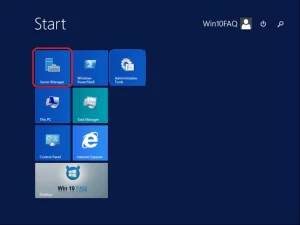
Click on Add roles and features option
Click on the Next option
Do not change the settings on the opened page and click Next
Select a server from the server pool to find the default server on the Server Selection page. Select the default server and click Next
Enable the Active Directory Domain Services option
On the opened page, select the Add features option
When Active Directory Domain Services is checked, select Next
On the next page, make sure the Group Policy Management option is checked and then select Next
Select the Next option
Confirm your selections and select the Install option
Wait for the installation to finish and then select Close
After completing the steps, you will see a notification on the Flag icon. Click on it and select the Promote this server to a domain controller option
Select the Add a new forest option and specify the domain name with the .local extension and click Next
Select and confirm the DSRM password and then click Next
Ignore the DNS warning and click Next
Confirm the NetBIOS domain name (created by default) and click Next
Confirm your directions and click Next
Review your selections and click Next
Select the Install option
Now the Domain network is ready, and you need to add your users to the network.
specialized training; The most effective way to achieve the goal
In this article, we got acquainted with the concepts, principles, and video tutorial of setting up the Domain network and its uses and benefits. But don’t forget that although setting up such a network seems simple at first glance, this work, like all specialized matters, has its complexities and details. Therefore, before setting up a Domain network for a specific company or organization, or even on home systems, it is better to familiarize yourself with how to set up, use, and benefits from this network in line with your goals. One of the most effective and best educational methods, especially during the Corona pandemic, is to use educational packages or online classes.