How to set domain dns records in cPanel
Setting DNS records is one of the important categories that internet website owners should be familiar with because the solution to many problems can be found in their records. By setting DNS, you are linking your domain name to an IP address made up of numbers. In this article from Fa Host knowledge base, we will introduce you to the definition of DNS and training on how to set domain DNS records in cPanel.
In this article, the following topics will be discussed:
- What is DNS
- Types of DNS records
- Use Zone Editor to set DNS records in cpanel
- Edit DNS records using Zone Editor
- Delete DNS records in cPanel
domain DNS records in cPanel

Stands for Domain Name DNS, which provides important and detailed information about your domain name. So the information stored in this section is known as DNS records or domain name records. Imagine that you have a phone book in which you have written the names and phone numbers of people who are important to you. Also, In a phone book, people’s information is placed according to their names and in alphabetical order. Whenever you need one of these numbers, you refer to your phone book and find the number based on the name you have given it. Of course, if you don’t choose a standard format for writing numbers, you will have problems when trying to find the numbers you want.
Your computer, the servers on which your domain information is located, and the DNS records behave the same way. So Servers are responsible for storing information just like a phone book. Information such as names, phone numbers, or addresses is also DNS records.
Getting to know the types of DNS records
Records can be recorded in several different ways; some of the main ones will be mentioned below:
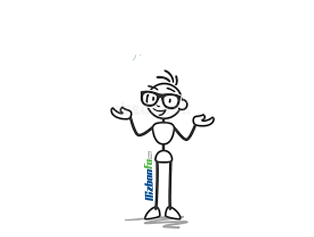
- A record: A record that links a domain name, yourdoamin.com, to a specific IP 000.000.00.000 is known as a record.
- CNAME record: CNAME records are obtained by joining two domain names together. So you can create a mail.yourdomain.com record by combining two domain names. This allows you to define several different domains without having a specific IP for each domain name.
- TXT record: TXT record can contain any desired text. Often used to define SPF and DKIM settings.
- MX Record: Another type of DNS Exchange Mail record Record. Also, this record is used to identify email servers for a given domain name. This record specifies which email server receives the sent emails and where the received emails should be directed.
Use Zone Editor to set dns records in cpanel
In order to set the DNS records for the domain, the cpanel user panel has introduced a zone called Zone Editor. Through this area, you can quickly and easily change the DNS records of your domain or domains. As mentioned, you can create different records, which we will teach you how to create, edit or delete different types of records.
In order to learn more about the Zone Editor section, you can read the Zone Editor training article of CPanel .
In order to add a record, you must follow the following steps:
1. Log in to your user panel and select Zone Editor in the Domains section.
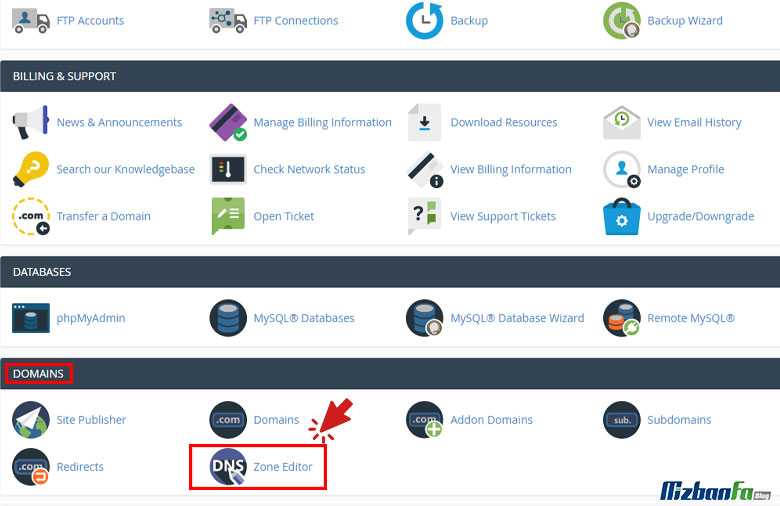
2. You can see your domains at the bottom of the Domains box. Specify the desired domain for which you intend to define a record and click on Manage.
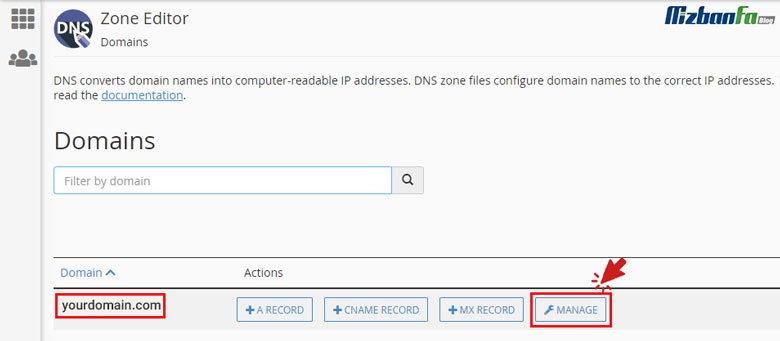
3. Click on the arrow next to Add Record. Then specify the type of record you want to record.
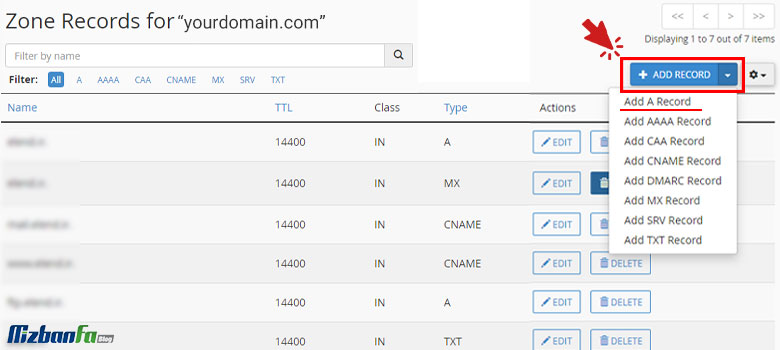
4. Next, you must enter the domain name for the desired record in the Name text box. In the TTL text box, you must add time-to-live.
In the Type column, find the type of record you want to register. Then you have to enter the corresponding values in the Record field, which will be explained in detail below.
- To register a record, you must enter the IP of your desired domain.
- In order to register a CMAME record, you must enter the domain name.
- It will be possible to register a TXT record by entering a text link.
- To register the MX record, you must specify a number to indicate the email priority (a number between 0 and 65535) and a domain name in the specified box.
8. Finally, by clicking on Add Record in CPanel, it will add the desired record.
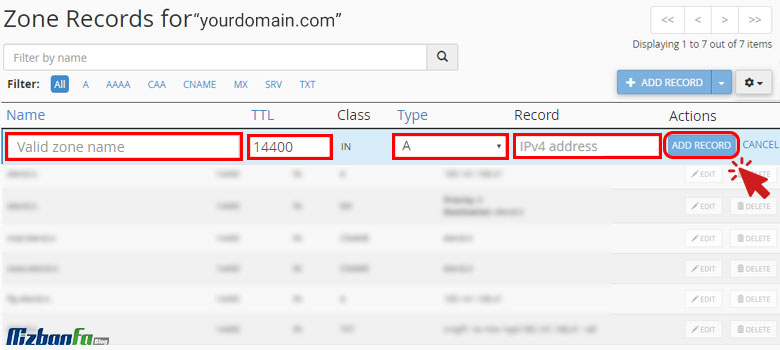
The record you just defined will be added to your list.
Edit dns records using Zone Editor
In order to edit a record in the Zone Editor, proceed as follows:
- Enter your user panel and select Zone Editor in the Domains section.
- Find the relevant domain name at the bottom of the Domains box.
- Click the Manage button next to the domain name.
- Select the record you want to edit and then click Edit in the Actions column.
- Make the changes you want to apply and then click Save Record.
In this way, cPanel will update the desired record.

Delete dns records in cPanel
- As in the previous methods, enter your user panel and select the Zone Editor option in the Domains section.
- Click on the Manage option in front of the desired domain.
- Select the Delete option located under the Actions column. to delete the corresponding record.
- At this stage, by clicking on Confirm Deletion and then selecting the Continue option, cPanel will delete the specified record.

In this DNS training series, we discussed setting DNS in cpanel and host settings. Cpanel settings, you should be very careful about the way and type of DNS records definition because, with the slightest mistake, this connection will not be established. Setting up domain DNS records is one of the most important tasks that can affect the performance of your website. In this article, we have tried to teach you how to set DNS records by providing a step-by-step guide from Fa Host’s knowledge base.










