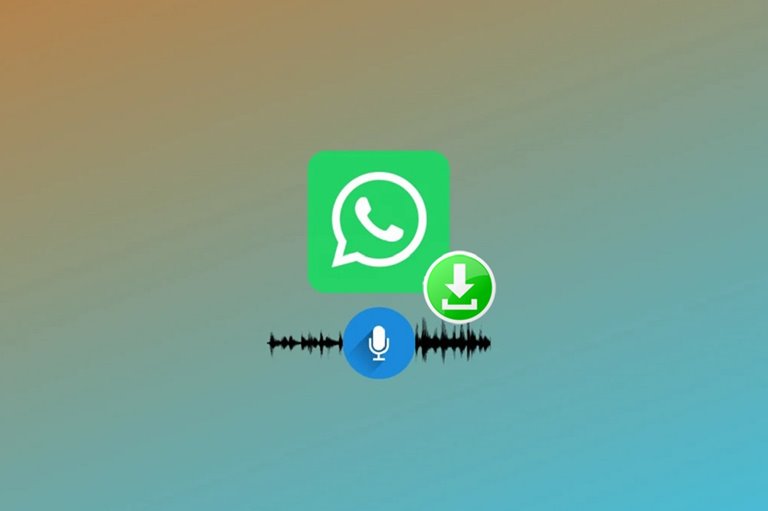How To Save Voice and WhatsApp Audio Files?
As One Of The Most Used Messaging Apps Today, Whatsapp Is Regularly Used To Send Hundreds Of Thousands Of Audio Files Around The World; But Saving These Messages Can Sometimes Be Difficult.
It is especially true for voicemails, especially on the iPhone, since files can’t be accessed directly on the iPhone like on Android.
In fact, on WhatsApp, it is possible to save some files, including images and videos, separately, but this is not the case with audio files. But how can we easily save such files on our iPhone or Android phones? In this article, we will introduce you to the method of saving Voice and WhatsApp audio files on iPhone and Android.
Save Voice and WhatsApp audio files on iPhone.
There are two ways to access WhatsApp audio files on iPhone: using the Files program and exiting chats, which we will examine both methods below.
Save Voice and WhatsApp audio files with the Files program.
Since accessing applications’ storage space in the iOS operating system is impossible, you must use the sharing method to save audio files. This way, copy the audio file from the desired chat to the storage space of other programs such as file management programs or Apple’s Files. To save messages and voice memos using this method, follow these steps:
- Open the WhatsApp app on your iPhone and find the desired audio file. Tap and hold on it until the options menu appears.
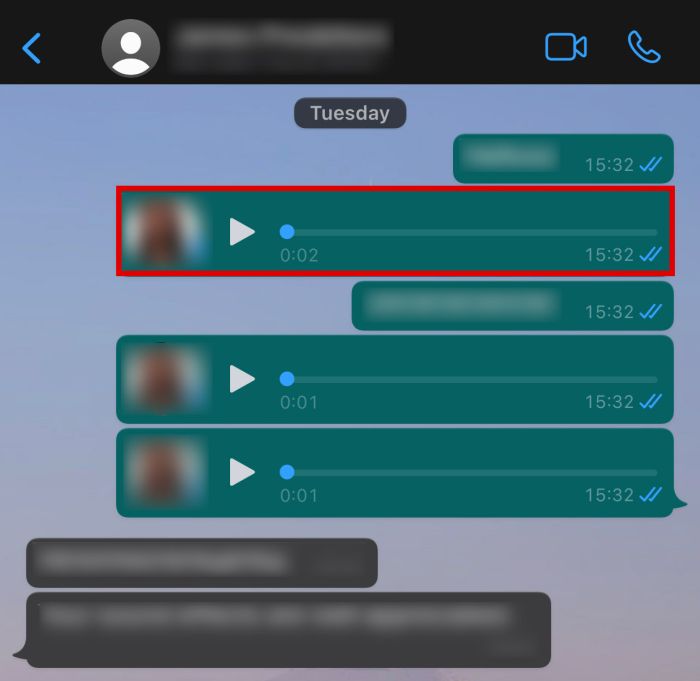
- Tap Forward from the menu.
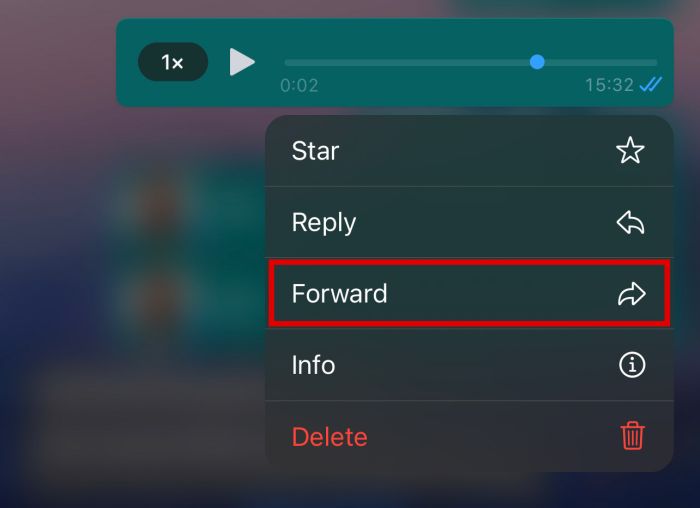
- Select Share.
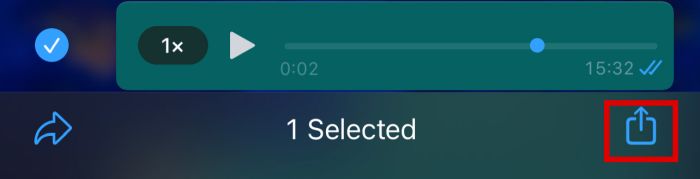
- Select Save to Files.
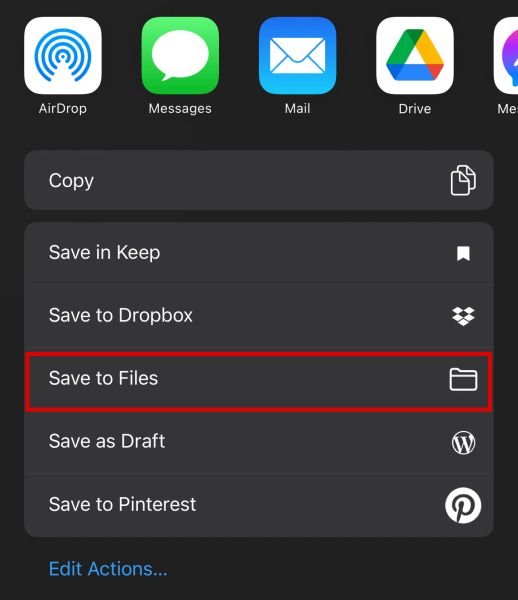
- Some folders in On My iPhone where you can save your audio file will show. You can save the file in any folder you like or even create a new folder to save WhatsApp audio files. In this example, we’ll tap on the Downloads folder.
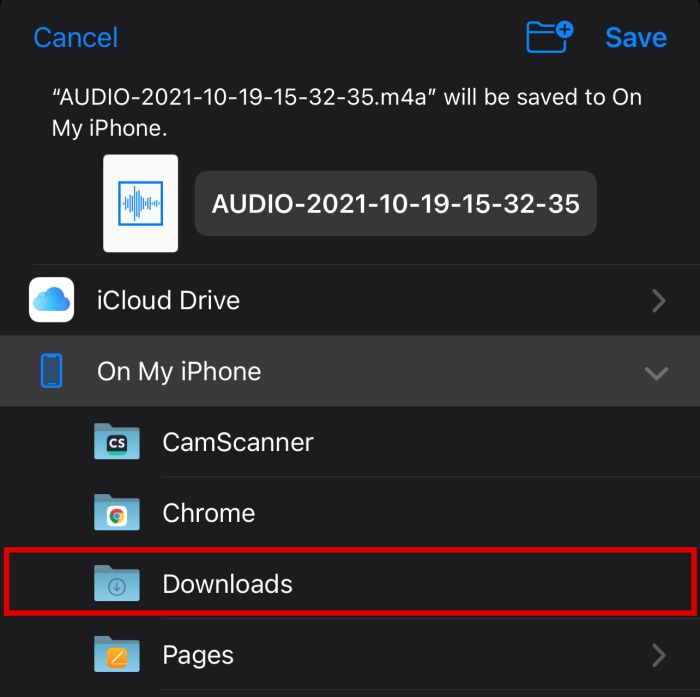
- After selecting the folder, click Save.
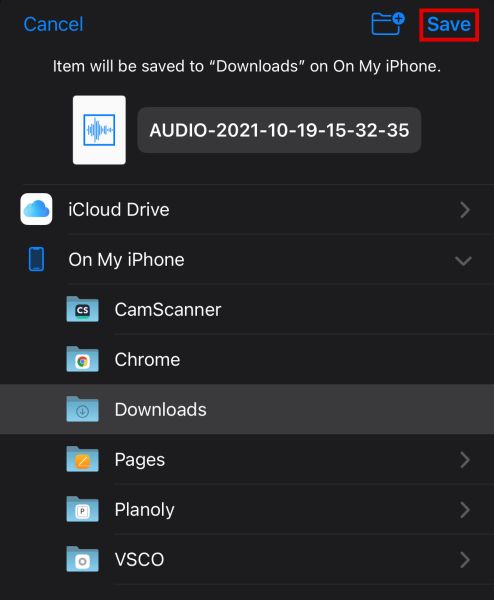
- Open the Files app to check if you saved the file successfully.
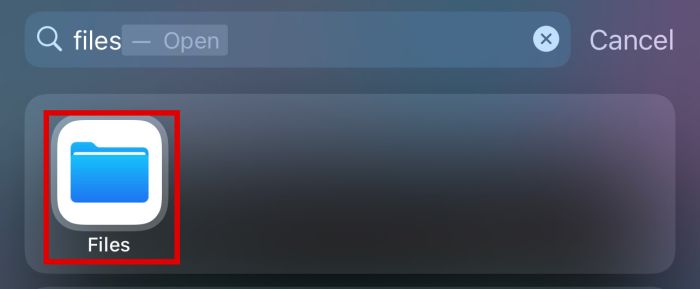
- Tap the folder where you saved the file.
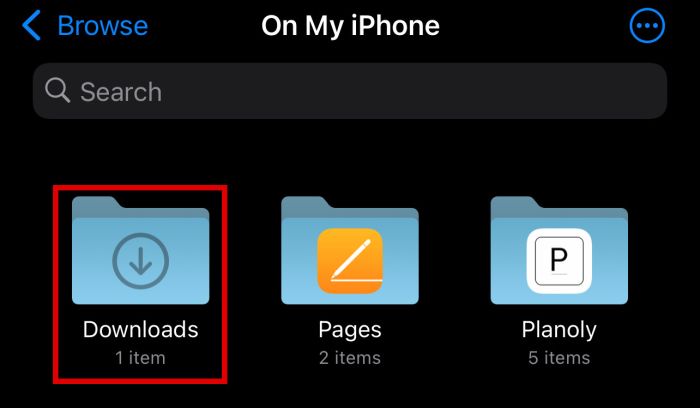
- By opening this folder, you should see the file you saved.
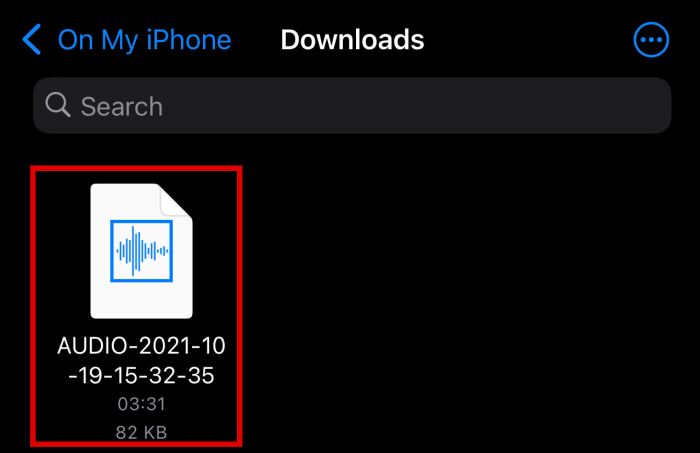
Save Voice and WhatsApp audio files with the Export Chat option
Another way to quickly save audio from WhatsApp on iPhone is to export chat content (Export Chat), which is a great way to save a large number of audio files at once.
Note that with this method, the entire chat content, including text messages, media (videos and photos), and files, is saved, So you cannot use this method to save just one file. The most significant advantage of this method is that you will have access to all files at once.
- In the WhatsApp settings tab, tap on Chats.
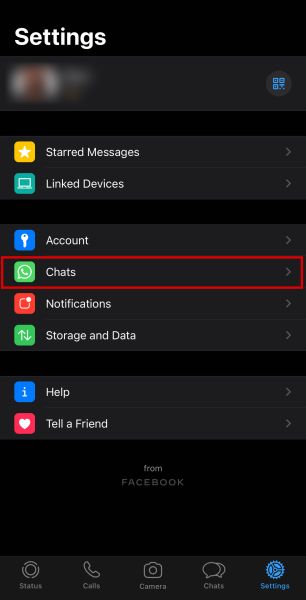
- Find the Export Chat button and select it.
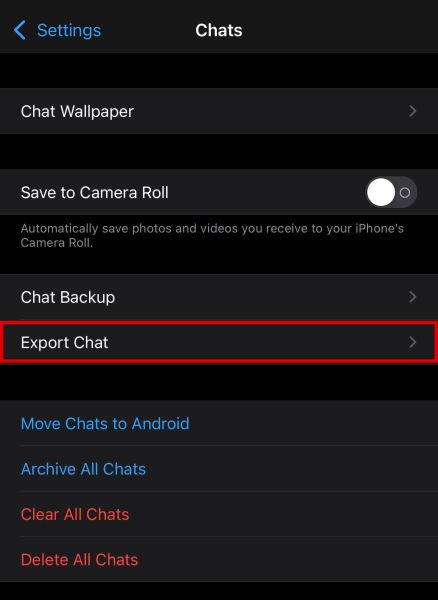
- Select the conversation whose voices you need.
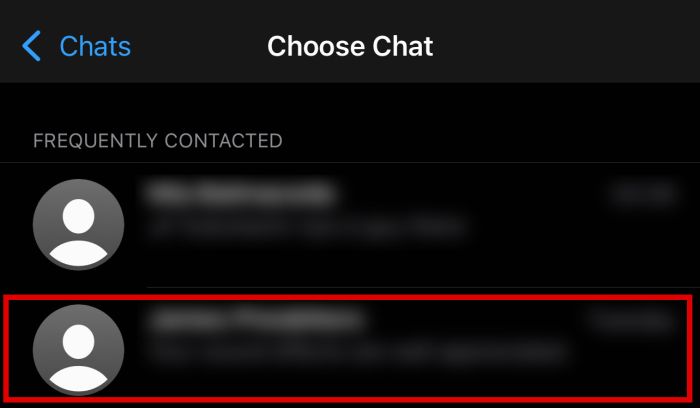
- Then choose whether you want to attach the media or not. Since we want to save audio files, tap on Attach Media.
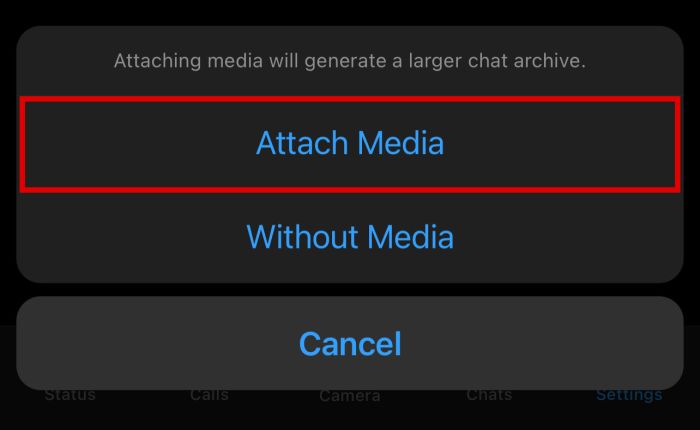
- At this stage, WhatsApp creates a ZIP file from the data in the selected chats. It may take a few moments, so wait, tap Save to Files to save it to your iPhone’s file manager.
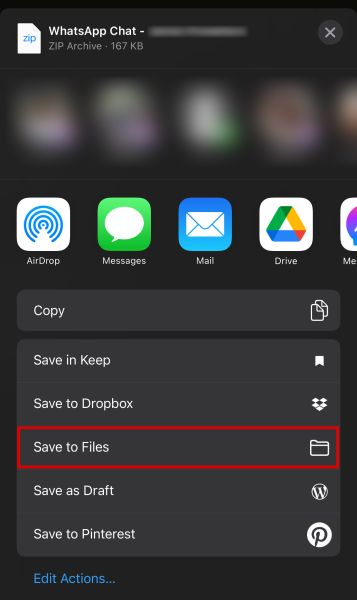
- In this example, we saved the file in the Audio folder in iCloud Drive, in which case the file will upload to iCloud.
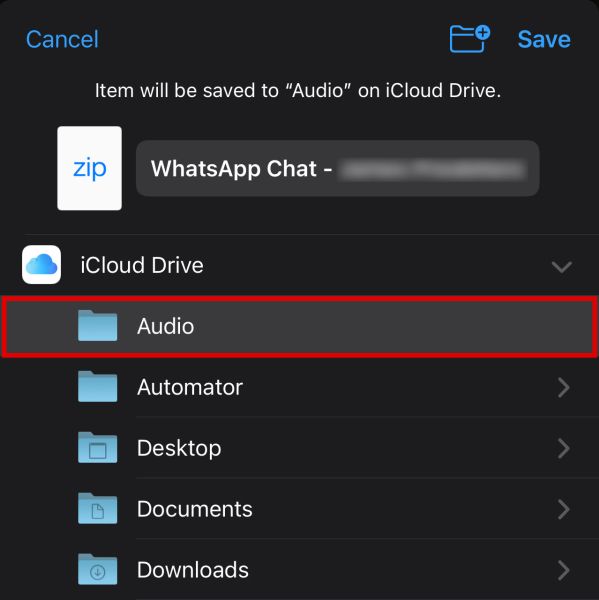
- Go to the Files app and the folder where the zip file is. (in this case, iCloud Drive > Audio).
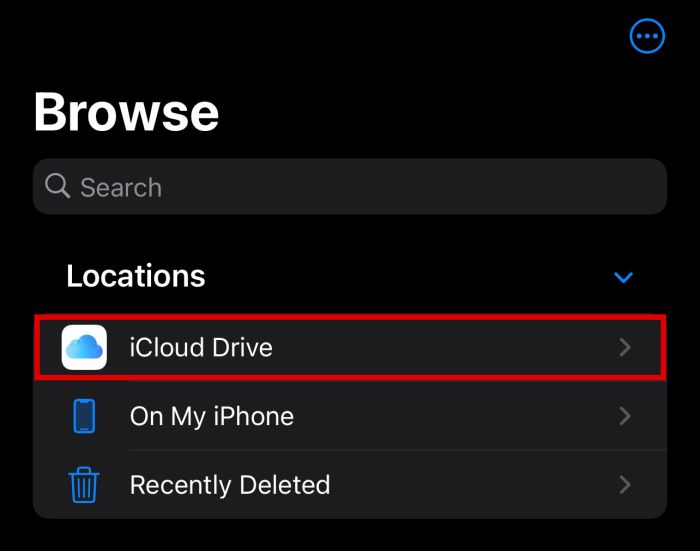
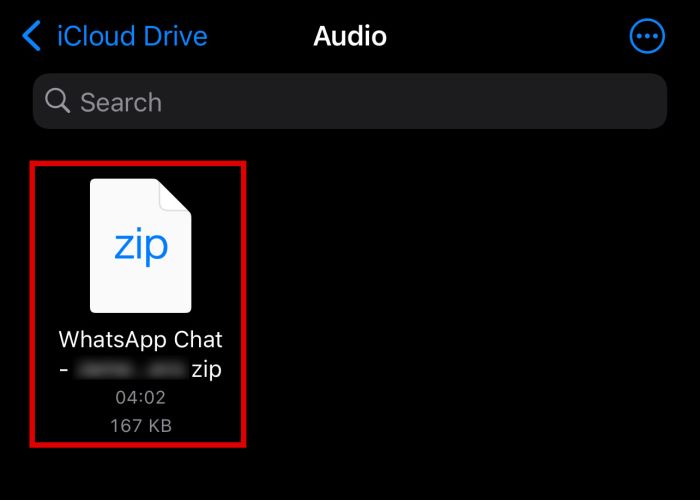
- When you tap on it, the app will automatically decompress the ZIP file’s contents into a new folder.
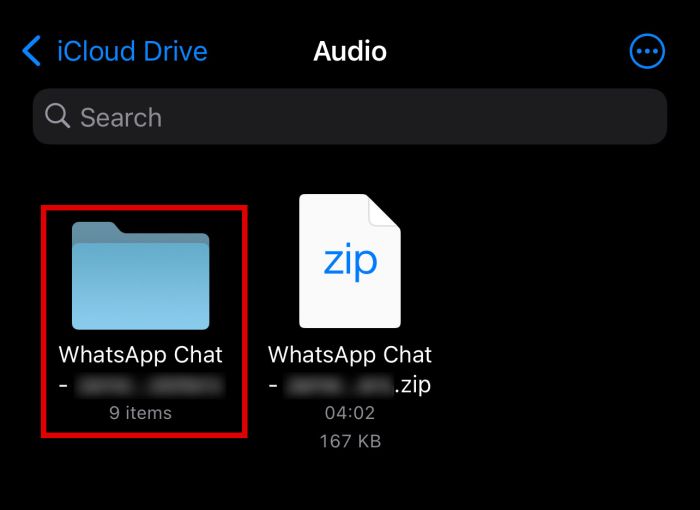
- You can now open the new folder and see all the contents of your exported conversation, including audio and voice files (with the opus extension). To play them, you can click Rename and change their extension from opus to mp3 or Ogg.
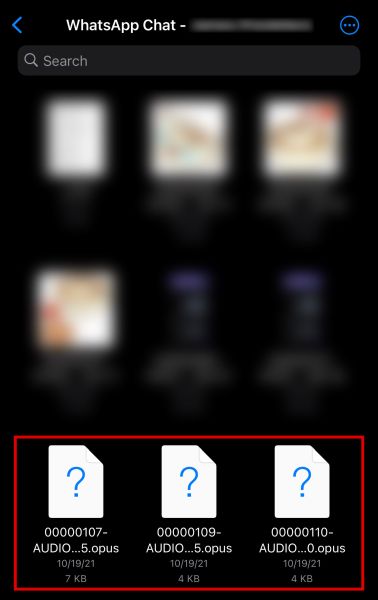
Save Voice and WhatsApp audio files on Android.
Do. Unlike iPhone, on Android, you can access all offline and local WhatsApp data with any file management program. It means that you can copy audio files directly from the path defined for their storage, without sending them to your email or saving them to the storage of other applications, to any desired course from the entire integrated memory of your phone.
On the other hand, accessing the storage location of WhatsApp files is the most efficient way to save messages and music from WhatsApp because you can copy or transfer any number of desired files without having to select or exit the entire chat. For this job:
- Open your Android phone’s file manager or management application to the WhatsApp storage path. In most cases, the files we want are located in the internal memory or phone (Phone Storage/Internal Storage).
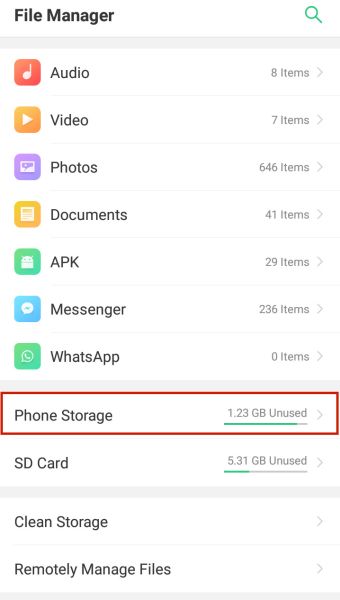
- After entering the phone’s internal memory, find the WhatsApp folder in the main path. Note that if your phone has Android 11 and above, the WhatsApp folder is in Android > media > com.WhatsApp.
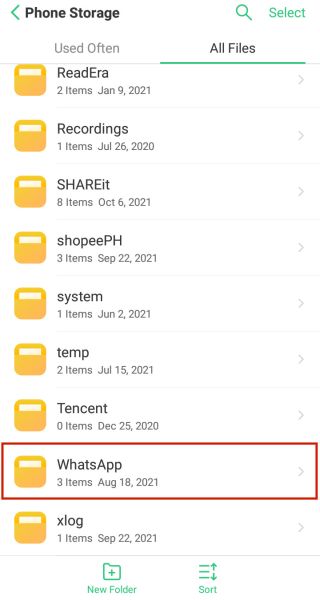
- In the next step, enter the Media folder.
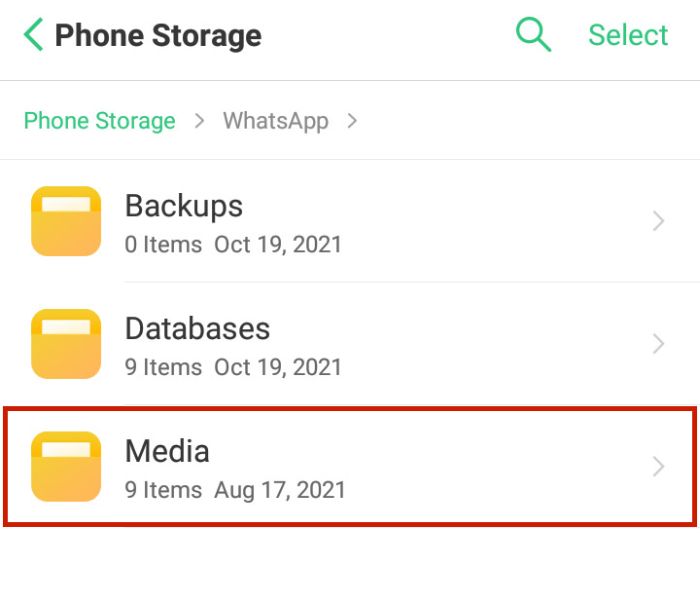
- This folder contains all the downloaded WhatsApp media files, including any audio files you may have downloaded. As you can see in the picture, the downloaded items are divided into different folders according to the type of file, which can recognize from their names to what kind of file each folder is.

- Audio files (including music) are stored in the WhatsApp Audio folder, and voice messages (Voices) are stored in the WhatsApp Voice Notes folder. Here we enter the WhatsApp Voice Notes folder to find a voice message and save it.
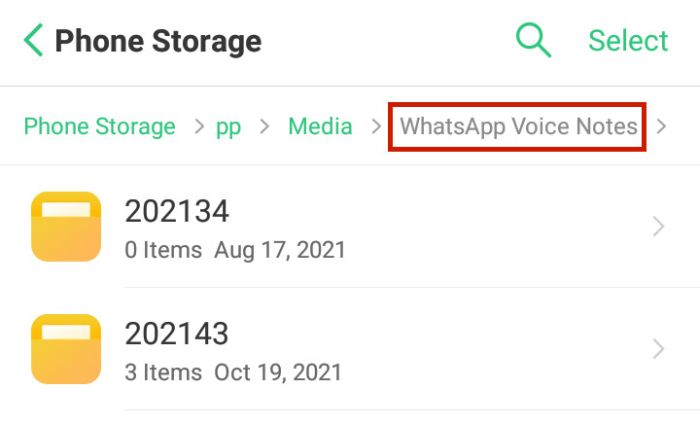
- The videos are stored in separate folders in this folder according to date. To find files better, sort them by date and time, most recent. To view the files in chronological order on some phones, press Sort and then Date and select Descending (or the upward arrow icon). Your last file is probably at the top of the page.
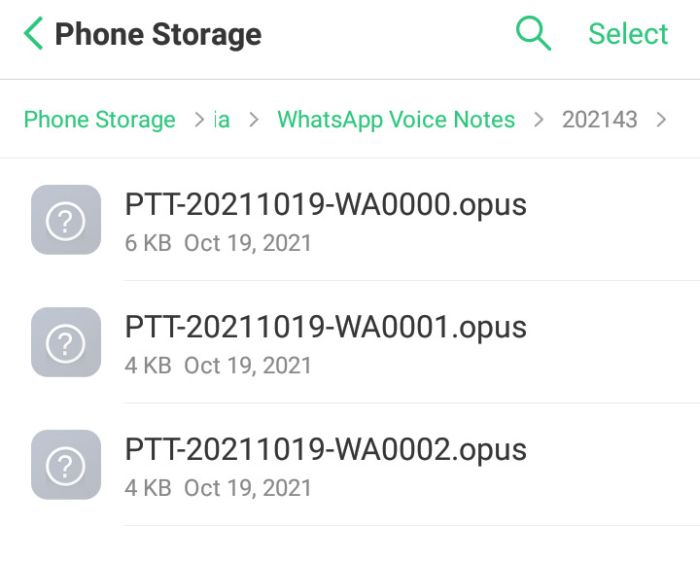
- Once you find the file you want, tap and hold it until a menu appears, then Copy it.
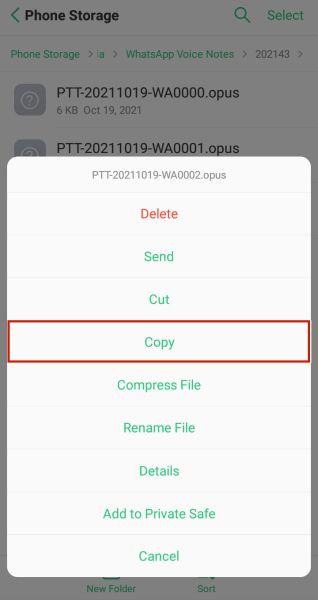
- Navigate to the desired path where you want to save the file and then paste the file there. In this example, we placed the file in the Music folder from the external memory.
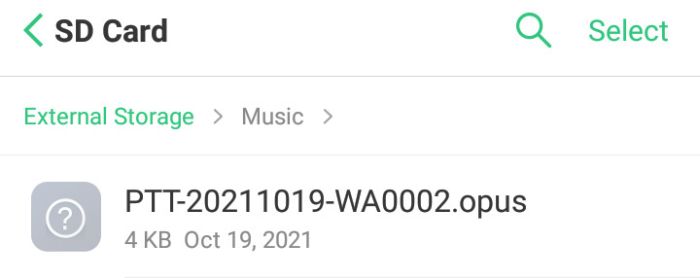
Now you can do whatever you want with the files. To listen to the voices, change the file extension from opus to mp3 or Ogg. You must go to the WhatsApp Audio folder to save audio files such as music (except for agents). There, it is enough to change the display order of the files according to the latest file creation date so that the newest items are shown at the beginning of the page.
Identify them. The songs that are sent on WhatsApp keep the same mp3 extension, and there is no need to change the wing, but if you don’t find the music you want, you can listen to them by copying the files with the opus extension somewhere else and changing the extension to mp3. Also, note that the audio files exchanged in private chats are stored in another folder called Private, and the files sent by you are stored in the Sent folder in the same WhatsApp Audio path.
***
What method do you users use to transfer and save WhatsApp audio files? If you have any suggestions in this regard, let us know in the comments section.
Common Questions
How to save WhatsApp messages in the music folder of the phone?
Open the phone’s file manager and go to WhatsApp > Media > WhatsApp Voice Notes. After finding the desired music file, copy it to the Music folder in the phone memory, then click on Rename and change the file extension from opus to mp3.
Where is the WhatsApp folder in Android 11?
In Android 11 and newer versions, WhatsApp files are stored in Android > media > com.WhatsApp.