If You Mistakenly Delete Some Of Your iPhone Contacts Or Lose Some Data During The Update; In This Article, You Will Learn How To Recover Deleted Audiences On your iPhone.
Knowing how to recover a lost audience on an iPhone can save you a lot of confusion. Some numbers can quickly restore by re-adding them, but the process is not easy when retrieving contact information from acquaintances or business contacts.
Fortunately, Apple has simplified the recovery of lost audiences by offering several different methods. We will point out the most effective ways to recover deleted audiences on iPhones in the following.
Recover iPhone audience via iCloud
Recovering the iPhone audience with iCloud is the easiest and best way to recover. You must have access to an iPad or PC to use this recovery method. You should also have an iCloud backup of your audience at the time before deleting them from the iPhone. Here’s how to recover deleted contacts on your iPhone by restoring Contacts from iCloud:
- Sign in to iCloud.com with your iPad or PC browser.
- Click your name at the top of the window, and click Account Settings.
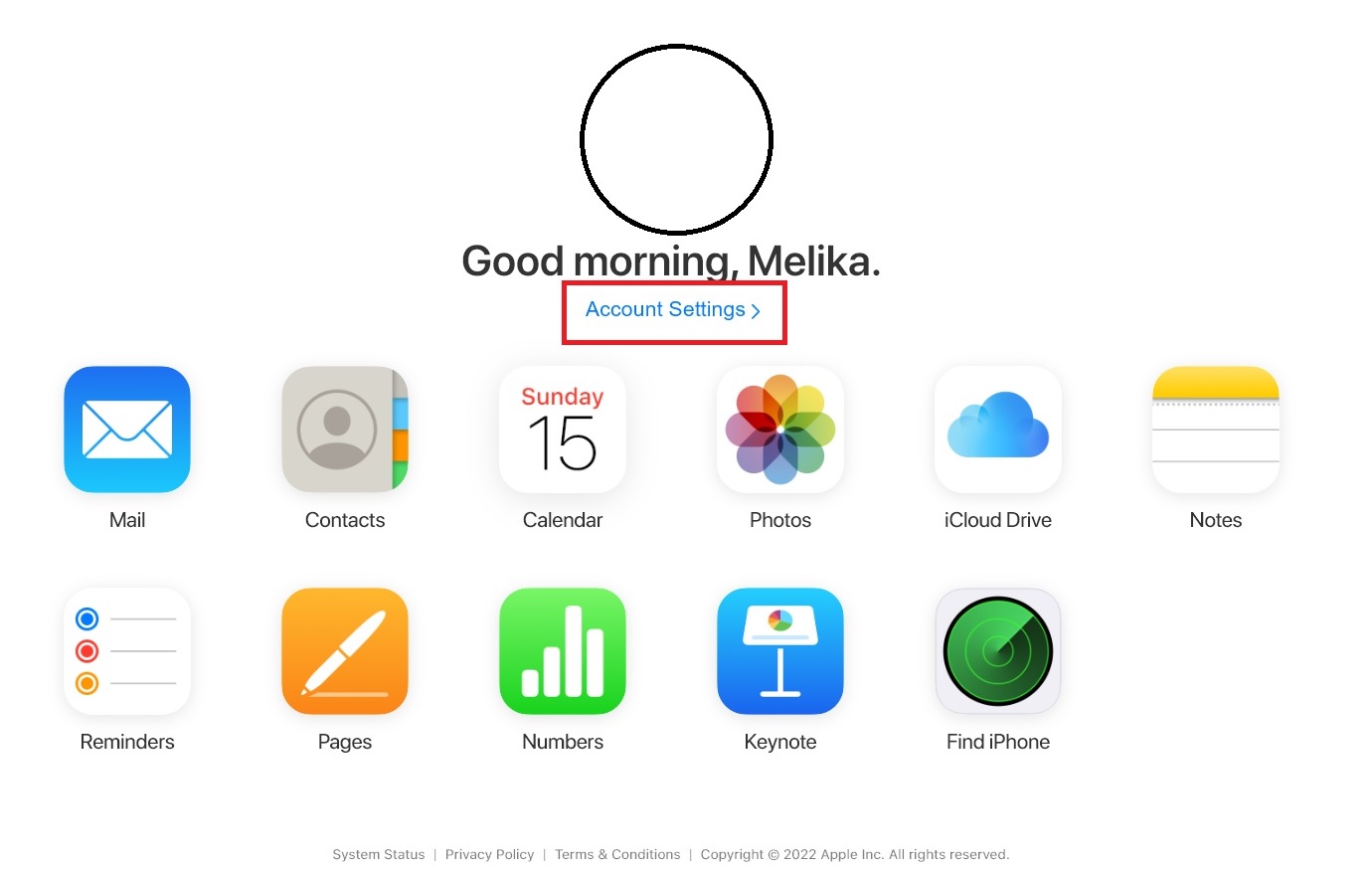
- Scroll to the bottom of the page. In the Advanced section, click Restore Contacts.
- Click Restore next to the date before deleting your target audience. Click Restore to confirm again.
When the recovery is complete, you will receive an email from iCloud confirming that your contacts on your phone and the Contacts app have been recovered on all devices connected to your Apple ID.
Direct audience retrieval on iPhone
If your iPhone is already automatically synced with your iCloud account, it’s easy to recover lost contacts directly over the phone.
- Open the Settings app.
- Tap your name at the top of the screen, then select iCloud.
- Touch the button next to Contacts to change from green to gray to turn off auto-sync.
- A message will pop up asking you about contacts already synced with iCloud, where you have to tap Keep on My iPhone.
- To activate auto-sync again, tap Contacts to turn green when asked what you want to do with your existing local audience. Tap Merge. It will return all lost contacts from your iCloud account to your iPhone.
Get output from iCloud audiences.
In addition to the above methods, you can exit the contact list in your iCloud and restore it on your iPhone. This method is most useful when you have a new iPhone with a new Apple ID. You can download your backed-up contacts from your old Apple ID and upload them to your device before syncing with your new Apple ID.
- From the iCloud homepage, select the Contacts icon.
- Select the contacts you need or all in the list using Ctrl + A (or Command + A on a Mac).
- After selecting all contacts, click on the gear icon in the lower-left corner of the screen and select Export vCard. A vCard file will export to the downloads on your computer.
- If file. Find and email it to yourself so that saved contacts can be attached to your email, and you can open them on your iPhone.
Recover deleted contacts through iTunes backup
Usually, if you backed up iTunes before deleting contacts from your iPhone, you can restore iTunes backups to your phone to recover your lost contacts. Before using this method, keep in mind that:
- Using this method is especially dangerous when you do not know if your contacts are stored in a backup file. Because your current iPhone data is being replaced with backup files, you may lose some important data that you have recently added but have not previously backed up.
- If you do not know what files are stored in your backup, your iPhone may be restored from an incorrect backup and then filled with useless data and files.
Follow the steps below to recover deleted contacts via iPhone backup:
- Launch iTunes.
- Connect the iPhone to the computer. iTunes will launch it after iPhone is detected.
- Click on the device icon. After selecting Summary from the left menu, click the Restore Backup button to restore your iPhone.
Retrieve iPhone audience via Gmail
If the deleted contacts are stored in your Gmail account, restoring them to your iPhone is simple. You do not need a computer for this method because you can sync your audience through settings. Here’s how to restore contacts saved in Gmail:
- Open the Settings app.
- Select the Mail option.
- Tap Accounts.
- Select the email account containing the saved contacts you want to add to your iPhone.
- To sync your Gmail contacts with your iPhone, tap the Contacts button to turn green.
- When you open the Contacts app, you will see the saved Gmail contacts in the contacts list.
***
We hope the above methods have helped you recover deleted contacts on your iPhone.