You no longer have to struggle to record audio and hold the microphone in front of the computer speaker. Even if you do not have features like Stereo Mix on your system, you can easily record your voice in any version of Windows.
You can use several different methods to do this, and in this article, we will introduce you to three examples of the best of them. In the first two methods, audio recording is done through intermediary software. Still, the third method is an old trick in which the computer audio output port is connected to the audio input port via a cable.
The simplest method on Windows (no software required)
Windows 10 and 11 have a default software called Voice Recorder that pops up if you click on the magnifying glass at the bottom left and search for the name.
Just open it and click on the blue or red icon of the record. From now on, anything you say or play in Windows will be saved automatically. Just as easily!
Method one: Stereo Mix capability
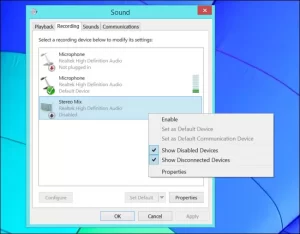
This feature is sometimes referred to as “what you hear.” This unique audio recording method works based on your system audio drivers. If your computer’s sound card drivers do not have a problem. You can use this feature (instead of using a microphone or audio output cable). Then you can use it to record the output sound of speakers or headphones connected to a computer with any application.
In newer versions of Windows, the Stereo Mix feature is disabled by default, even if your system sound card drivers are compatible. After activating this feature, you can use audio recording programs. And all you have to do is select Stereo Mix instead of line-in or microphone as the output device.
Of course, some devices may not have this feature. There are many ways to enable this feature and make it compatible with audio drivers. But first and foremost, the system hardware must support Stereo Mix. For this reason, the tendency to use this method is decreasing day by day.
Method Two: Audacity’s WASAPI Loopback software
Does your system not have Stereo Mix capability? No problem. Audacity software has an efficient feature that allows you to record the output audio of your computer without the need for a Stereo Mix. It’s even better than the stereo mix. This is an optimized form of Microsoft’s Windows Audio Session API (WASAPI) feature in Windows Vista. Of course, after Vista, it was also released in versions 7, 8, and 10, and it was very useful for people whose Stereo Mix feature did not run on their system.
In the Audacity program, you must first set the audio host to Windows WASAPI and then select the audio recording tool you want. Such as Speakers (loopback) or Headphones (loopback).
Then click the Record button to start the audio recording process and when done, click the Stop button. One of the benefits of working with Audacity is the ability to edit and adjust audio files.
Update: If this program does not work properly, you should check the number of audio recording bands. And configure your device correctly using the drop-down list in this menu. For example, if you have a seven-band headset, you need to set this to 8.
On the Audacity site, the reason for the superiority of this software over the Stereo Mix feature is as follows:
“The advantage of WASAPI loopback over Stereo Mix and other similar software is its compatibility with a digital sound card (if there is an analog sound card. Audacity converts it to digital after receiving the sound). “All audio systems are available in WASAPI loopback, and with each of them, audio recording can be done.”
In a word, the audio file recorded by Audacity’s WASAPI loopback is of higher quality.
Method 3: Audio cable
If all else fails, get ideas from others. You have to make an audio cable with a 3.5 mm jack. Insert one end into the computer’s line-out port (or headphone output). And connect the other end of the cable to a line-in port (or microphone). You will no longer hear any sound from your computer, but you can use a voice recorder to record audio through the input port or microphone. To hear the sound, you have to use a splitter, and then you can listen to the sound on the computer through audio outputs such as headphones or speakers.
Certainly, this method has a lower level and more hassle than the first two methods, which were recorded as software. But if you want to record your computer audio with a program other than Audacity or do not have access to the Stereo Mix feature, the cable trick is the best way to do this.
Conclusion
Do not forget that copyright laws may prevent the release of your recorded sounds. So be careful to use this trick in the right way! Whether you intend to record the sound or not, the above methods are the easiest way to do this process.