Deciding to quit Facebook can be difficult, But sometimes you are tired of being on social networks, worried about your privacy, or want to replace Facebook with another social network. Now, if you deactivate your Facebook account and later regret it and want to reactivate it, you may not know how to do it and get confused.
No need to worry at all! Fortunately, we are here to fix this problem for you. Today’s tutorial will teach you how to reactivate your Facebook account.
Can a disabled Facebook account be reactivated?
Yes. You can activate your Facebook account if you have deactivated it in the last 14 days. Still, if more than 14 days have passed since deactivating your account, you will not be able to recover it because it will be deleted forever. So, you can reactivate your Facebook account if you are still in the 14 days after deactivating it.
If you forgot your password and want to log back into your Facebook account, you can recover your account as long as you have access to the email address associated with your account. This applies regardless of the age of your account, Of course, provided that you have not deleted or deleted your Facebook account. Now that you know how to reactivate your Facebook account let’s learn how to do it.
How to Reactivate a disabled Facebook account
1- Go to Facebook.com with your favorite browser.
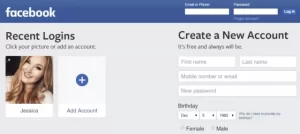
To start the Facebook account reactivation process, use any browser and type Facebook.com into the address bar.
2- Log in to your account using the same email address and password that you used before deactivating your Facebook account.
As usual, enter your email address, phone number, and password to log into your account. If your account is still within the reactivation window, logging in as normal will reactivate your Facebook account.
3- Now, you can use your Facebook account as before.
After completing these steps, you can use your account just like before. In this mode, your profile, photos, friends, and information will be displayed to you. This makes it easier for you to return to Facebook because nothing has changed after reactivating your account, and you don’t have to worry about resetting your profile.
4- Apply any necessary changes to your Facebook account settings.
When you deactivate your Facebook account, you probably do it for a specific reason. If you are concerned about your privacy or other issues related to your security, we recommend that you change your account settings and adjust them according to your wishes.
These four steps are all it takes to reactivate a deactivated Facebook account. If you want to find your old accounts or if you want to know how to get your old Facebook account back, continue reading this article. We will show you how to recover your Facebook account below.
How to recover a forgotten Facebook account password
1- Go to Facebook.com and try to log in to your account.
As you always log in to your Facebook account, open the site, and enter the email address and password you think are correct. Try this a few times and see if you can log into your account. If you can’t, a message about recovering your account will appear. Click on Recover Your Account option.
2- Click on Continue to send the account recovery code to your email address.
Now you should see a message on your page that allows you to send a verification code to your email address. This way, you can recover your account. If you still have access to the emails listed under the “Send Code via Email” section, click Continue to have the verification code sent to you.
If you no longer have access to that email address, click No Longer Have Access to These to see what other options Facebook offers to verify your account.
3- Check your email inbox and when you find the verification code, enter it on Facebook.
After a few minutes of the request to send the code, log into your email and see if you received a message from Facebook. Check the spam folder if the email is deleted from the main inbox. When you find the verification code, could you write it down or save it? Then go back to Facebook, click on the “Enter Code” box, and enter the code. Then click Continue.
4- Set a new password
Now that you have recovered your Facebook account using the received 6-digit verification code, you can create a new password.
5- Exit other devices
To ensure your account is secure, Facebook allows you to automatically log out of any other devices currently logged into your account. With this, if someone has hacked you, you will be sure they can no longer use your account. If you want to use this security feature, select Log Out of Other Devices and click Continue.
6- Now you can use your Facebook account again
Now you can use your Facebook account as before. Your profile, friends list, and posts will remain intact, and you can see them after you restore your account. If you still have a problem, you can go to Facebook customer support and share your problem with Facebook support.
That’s all you need to do to get back to Facebook. We hope our tutorial was useful for you. Now that the problem of reactivating your user account has been solved, it is not bad to give you some additional tips to use in the future. If you need to restore or reactivate your Facebook account, these things can make your job easier.
Tips to make Facebook account activation easier
1- Record your login information somewhere, so you don’t forget them
It is better to always consider a separate and unique password for each account you have on any website to minimize the possibility of being hacked by others. If you find it difficult to remember all these passwords, you can use a password management program or write down your passwords in a safe place.
2- Change your privacy settings instead of deactivating your account
If you want to deactivate your Facebook account because of privacy concerns, we recommend changing your Facebook settings instead of deactivating your account. Facebook gives you many options regarding how much content you share on your profile. So share the things in your profile with others as you are comfortable.
3- Mark the deadline to reactivate your account in your calendar
To ensure you don’t miss the deadline to restore your account, note this date on your calendar or mobile phone to remember that 14 days after deactivating your account, your account will be permanently deleted.
4- Tell Facebook that you trust your friends to help you log in if your account is locked.
If your account is still hacked, even with the safety measures in place, you can set up a feature that allows your trusted friends to recover your account if access to the account is terminated.
To set up your trusted contacts, first, go to Facebook settings. Click on the down arrow in the upper right corner and select Settings from the menu. Then select Security and Login from the categories on the left.
In the “Setting Up Extra Security” section, you will see an option titled “Choose 3 to 5 friends to contact if you get locked out”. Next to these settings, click Edit and then Choose Friends.
Now type the names of friends whom you trust and who can help you recover your account. Click on any of them and select them from the suggested list. After selecting friends, click Confirm.
In this way, the friends you have introduced to Facebook can help you access your account again in case of problems. This is one of the great security features of Facebook!
This article provides you with everything you need to know about reactivating or recovering your Facebook account. Now you can go to work and reactivate your account and enjoy!