How To Personalize Your Instagram Page?
In the article ” Instagram account creation tutorial, “you got acquainted with creating an Instagram account. After making the Account, it is time to edit the profile and personalize the Instagram page you have created.
To better introduce yourself in this space and for others to identify you more efficiently, you need to complete your new account information.
Personalize your Instagram account
If you want your Instagram account to be a personal account that only certain people can view with your approval, you must tap the settings icon in the upper right corner of your profile page. Touch Setting, then tap Privacy.
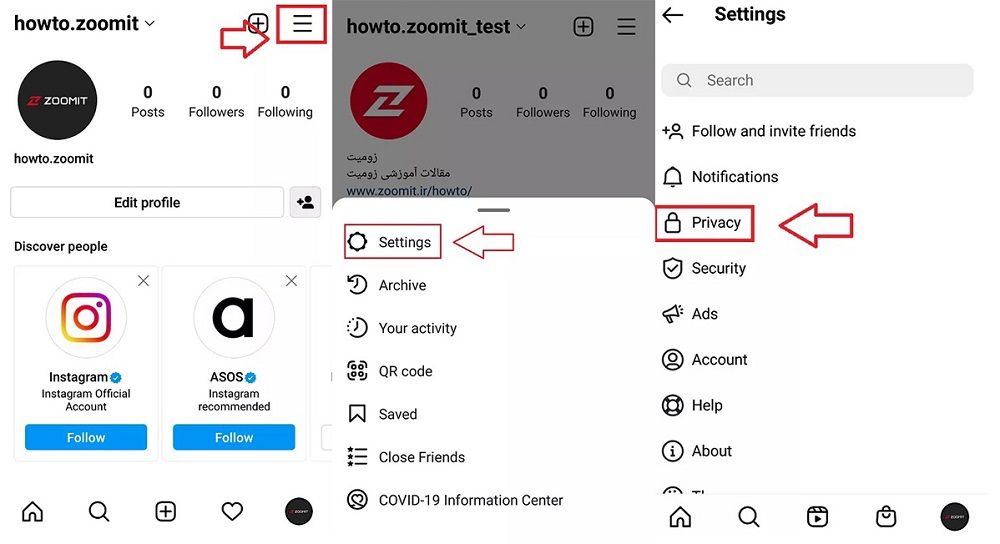
Switch to a Private account on the next screen and enable the Private account option.
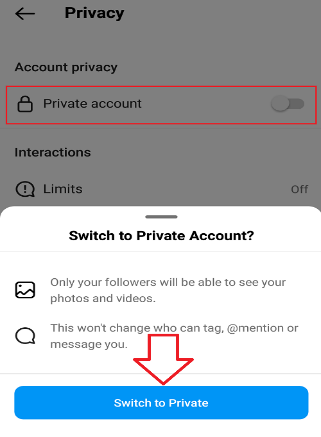
Personalize your Instagram profile
On the Edit profile page, it is possible to change profile picture, Name, username and add Website and Bio. To change simple user information, you must log in to your profile page and tap the Edit Profile button.
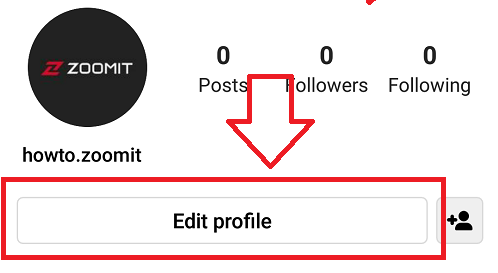
Change Instagram profile picture.
Tap the Edit Profile button. You can change your profile picture at the top of this page by selecting Change profile photo below the current profile picture.
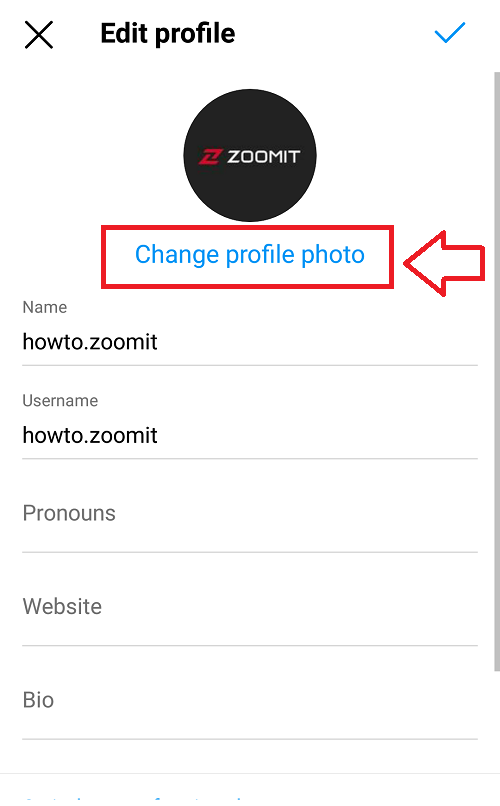
After touching Change profile photo, Instagram gives you three options:
- New Profile Photo: Select this option if you want to select an image from the gallery or take a snapshot with the phone’s camera
-
- Import from Facebook: This option allows you to add a profile picture from your Facebook page.
- Remove Photo Photo: Select this option to delete your profile.
Choose one of these options depending on your goal. In this example, we selected the New Profile Photo option to replace the current profile picture with the one we want in the gallery. After selecting the image from the gallery, tap the arrow in the upper right corner of the screen to continue.
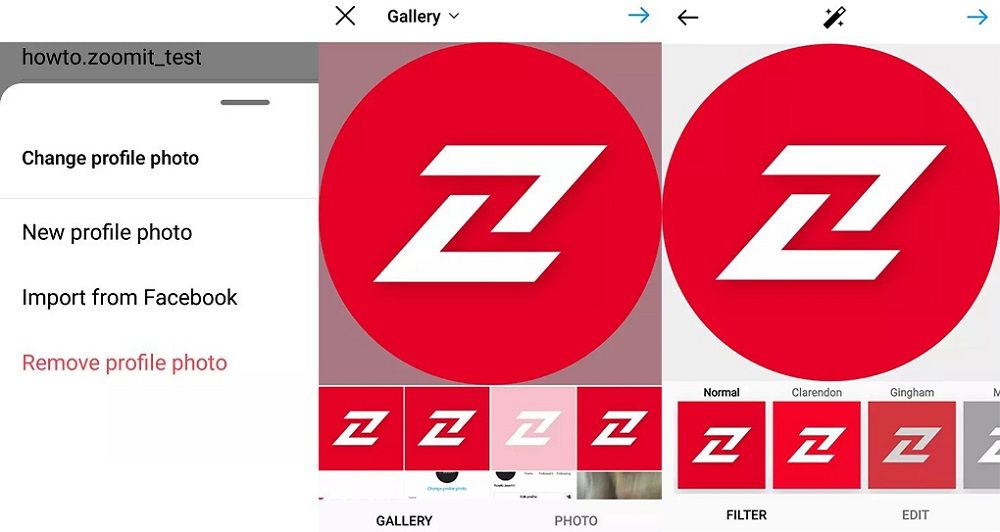
You will edit and select a filter for your image on the next page. If you wish, edit the photo and click on the arrow in the upper right corner of the page to finalize the image change.
Change the Name and ID of the Instagram account.
Enter the Edit profile page to change your Name and username. Note that Instagram only allows you to change your account name twice, after which you have to wait 14 days to change your Name again.
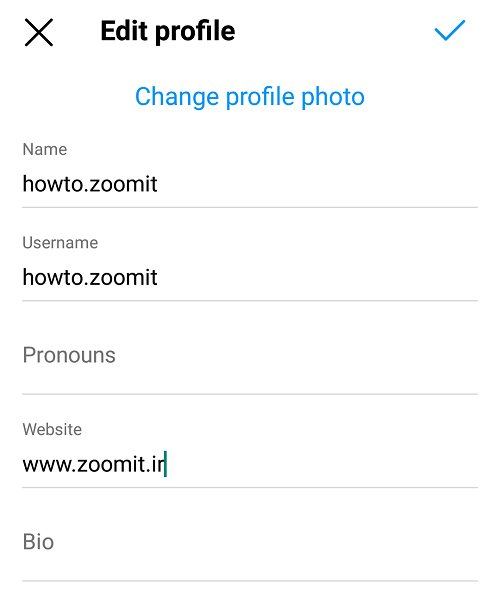
To change the Name, tap the box next to Name, delete the current Name, and enter a new name.
To change the username, touch the box next to the username, delete the current ID, and enter the new username.
Do not forget to tap the tick icon in the upper right corner to make changes.
Add Website and Bio to Instagram account.
If you want to add your Website address to your profile from the Edit profile page, tap the box next to the Website and add the website address.
Also, if you want to add a brief description of yourself to the profile, tap the box next to Bio and type the text.
Do not forget to tap the tick icon in the upper right corner to make changes.
Edit personal Instagram account information
Personal information, including birth, gender, contact number, and email, is a section that users are advised to complete. The Personal Information section is the page where your personal information is recorded. This information will not display in your public profile. For better control over your Instagram account and for others to find you more easily, it is better to fill in both email and contact numbers.
Tending the settings icon in the upper right corner on your profile page and select Setting. In the settings menu, select Account, then enter the Personal Information section.
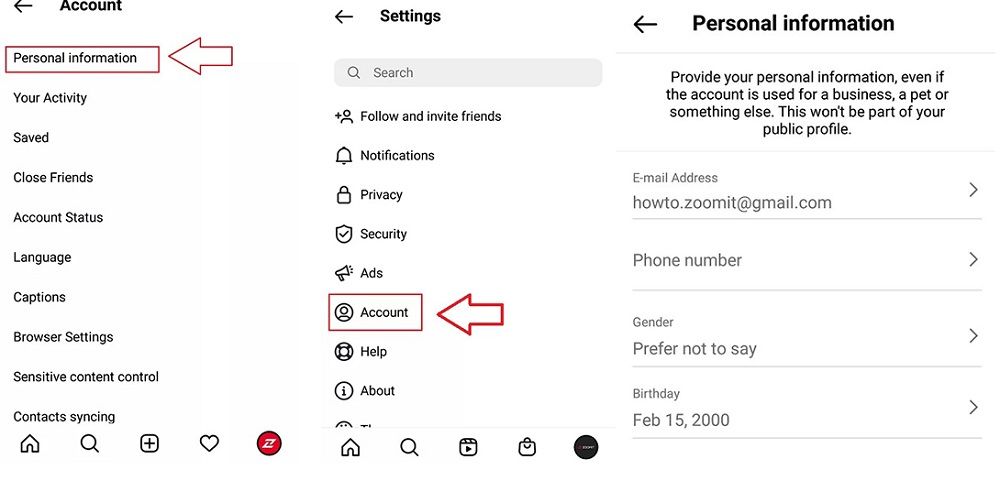
You can add your mobile number or email to your profile on this page. After adding each one, you have to enter the verification code that Instagram sends to the mobile number or email so that the mobile number or email will register in your Account.
In the Gender section, you can also specify the gender or leave it unknown. In the Birthday section, you can also edit the date of birth.











